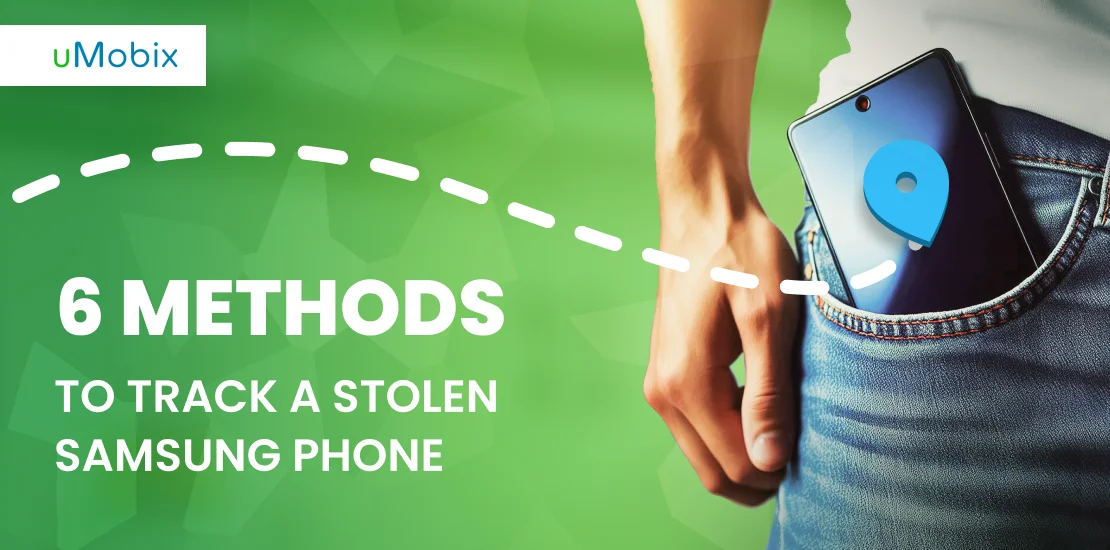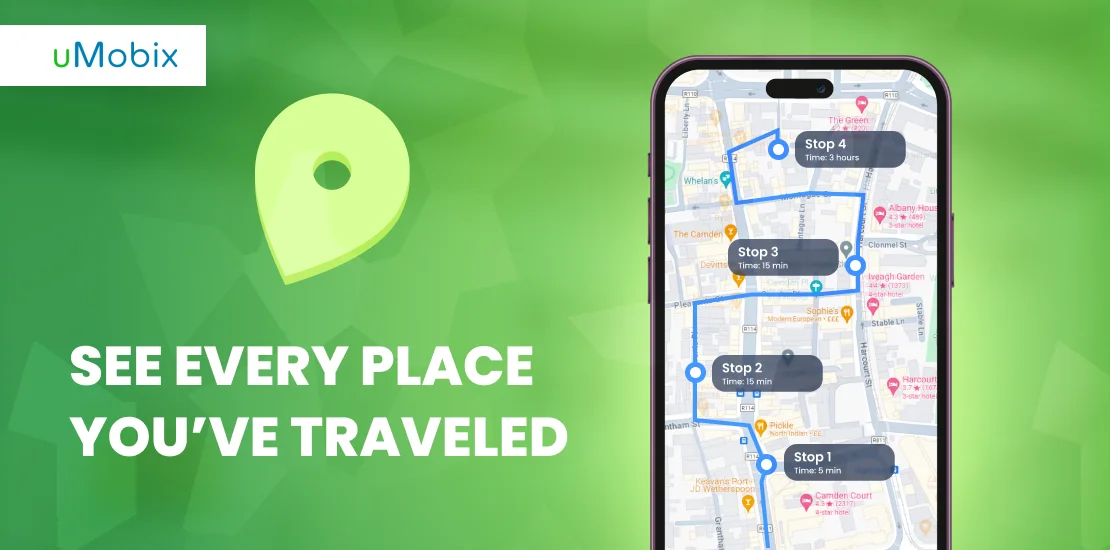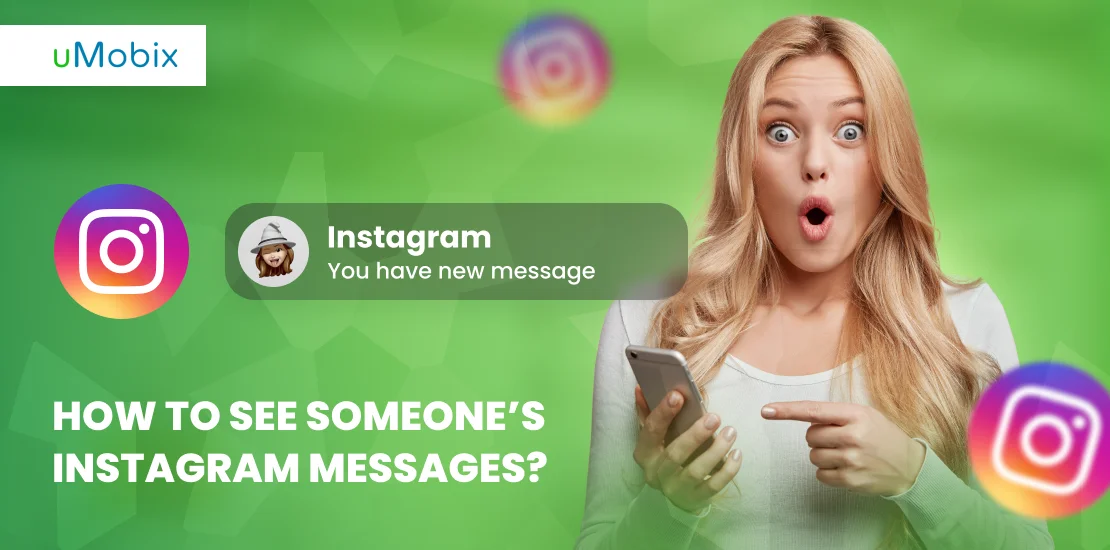According to a report from Statista, Samsung held a significant share in the global smartphone market, indicating a large number of users worldwide. Given the widespread use of these devices, it becomes essential for users to know how to track Samsung phone should it be lost or stolen.
Why Monitor Your Child’s Samsung Phone
Keeping an eye on your child’s mobile activities is more than just a protective measure; it’s necessary. The vast online world presents many opportunities but has challenges and dangers. Reinforcing their safety is particularly necessary for parents with kids using Samsung devices. One way to achieve this is by employing methods to find Samsung phones, especially if they get misplaced. Moreover, understanding how to track phone numbers can offer an added layer of security. Today, we have many opportunities to implement this.
What Is SmartThings Find? (AKA Find My Mobile)
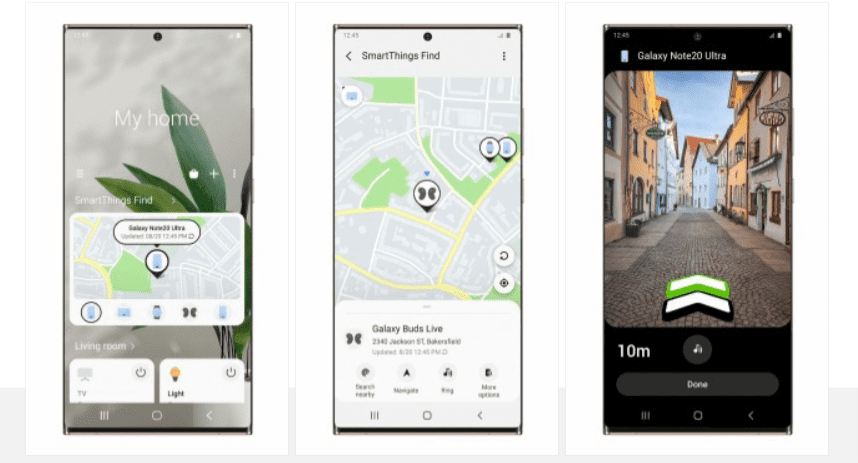
SmartThings Find, also known as Find My Mobile, is a feature provided by Samsung to help users locate their misplaced devices. Bluetooth and other device-based sensors offer precise location tracking for lost phone users. Besides phones, it also aids in tracking tablets, watches, and earbuds.
How to Enable SmartThings Find
Enabling SmartThings Find allows you to locate your device promptly if misplaced. To set up:
- Open the ‘Settings’ on your Samsung device.
- Navigate to ‘Biometrics and security’.
- Tap on ‘Find My Mobile’.
- Sign in to your Samsung account if prompted.
- Toggle on ‘Remote controls’ and ‘Send last location’.
- Next, open the SmartThings app.
- Tap on the ‘SmartThings Find’ tab.
- Follow the on-screen instructions to complete the setup.
For comprehensive device monitoring solutions beyond location tracking, consider using uMobix for overall digital safety.
Save SmartThings Find Backup Codes
The SmartThings Find feature is a valuable tool in your solutions arsenal on how to track a Samsung phone. Not only does it allow users to locate their devices, but it also offers an added layer of security through backup codes. These codes act as a failsafe; users can access their devices even if they forget their primary login details. To never lose access to your device, here’s how you can save your SmartThings Find backup codes:
- Open the ‘Settings’ on your Samsung device.
- Head to ‘Biometrics and security’.
- Select ‘Find My Mobile’.
- If you haven’t already, sign in to your Samsung account.
- Once signed in, you’ll find an option labeled ‘Backup codes.’ Tap on it.
- A list of backup codes will be displayed. It’s advisable to take a screenshot or write them down.
- Store these codes in a safe and easily accessible place, separate from your primary device.
In case your device is misplaced, knowing how to track a Samsung phone for free using SmartThings Find and your backup codes provides uninterrupted access and peace of mind. Always keep these codes confidential to maintain security.
How to Track a Samsung Phone – 6 Effective Methods
Losing a mobile device can be frustrating, especially when it’s one of the popular Samsung phones. To address this concern, there are several methods available to track and locate these devices. This section will introduce 6 effective methods of how to track Samsung phone. Each method will be described in detail in the subsequent sections.
Use SmartThings Find to Locate Your Phone or Tablet
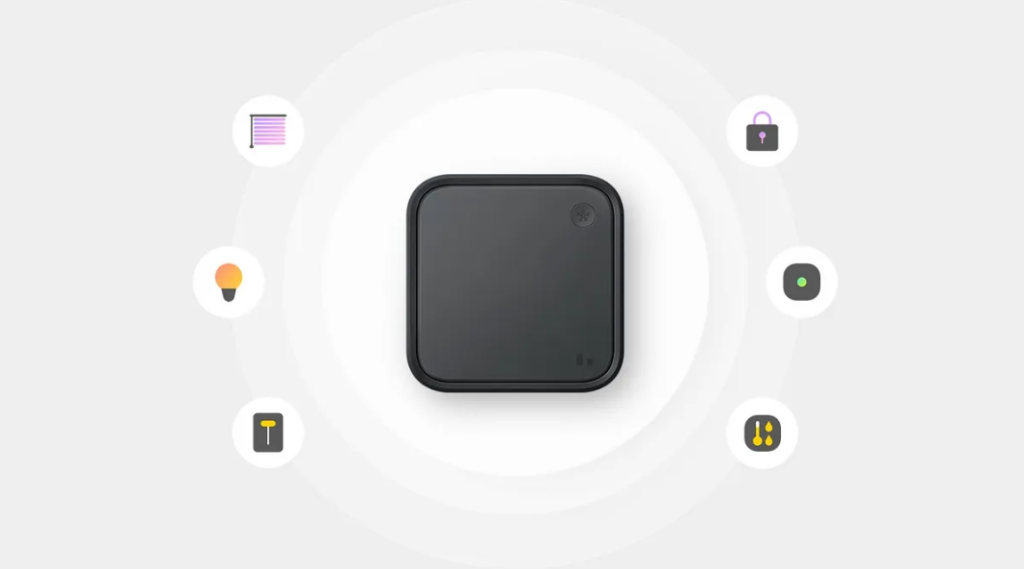
When a Samsung device goes missing, many users often wonder how to track a stolen phone. Fortunately, Samsung provides a solution called SmartThings Find. This feature is useful for determining the whereabouts of a lost device and offers various remote management options. Here’s how to employ SmartThings Find and track Samsung phone to its fullest:
1. How to use SmartThings Find for location tracking:
- Start by opening the SmartThings app on another device or computer.
- Navigate to the ‘SmartThings Find’ tab.
- A list of your Samsung devices will appear. Select the phone or tablet you need to locate.
- The device’s last known location will be displayed on a map. For devices nearby, there’s an option to play a sound, assisting in quicker retrieval.
2. Remote actions to perform with SmartThings Find:
- Lock the device. It’s especially useful for those concerned about data security. You can remotely set a lock. This is a primary step when figuring out how to track a stolen phone, as it prevents unauthorized access.
- Broadcast a message. This feature lets you display a custom message on the device’s screen. It could be a simple instruction for someone who finds it, guiding them on how to return it.
- Wipe data. If you feel the device might be compromised or its return seems unlikely, you may erase all its data, and your privacy remains intact.
- Initiate a backup. Even if the device is not in your hands, you can back up essential data, ensuring no information is lost.
Track Your Samsung Phone Using Android Device Manager
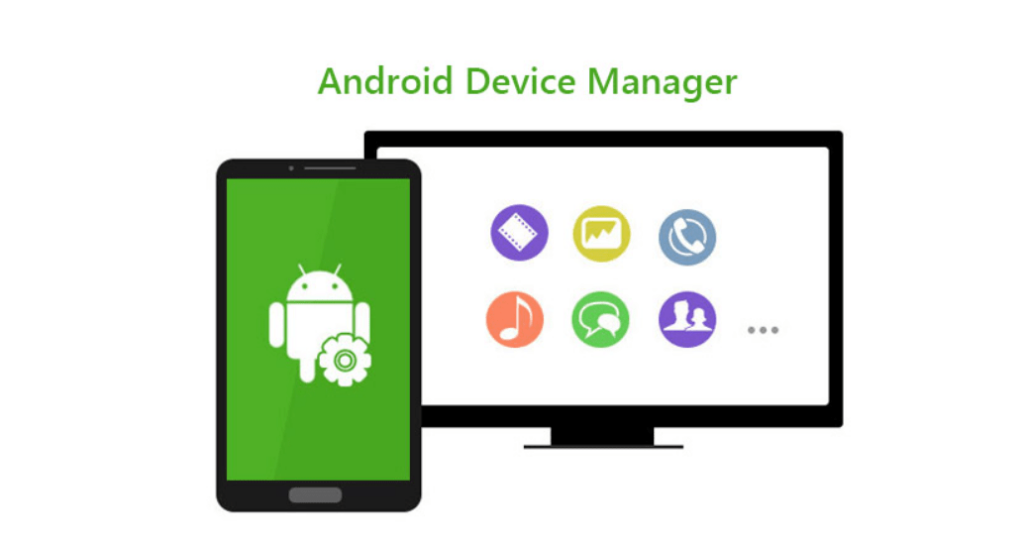
When your Samsung phone goes missing, tracking it down becomes a priority. Thankfully, the Android Device Manager offers a good approach to getting the job done for those who want to locate a Samsung phone. Samsung phone tracker not only helps detect the device’s location but also provides a suite of tools to manage it remotely. Here’s how to track a Samsung phone and use the power of Android Device Manager:
1. Setting it up:
- Sign in. First, you must sign in to the Google account linked to your lost Samsung phone.
- Go online. Hop onto a computer or another device and bring up Google Maps.
2. Tracking down your phone:
- Head over to the official ‘Find My Device’ website.
- Once there, you’ll immediately see a map. If your Samsung phone’s location services are on, Google Maps will zoom in and display its precise location.
- If you believe your phone is somewhere nearby but out of sight, you can make it ring at full volume for five minutes, even if it is set to silent.
3. Taking remote actions:
- Secure your device by setting a new password, preventing unauthorized access.
- Put up a message. This lets you display an on-screen message, providing return instructions for anyone who finds it.
- Wipe it out. If you believe your device has fallen into the wrong hands, especially with the rising cybercrime incidents, you can erase all its data.
This method has proven invaluable for countless users. So, the next time you misplace your Samsung, don’t panic. With Android Device Manager, you’ll likely track it down quickly.
How to Find a Lost Samsung Phone Using uMobix
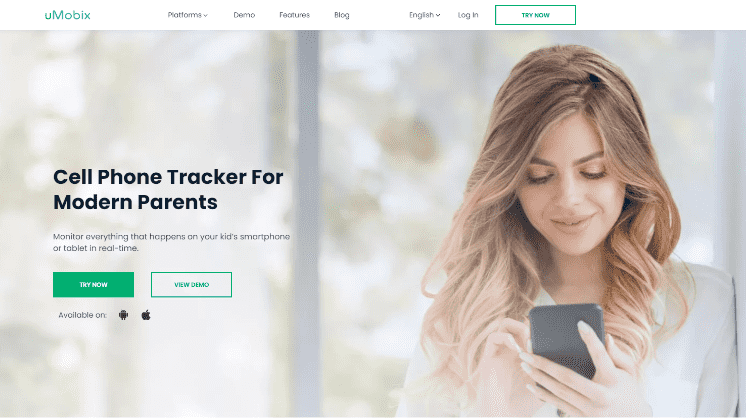
Losing a device, especially a smartphone, can induce anxiety. These devices carry a significant portion of our lives, from contacts and messages to photos and important documents. Thankfully, solutions like uMobix are effective Samsung phone locators to mitigate this anxiety. Here’s a step-by-step guide on how to take advantage of uMobix in tracking down your lost device:
1. Setup and installation:
- Begin by registering for a uMobix account and purchasing a subscription on the official website.
- Once registered, you’ll receive a detailed guide on installing the app on the desired device. Even if you hadn’t done this beforehand, remember it for future safety precautions.
2. Using the uMobix dashboard:
- Access your uMobix account from any browser.
- On the dashboard, head over to the location tab. uMobix, acting as a Samsung phone locator, will display the device’s real-time location using its in-built tracking app functionalities.
3. Additional features:
- Check recent calls to see if anyone has used the phone after you lost it.
- View incoming and outgoing messages.
- Verify no personal photos or videos are being misused.
The uMobix parental control platform does more than just track location—it provides a comprehensive view of the device’s activities.
One of the standout features of uMobix is the ability to track devices anonymously. This means the device does not alert the current holder that it’s being tracked, allowing you to maintain discretion during the tracking process.
GEOfinder.mobi – Samsung Tracker by Phone Number
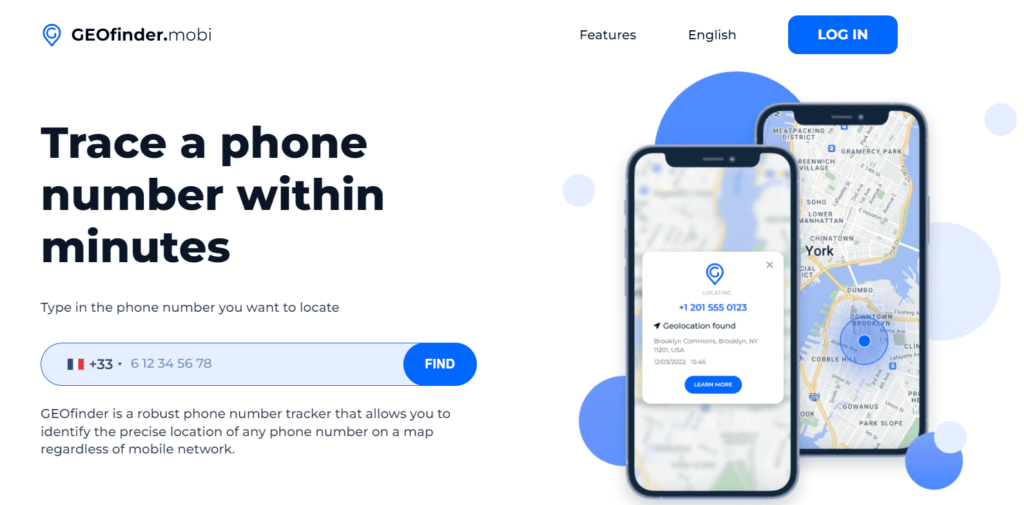
Tools like GEOfinder.mobi emerge as lifesavers in such situations, specifically for Samsung users. Here’s how GEOfinder.mobi works as a solution to track phone number:
1. Getting started:
- Launch your browser and head to the official GEOfinder.mobi website.
- In the provided field, key in the phone number of the Samsung device you want to track.
2. Tracking process:
- Once the number is entered, hit the ‘search’ or ‘track’ button. GEOfinder.mobi will then utilize its system to find Samsung.
- Shortly after, the platform will display the current location of the Samsung device on a map, allowing you to locate the phone efficiently.
3. Additional tips:
- Come up with an enticing text message to prompt the target to click on the tracking link sent to them.
- The platform provides a discreet tracking process that prevents the device holder from knowing they’re being tracked.
GEOfinder.mobi is a reliable and user-friendly option to locate phone by number. So, the next time you’re faced with locating a lost Galaxy phone, for instance, remember that platforms like these can find Samsung phones for free (it offers a free trial) and decrease much of the associated stress.
How to Track a Samsung Phone for Free Using Google Maps Timeline
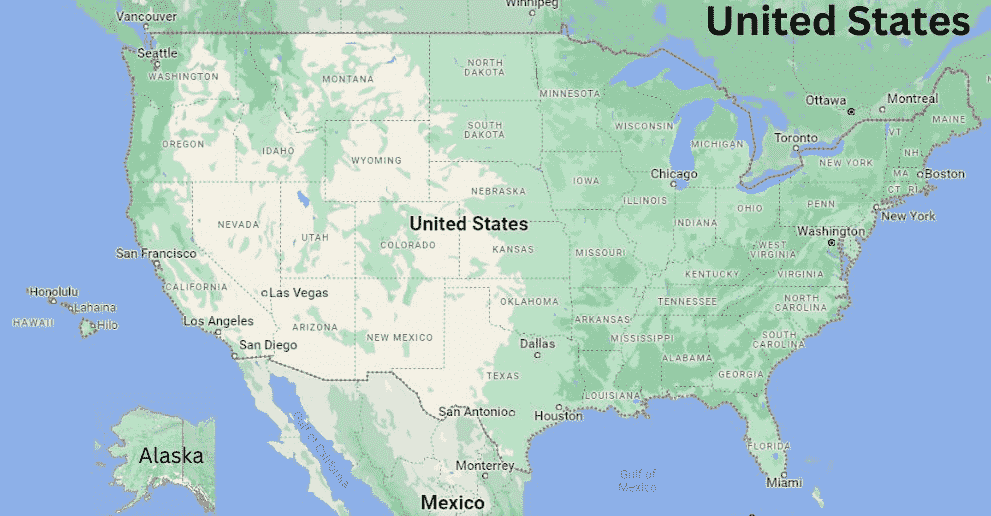
Here’s a detailed guide on how to track a Samsung phone for free:
Day 1: Initial setup
- Morning: After waking up, turn on your Samsung device and access ‘Settings’. Navigate to ‘Google’, then ‘Account Services’, and finally, ‘Location’. Make sure to activate the ‘Use Location’ feature.
- Evening: Before ending the day, open Google Maps. Select the menu (three horizontal lines) and choose ‘Your Timeline‘. This ensures you’ve set the foundation to view the lost device’s location if needed.
Day 2: The unfortunate event
- Morning: As you go about your routine, you realize your Samsung phone is missing.
- Afternoon: After searching everywhere, you log into Google Maps on another device. Navigate to the menu and zero in on ‘Your Timeline’.
Day 3: On the hunt
- Morning: In the Timeline, pick the previous day. Here, you may view history, providing a clue.
- Afternoon: Using the information, set out to locate your device. If you fail, wait to hang your hat up; there’s always the ‘Find My Device’ option to serve as a backup Samsung phone locator.
With Google Maps, users have a practical, free tool to locate Samsung phone, making this situation a manageable task.
Contact Your Carrier/Local Authorities
If you lose your device, immediately contact your carrier. They can help you track Android or iOS phones and possibly block the device. Concurrently, reporting to local authorities can provide a quick recovery, as they can coordinate with carriers and utilize resources to locate stolen or lost devices.
Wrapping Up
Today, losing a phone can be distressing. However, with various tools and methods at your disposal, including platforms like uMobix, you can often find your phone for free. It’s essential to stay informed and utilize available resources efficiently with high chances of device recovery. So, hope you’ve got all the answers to the “How to track a Samsung phone?” question.
FAQ
No, Samsung Find My Phone can’t track a device that’s off. However, it will show the last known location before the device was turned off, offering a potential starting point to retrieve.
With the Find My Mobile setup (something like Apple’s Find My app), retrieval is more straightforward. Report the loss to your carrier immediately, consider notifying local police, and always be on the lookout for any suspicious activity on your accounts.
If you have another Samsung phone and both devices are linked to the same Samsung account, you can use the Find My Mobile feature to trace the missing one.
Act swiftly. Report the theft to the police and inform your service provider. Utilize tracking tools, like Find My Mobile, to locate it and remain cautious of any unfamiliar activities on your accounts.
Yes, the IMEI is a unique identifier to locate phone. If you report it to your carrier and the police, they can use it to track down and blacklist the device potentially.
For non-Samsung phones, options vary. Most smartphones have built-in tracking apps like Android’s Find My Device or Apple’s Find My iPhone. Set these up in advance, and report any loss to your carrier.