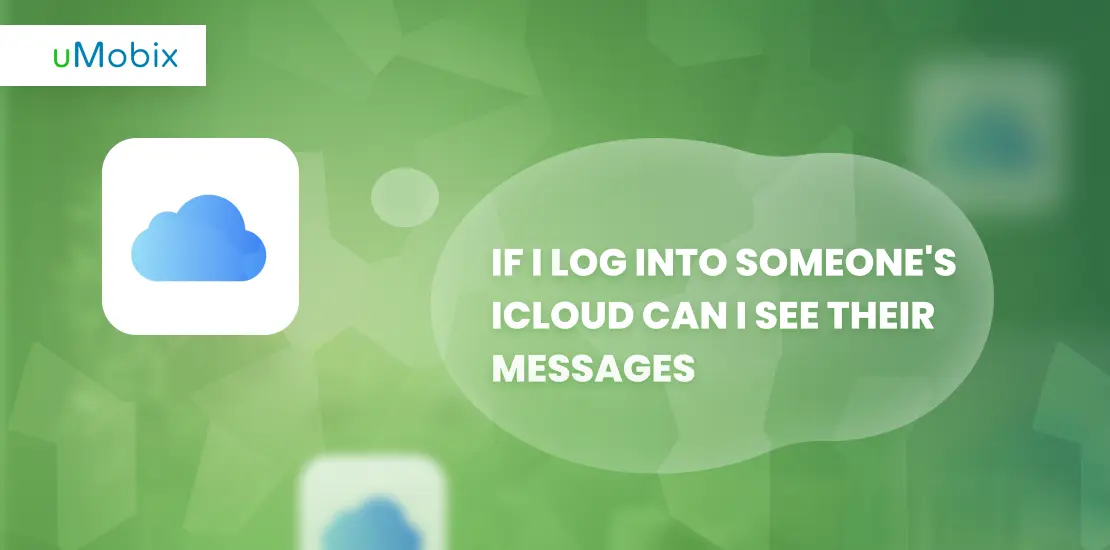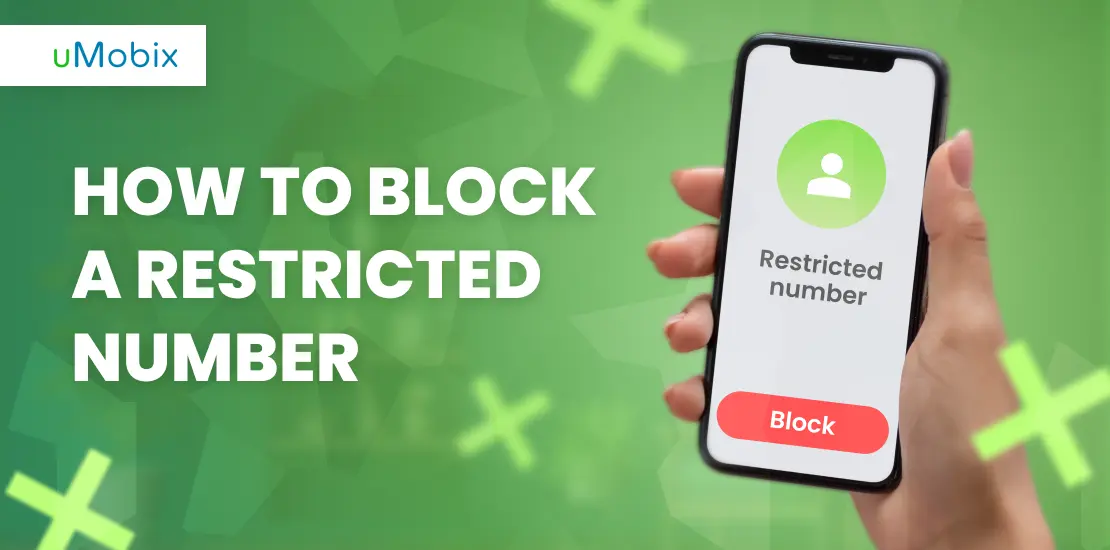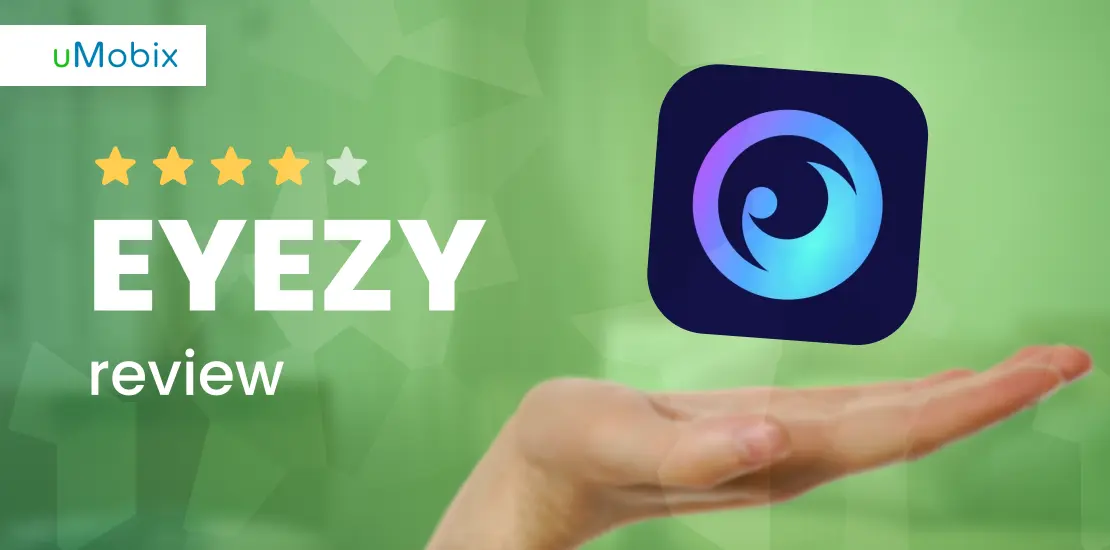Ever wondered, “If I log into someone’s iCloud, can I see their messages?” You’re not alone. With our lives increasingly stored online, it’s natural to worry about who might access our most private information. Noteworthy, logging into someone’s iCloud account allows access to a lot of personal data including emails and photos.
Our article aims to address these concerns by exploring what happens when someone accesses your iCloud account and how to prevent unauthorized entry. We’ll cover everything from detecting suspicious activity on your account to enhancing its security, eliminating worries about your privacy.
Understanding iCloud: What Information Is Stored?
iCloud stores a lot of important info like emails, contacts, and photos. Let’s be more specific.
Logging into someone’s iCloud lets you see their emails. Your inbox, drafts, and sent items are all available to them. They might even see personal or important messages.
Keeping your iCloud mail secure is crucial. Use a strong password and turn on two-factor authentication (2FA) for extra security. This helps protect your emails from unauthorized eyes and keeps your private information safe.
Contacts
Your contacts are saved in iCloud if you use Apple’s cloud services. This means anyone with access to your iCloud can see every person you have stored numbers and emails for. They can view names, phone numbers, email addresses, and even the physical addresses you’ve added. Protecting this information is crucial because it contains personal details of friends, family, and colleagues.
Photos
Photos stored in iCloud include all pictures taken with an iPhone or iPad, along with any images uploaded to iCloud Photos. These photos can reveal a lot about a person’s life, such as places they’ve visited, people they spend time with, and events they’ve attended.
Track Your Movement
iCloud can keep tabs on where you go with your devices. This feature is handy for finding a lost phone or checking your travel history. Your movements are stored securely in iCloud and can be seen by logging into the account. If someone else gets access to your Apple ID, they could potentially see this information too.
This tracking works through the “Find My iPhone” app and other location-based services on iOS and macOS devices. It records places you’ve been with your iPhone, iPad, or Mac.
iMessages
Logging into someone’s iCloud on an Apple device gives you access to their saved iMessages. It is a key part of what gets synced when using iCloud. Since iCloud doesn’t distinguish different users, anyone with your Apple ID can see these messages just like you. Texting through iMessages involves a lot of private conversations.
iCloud Drive/Notes/Calendar/Keychain
iCloud Drive lets you keep your files safe, organized, and accessible from any device. You can store documents, spreadsheets, presentations, and photos on iCloud Drive. It works like a personal hard drive in the cloud. This means you can get to your stuff from anywhere – your iPhone, iPad, iPod touch, Mac computers or Windows PC.
Notes and Calendar help you stay on top of tasks and appointments. With iCloud Notes, your updates appear everywhere instantly. The Calendar app organizes your schedule and lets see events on every device that you use for logging in. iCloud Keychain keeps passwords and credit card information secure but easily accessible for Safari autofill features across all Apple devices signed into the same Apple ID.
Want to track someone’s messages on iPhone?
Gain full access to their iPhone in minutes and see everything they store on iCloud with uMobix.
Track iPhone with uMobixWhat Can They See If Someone Uses My Apple ID?
Someone using your Apple ID can see a lot of your personal data. They get access to emails, photos, contacts, and even where you go. Your iMessages and information stored in iCloud Drive are open to them too. This means they could read your messages and look at personal notes or calendar events.
They might also check out apps like WhatsApp if those are synced through iCloud. Important details saved in Keychain, including passwords and credit card numbers, aren’t safe either. Always keep your Apple ID secure to avoid issues.
How to Detect Unauthorized Access to Your iCloud
To find out if someone else is using your iCloud, check the list of devices linked to your Apple ID. Keep reading to protect your privacy and data.
Checking the Apple ID Devices List and Removing Unauthorized Users
You can easily check which devices are using your Apple ID. Unauthorized access can lead to privacy breaches and theft of personal information. Follow these steps to ensure only you can access your iCloud data:
- Sign into Apple ID or iCloud.com using a secure web browser.
- Go to the section named “Devices” after logging in. Here, you’ll see all devices connected to your Apple ID.
- Review the list of devices carefully. Look for any device that you don’t recognize or no longer use.
- Choose a device you want to remove and click on it. This will give you more details about the device.
- Find the option that says “Remove from account” and select it. Doing this disconnects the unwanted device from accessing your iCloud.
- Repeat the removal process for each unauthorized device on your list.
- After removing suspicious devices, change your Apple ID password immediately. Pick a strong password that’s hard to guess.
- Finally, turn on two-factor authentication for an extra layer of security on your account. This step verifies any new logins with a code sent only to you.
Access their iPhone activity without a trace
uMobix operates in stealth mode – see their calls, chats, and more, all anonymously.
Preventative Measures: Enhancing iCloud Security
Keeping your iCloud secure requires active steps. Learn how to safeguard your data and protect against unauthorized access.
Changing Apple ID Password
To change your Apple ID password, start by going to your Apple ID account page or using the Settings app on your iPhone. Choose “Security”, then click on “Change Password”. You must enter your current password followed by a new one. Make sure the new password is strong and unique to keep your data secure.
It’s crucial to update passwords regularly and avoid sharing them. After changing it, sign in with the new password on all Apple devices and services like iCloud+, iTunes Store, and App Store for seamless access.
Enabling Two-Factor Authentication
When you turn two-factor authentication on, signing into iCloud requires both your password and access to one of your trusted devices. This way, even if someone knows your password, they can’t get into your account without also having one of your devices.
You can enable this feature through the settings on your iPhone or iPad by tapping on your name, then going to “Password & Security,” and selecting “Two-Factor Authentication”. For web use, go to appleid.apple.com and find the “Security” section to turn it on.
Conclusion
Keep your iCloud account safe by regularly changing passwords and setting up two-factor authentication. Ask yourself, “Is my Apple ID secure?” Taking action now can prevent unwanted access to your information. Let this advice motivate you to ensure the safety of your account.
FAQ
If you log into iCloud using someone else's Apple ID, you might see their messages, photos, and backups if two-factor authentication is not enabled or if you have the verification code.
Yes, when you log into an iCloud account on a new device, Apple sends a notification to all registered devices under that account for security reasons.
Accessing someone's iMessages through their iCloud depends on the backup settings and whether messages are included in those backups.
Sharing your Apple ID can compromise your privacy by allowing others to access your texts, emails, and personal information stored in iCloud.
Two-factor authentication adds extra security by requiring a verification code sent to one of your trusted devices before anyone can make changes or sign in from a new device.
Data recovery methods like using iTunes or Finder for backups exist, but accessing someone else's data without permission is against privacy laws and could be considered hacking.