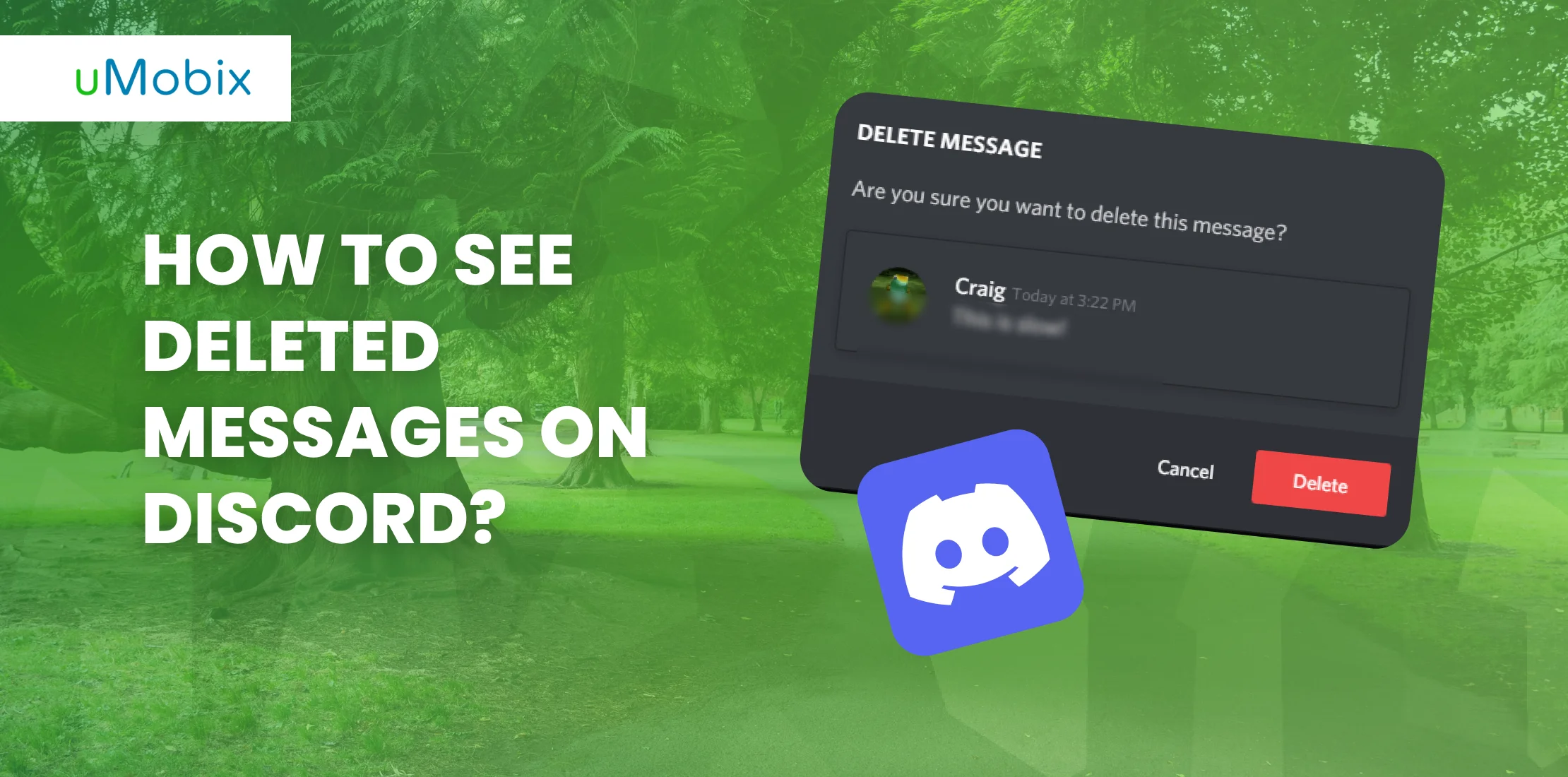We love Discord, you love Discord, but what you might not love is having messages within Discord disappear without a trace. So, what can you do about Discord deleted messages? We’re glad you asked!
Today, we’ll explain the top reasons why Discord deletes messages, and all the ways you can learn how to see deleted Discord messages, including using a good Discord parental control app for your benefit. Read on!
Can You See Deleted Messages on Discord?
If you’re trying to check out a message someone deleted on Discord, we have bad news. Once it’s gone, it’s pretty much gone. So, if you want to learn how to see deleted Discord messages, it works a little something like this:
- You can’t just “see” Discord deleted messages: If someone deletes their message (or a mod kicks it out), it disappears from the chat completely. You won’t be able to click anything or scroll back and see what was there. It’s like it never existed.
- Discord doesn’t have a recovery option. No feature in the app lets you view Discord deleted messages – not for server owners, mods, or anyone else. So if you missed it, that’s it.
- Everything gets wiped. It doesn’t matter if it was just a “hey”, a photo, a spicy meme, or a YouTube link— if it’s deleted, it’s gone for everyone.
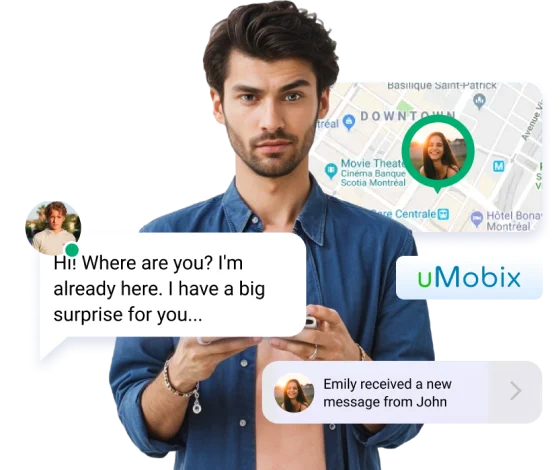
Top Reasons Why Discord Deleted Messages Happen
You ever be mid-convo on Discord and suddenly a message disappears, and you’re like, “Did they just delete that?” Yep, probably. Messages vanish all the time on Discord, and it’s not always for the same reason. So, what are the real reasons you might see messages getting yeeted from chat?
- The person instantly regretted sending it: Happens all the time. Maybe they overshared, sent the wrong meme, or typo’d something embarrassing like “I love duck pics” (if you know, you know). So they hit delete before anyone can react.
- Mods are cleaning house: In busy servers, mods are quick to nuke things that break the vibe: spam, off-topic rants, NSFW jokes in a general channel… gone. Sometimes they’ll @ you about it, sometimes they won’t.
- Auto-mod bots got triggered: You might not even realize it, but if you say a word that’s on a server’s banned list (or post a link without permission), bots like Carl-bot or Dyno will straight-up delete your message the second you hit Enter.
- You got kicked or banned: Some bots will clear their recent messages to avoid drama if someone gets banned. So if someone suddenly disappears and their messages vanish, yeah… they probably got the boot.
- You were chatting in a temporary channel: This one catches people off guard. If you’re in a support ticket, event chat, or voice text channel that gets deleted after use, all the messages in there get wiped with it. It’s not personal, it’s just part of the setup.
- Discord actually took it down: Super rare, but it happens. If someone reports a message about serious issues like harassment or ToS violations, Discord might remove it itself. You probably won’t even know unless you’re a mod or server owner.
How to View Deleted Messages on Discord with uMobix?
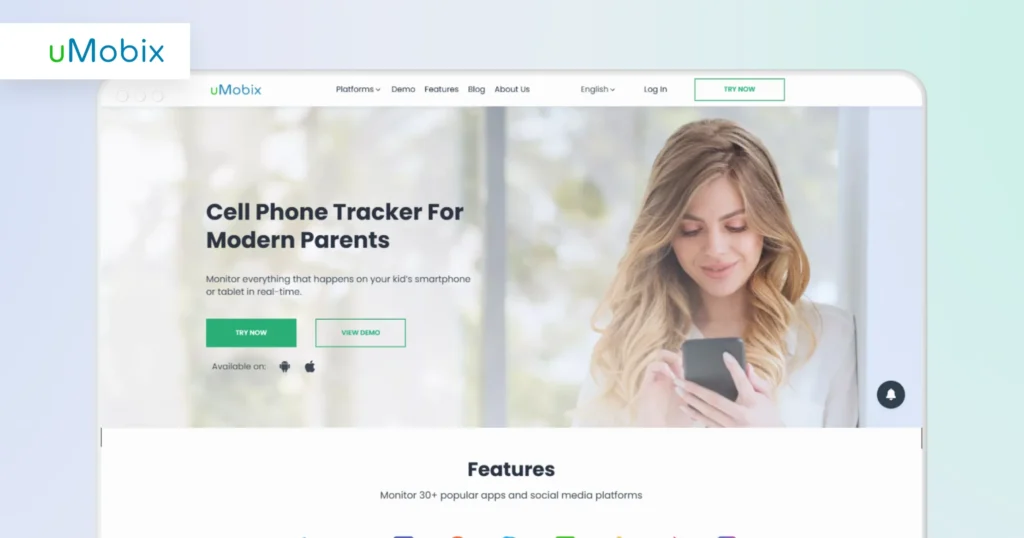
If you’re trying to see deleted Discord messages, uMobix actually does a pretty solid job. It’s not some magic “undelete” button or anything, but here’s the cool part: once you’ve got it installed on their phone, it starts taking screenshots while they’re using Discord.
So even if they type something, freak out, and delete it two seconds later? You’ll still see it, because uMobix already grabbed a snapshot before it disappeared – and this is the “how” you can see deleted Discord messages:
- After uMobix is installed, it automatically starts snapping screenshots of what’s happening on the screen when Discord is open.
- Those screenshots are sent to your uMobix dashboard, so you can review exactly what they saw, typed, or deleted.
- BUT (and this is important): it can’t show anything they deleted before you installed the app. It only starts tracking once it’s on the phone.
Missed a message?
With uMobix, you might catch what others miss.
How to Recover Deleted Discord Messages? Alternative Ways
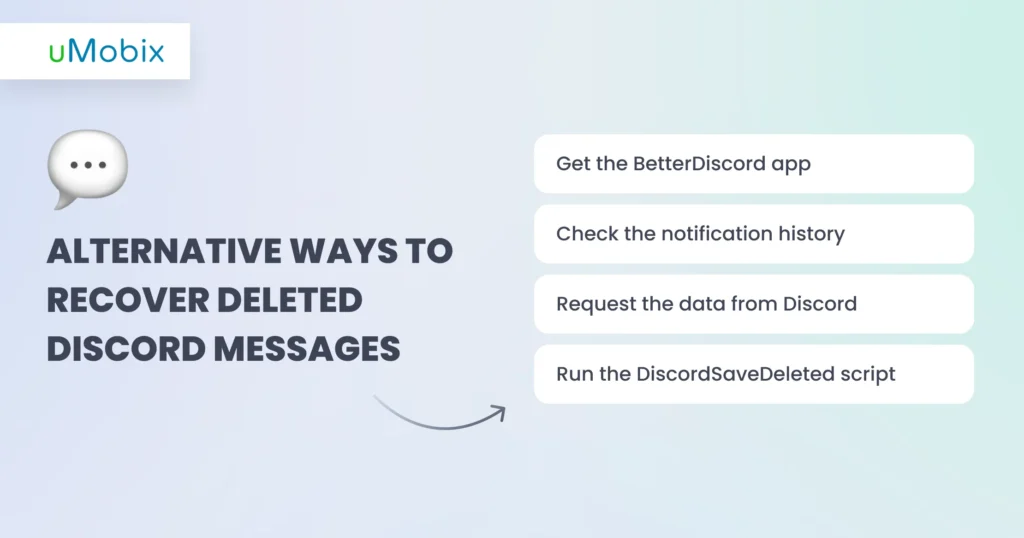
If using uMobix isn’t your thing, or you’d rather DIY your way to success (or, you know, un-deleted messages), there are still a couple of ways you can learn how to check deleted messages on Discord.
How to See Deleted Messages on Discord via the BetterDiscord App
If you’re comfortable messing around with apps and don’t mind tweaking things under the hood a little, BetterDiscord might be what you’re looking for. It’s basically a modded version of Discord that lets you add plugins and customize things way more than the normal app allows.
Now, for this, you’ll need BetterDiscord (the tool that lets you add plugins) and the MessageLoggerV2 plugin (this is what actually logs Discord deleted messages). With that being at the ready, our step-by-step guide below will be the easiest way for you to learn how to check deleted messages on Discord:
- Grab the BetterDiscord installer from their official site. Run it and follow the steps, and it’ll patch your Discord app to support plugins.
- Download MessageLoggerV2, but do it separately (just ensure you get it from a trusted source like the plugin repo on GitHub).
- Open Discord and click the little gear icon at the bottom left of your screen to open User Settings.
- Scroll down in the settings menu until you see “BetterDiscord”. Click on “Plugins”, then hit “Open Plugin Folder”.
- Take the MessageLoggerV2 file you downloaded and move it into that plugin folder.
- Back in Discord, you should see MessageLoggerV2 pop up in the list. Toggle it on.
- If a popup says you’re missing some libraries, just click “Download Now,” and it will take care of it for you.
- Now go to any server, right-click its icon, and you’ll see a new option for “Message Logger”. Click that, then hit “Open Logs”.
- From there, you can scroll through deleted messages like it’s nothing.
How to See Deleted Messages on Discord with Notification History
If you’re on your phone and need to check a message that got deleted on Discord, you can actually do it through your notification history – if the message popped up as a notification before it was deleted. It’s pretty easy, but only works for messages you actually got a notification for.
On Android, it’s easier to learn how to view deleted messages on Discord:
- Open up your Settings and search for “Notification History”.
- Tap it to open up the full list.
- Scroll down until you find Discord, and it’ll show all the messages sent to you (including the ones that got deleted).
iPhones, though, don’t store notifications like Android does, so it’s a little trickier to see their messages:
- Swipe up from the middle of your Lock Screen to open the Notification Center.
- You’ll see a list of recent notifications, and if you received one for that Discord message, it will show up here.
- Don’t swipe them away! If you clear the notifications, you’ll lose any chance of seeing those deleted messages.
Want to see their deleted messages?
Combine Android’s history with uMobix for full message tracking.
How to See Deleted Messages on Discord by Requesting Data
Here’s something most people don’t realize: Discord actually keeps your messages for a while, even if they’ve been deleted – like, up to two years. Why? Legalities, mostly, and there are rumors that they use that data to train their moderation tools. Either way, it means those deleted messages might still be lurking in their system.
If you’re trying to dig up something you (or someone else) deleted, you can request your full account data from Discord. It’s not a fast process, true, but it’s a legit option to learn how to recover deleted Discord messages:
- In Discord, click your profile pic > go to User Settings.
- Scroll down to Privacy & Safety.
- Near the bottom, hit Request Data.
- Click Request My Data, and now you wait. Sometimes it takes a few days.
- Eventually, Discord will send you a ZIP file. Download it.
- Open the ZIP, and prepare yourself: it’s a mess of folders and JSON files.
Don’t expect some pretty message log with timestamps and usernames all laid out. What you’ll see looks more like code than chat. It’s a bunch of files with names like messages-index.json and folders like account, servers, and messages.
To make sense of it, you’d either need to open those files in something like Notepad++ or use a plugin/script to filter through everything. It’s totally doable, but only if you’re okay with some digital detective work.
If you’re just trying to find that one message your friend deleted during an argument… this probably isn’t worth the effort. But if you’re deep into Discord or need a full account history, it can be a goldmine (just a messy one).
How to See Deleted Messages on Discord via the DiscordSaveDeleted Script
Another way to see deleted Discord messages is to run the DiscordSaveDeleted script. It only works from the moment you install it, though, so if you’re hoping to see messages that got deleted last week, that’s not happening. Plus, it’s not perfect. Sometimes it glitches or misses things if your browser refreshes at the wrong time. But most of the time? Solid.
That being said, the step-by-step for it is not rocket science to learn how to recover deleted Discord messages, either:
- Install Tampermonkey. It’s a browser extension that lets you run random scripts, so just search it on the Chrome Web Store, hit install, and that’s that.
- Head over to the script’s GitHub page (or wherever it’s hosted) and click “Install this script”. When prompted, choose the option that says you already have a script manager – because you do now!
- Tampermonkey will pop up with a screen showing the code. Just hit Install, and you’re good to go.
- Now, go to discord.com like usual. With the script running, you’ll notice a new little icon (usually a trash can) at the top right of chat windows.
- Anytime someone deletes a message, that trash can lights up. The script will show you a log of what was removed. It’s not retroactive, though, and it only works from the moment you install it onward.
Conclusion
So, can you see deleted messages on Discord? Well, yes. If you’re trying to keep track of what’s being said and deleted on Discord, uMobix is honestly one of the easiest ways to do it. Once it’s installed on their phone, it starts taking screenshots of everything happening on Discord, so even if someone types something and then deletes it immediately, you’ll still have the screenshot saved.
It only catches info after it’s installed, though. So if they’ve already deleted a bunch of messages before you got uMobix on their phone, you won’t be able to see those. It’s not a time machine, though – more of a “moving forward” thing.