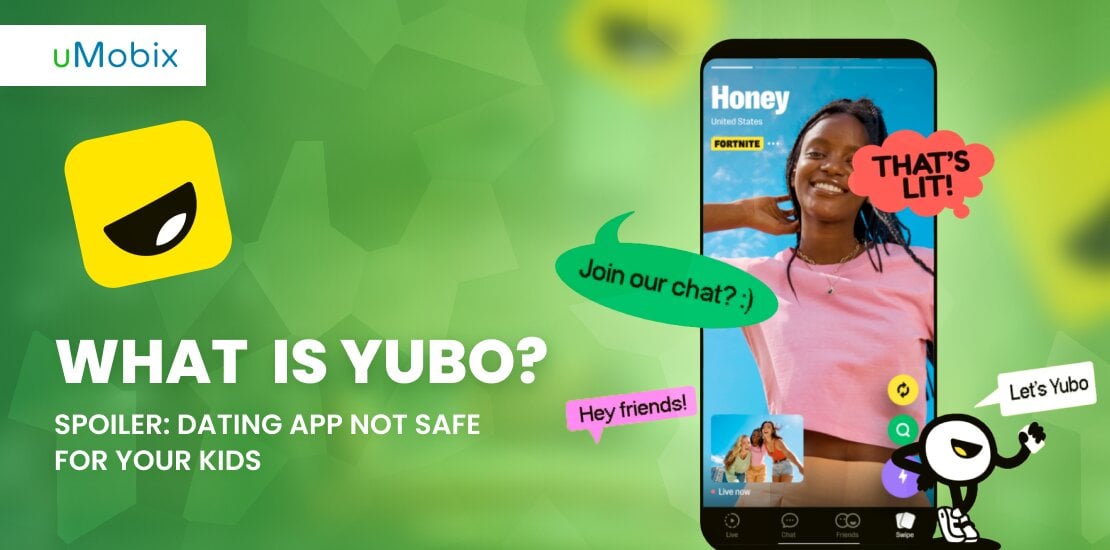Despite many people opting to contact others through social media platforms, the lion’s share of iPhone users still rely on text messaging through iMessage, the classic method for texting and daily communication. However, it happens when you try to send a message via the iMessage app but fail. One of the reasons may be that someone blocked you on iMessage. Although Apple hasn’t introduced any official indicator of being blocked on iMessage, how can you define your blocked status?
In this review, we’ll look at how to tell if someone blocked you on iMessage without texting them. We will also explain everything you need to know about iMessage, including delivery status, text bubbles, and methods to help you detect if your phone number is blocked. Are you ready to delve in? Let’s start.
Check the iMessage Delivery Status: “Delivered” or “Read”
It’s pretty simple: when you send a text message, the delivery status tells you whether it has reached its destination. If it was sent successfully and the recipient received the message, it will say “Delivered” or “Read.”
Imagine the following case:
You agreed to meet with a new friend, but they didn’t show up, and you decided to text them through iMessage. Once the message reaches the recipient, you will notice the word “Delivered” right under your text message. It means it has successfully reached the recipient. Once your friend opens it, it will be marked as “Read”.
If you neither see the “Delivered” nor “Read” marks, and, in contests, it says “Not Delivered”, it means they did not get your message, have some issues with iMessage service, or, for some reason, might blocked your number on iPhone. This could also occur due to technical issues, connectivity problems (such as being in an area with poor service), or the possibility that you’ve likely been blocked by the user.
Another reason may be that the recipient you sent an iMessage to had turned off their data and enabled the Flight (Airplane) mode. Check if the phone number you sent the message to is correctly entered, and resend the message.
Check the Bubble Color and Status of Your Text
Another way to check if someone blocked you on iMessage is to check the bubble color. Understanding the significance of iMessage bubble colors provides a straightforward visual hint for analyzing your communication status. Blue bubbles indicate iMessages, sent between Apple devices, while green bubbles indicate SMS/MMS messages, typically sent when iMessage isn’t available. The section below will tell you more about the bubble colors and what they mean.
Blue Bubble
A blue bubble means an active iMessage conversation. When you send an iMessage and see the message appear blue, it is a good sign that the recipient has an iPhone and that the message was sent via the iMessage platform.
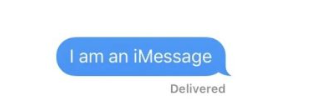
Green Bubble
If you’re wondering, “Does green text mean blocked?” it usually indicates that the message was sent as a standard SMS rather than an iMessage, which could happen for several reasons, including your cell phone number being blocked. If your previously blue bubbles have turned green, it may mean that the conversation has moved outside the iMessage ecosystem. It may also signify that the person has disabled iMessage, switched to a different messaging platform, changed their cell phone number, etc.
The green bubble may also signify that the person you send an iMessage to is not an iPhone user. If you are sure that the recipient has been an iPhone user, they may have decided to switch to an Android phone, who knows.
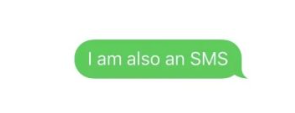
Moon Icon in iMessage Doesn’t Mean You’re Blocked
Before judging someone for blocking your number, check whether the person did not turn on the silent mode on their smartphone. If, for example, the person is too busy, has a rest, or sleeps, they may decide to enable the “Focus” or “Do Not Disturb” mode. This mode turns off notifications on iPhones for all calls, text messages, and the other apps installed on their iPhones.
So, if you see the “Your contact has notifications silenced” notification on iMessage, do not worry. You are not blocked. The person simply decided to turn off all the notifications on their iPhone. But how to know if someone blocked you on iMessage or is just offline? If you don’t see the “notifications silenced” message and your messages never show a “Delivered” status, it’s a red flag indicating someone blocked your number.
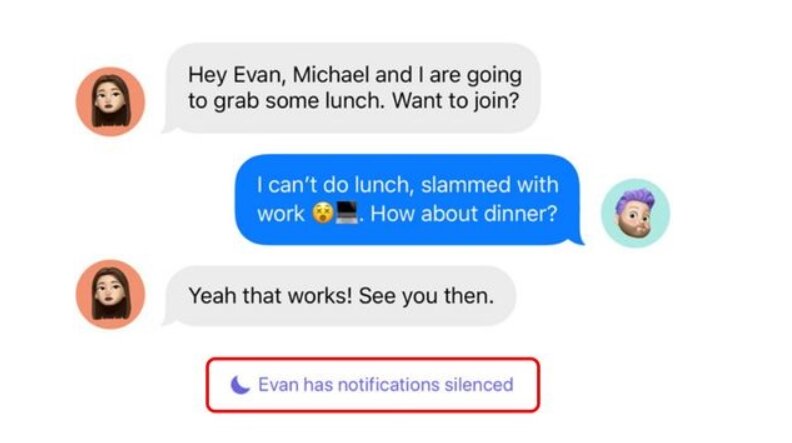
Check Other Messaging Apps
If someone blocks you on iMessage, they might also do it on other social media platforms. But how can you tell if your texts are blocked on other social media platforms? Here is a detailed explanation of how you may do it on Facebook Messenger, Snapchat, WhatsApp, and Instagram.
Facebook Messenger
If your target has a Facebook account and you frequently contact them through this platform, you can easily detect whether they did not block you there.
- Open the Facebook app on your smartphone or log into your account using a tablet or PC.
- Find the contact you think has blocked you.
- It is the first warning sign if you see their chat but cannot move to their Facebook account.
- If you see the “You can’t reply to this conversation. Learn more” notification under the communication dialogues with the target user, it signifies your Facebook blocking status.
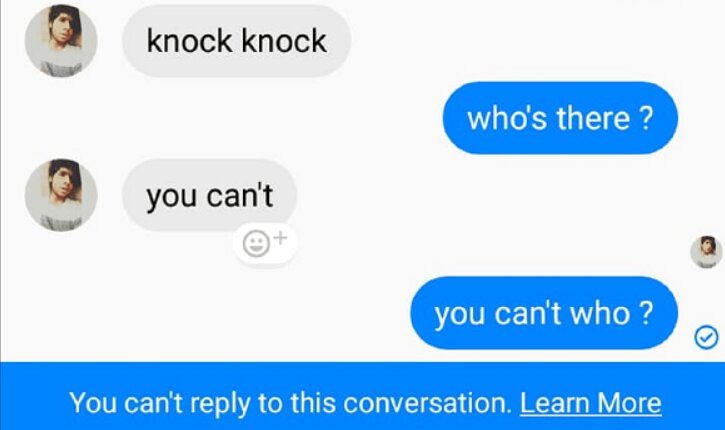
Snapchat
How can you check that the person you used to communicate with before decided to block further communication with you on Snapchat? The process is quick and simple. Everything you need to do is to follow these simple steps:
- Open the Snapchat application on your device.
- Find the person’s profile on the platform.
- If your number has been blocked on Snapchat, you won’t be able to:
- See their profile on the search results
- Find your previous dialogues with that person in the Chat tab
- See them on your list of friends
The WhatsApp messaging app is used by an estimated 2.7 billion people every month worldwide. This means there’s a high chance that the person you’re trying to reach is also on WhatsApp. On WhatsApp, the process of checking whether you’re blocked includes the steps as follows:
- Open your WhatsApp application and log in (if you are not logged in yet).
- Find the chat with the person you want to check with.
- If you do not see their online status and see that their profile picture is removed, this would be the first warning sign to consider.
- If you write them something, you will only see a single tick.
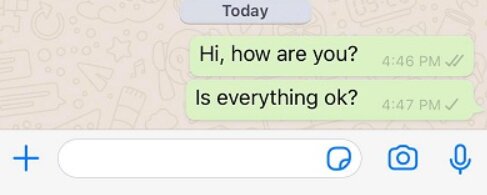
To find out if someone has blocked you on Instagram, you can look for the following signs:
- If you cannot find someone’s profile, view their posts, or send them a DM, your name is on the list of blocked users.
- Click on one of the old comments they left under your posts. If you fail with it, it will be the confirmation of being blocked.
- Go a step further and use the Instagram web to enter their usernames and find their account on Instagram. You are blocked if you see the “Sorry, this page isn’t available” message.
- Create a new Instagram account or use someone else’s account to search for the user. If the profile appears under the new account but not yours, it strongly indicates that it has been blocked.
Check Your Device for Updates
The inability to normally use your cell phone apps does not necessarily mean you’ve been blocked. Therefore, before jumping to conclusions, check your device for phone updates. If you updated long ago, it might be the reason for the inability to adequately send iMessages (or other text messages via IM or social media platforms). Therefore, you must check whether your mobile phone and network are working well.
How to check your device for updates?
- Open the “Settings” menu on your iPhone.
- Go to “General” and select “Software Update”.
- Check for your iOS updates. If there is no update, there may be a problem with bugs, which will consequently result in your inability to send messages.
- Choose “Update Now” or “Update Tonight” to fix the bug.
Additional Methods to Know If Someone Blocked You
What are the alternative methods to detect whether someone blocked your number without asking? How to know if someone blocked you on iMessage without texting them?
There are five effective ways to assist you with it so that you can check whether the person really blocked you or just temporarily decided not to answer your messages.
Calling or Video Chat Using FaceTime Doesn’t Work
FaceTime is a popular video and audio calling service developed by Apple and used on iPhones, iPads, and Mac devices. You can try FaceTime as an additional tool to gauge your communication status. This handy trick is a very effective way to reveal a block of your cell phone number without texting the person through iMessage.
So, how to use FaceTime for making a video or audio call?
- Take your iOS-run device.
- Go to “Settings,” “FaceTime”.
- Check whether the “FaceTime” button is switched on or off. If needed, activate it.
- Select “Use Your Apple ID for FaceTime.”
- Sign in using your Apple ID.
- Move to your home screen and open the FaceTime app.
- Open the app.
- Tap the “New FaceTime” button.
- Tap “+” and select a person.
- Choose audio “📞” or video “FaceTime” to make a call.
- Call the target person, and if you hear “Cannot reach this person right now,” it is the first sign that the user has blocked you.
Make a Call and Pay Attention to How It’s Received
It’s quite obvious. If you sent a message and saw that they had blocked you, you’d decide to give them a space. But what if you are sure your message was delivered, but you did not get a response? You’d choose to call that person and find out what’s wrong. However, if you are blocked, you won’t be able to make an iMessage audio call. If you even do it, you will hear a single ring before the call is sent straight to voicemail box. It also happens when you do not hear a single ring and a cell phone operator tells you that the number is unavailable when you call it.
Call from Another Phone Number
If you cannot contact the target person but curiosity kills you and want to clarify the problem, you may ask your friend or use a different number to contact the person. When they pick up the call, tell them the reason for your call and, if desired, ask why you cannot call them so that you will understand the problem. However, it can make things worse than better, so appreciate the other person’s boundaries.
Disable Caller ID on the iPhone
Using “Show My Caller ID” is a good option to contact someone who has blocked you. If they have blocked your messages and calls, they might still answer a call from an unknown number. However, this approach is deceptive and might worsen the situation. Additionally, not all carriers provide this option. Nevertheless, how to do it?
- Open “Settings” on your phone and choose “Show My Caller ID”.
- Select “Primary”.
- Now, switch off the “Show My Caller ID” button. That’s it.
Call at Different Times Throughout the Day
Try calling at different times throughout the day to see if there’s a consistent lack of response. Look for status updates on iMessage, as there may be certain hours when they cannot read or respond to messages (such as during business hours, while traveling, or when driving). If you notice that they never respond regardless of when you call, it might indicate a change in your communication dynamics. This pattern of non-responsiveness can be a red flag, suggesting they intentionally avoid your calls.
If it does not work and you still need to contact the person (especially important for parents), install uMobix on the target device. It will enable you to control the target device fully, monitor their online activities, obtain accurate geolocation data, and even more. You will be able not only to view your kid’ sent and received text messages but also access those that were deleted from you not to access them. With over 40 advanced monitoring features, the parental control app will serve you as an excellent assistant in case of necessity.
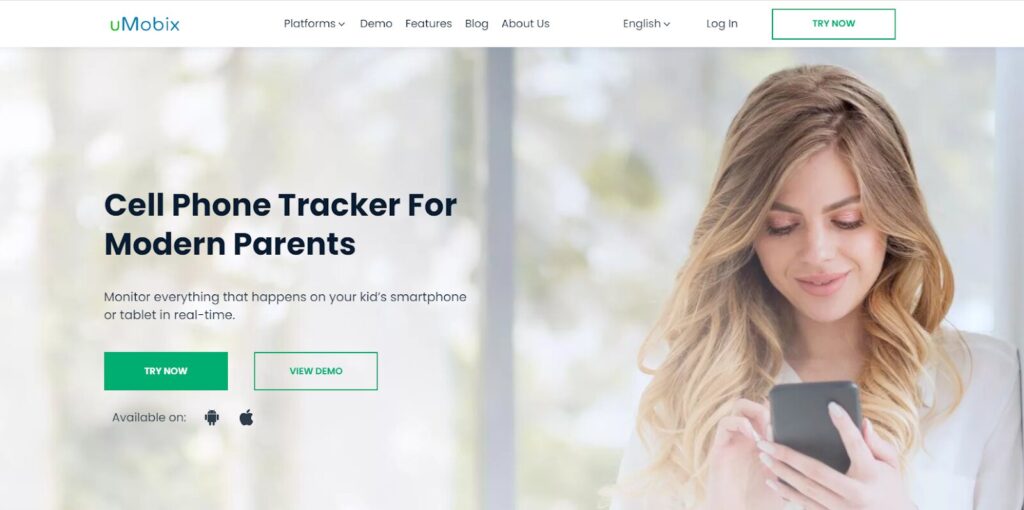
Conclusion
If you can’t reach someone through iMessage, do not panic. It does not always mean a block. There are other reasons you cannot contact the target person, such as poor connectivity, technical difficulties, etc. So, use the guides described in this review to determine whether the user blocked your number or just temporarily decided not to answer.
FAQ
A text message (SMS) and an iMessage are both ways to send messages, but they have fundamental differences. Text messages are sent via your mobile carrier and can be sent regardless of your or the recipient's cell phone OS or carrier. The character length limit restricts them. iMessage is a specific iOS text messaging service that works online and is available only for Apple devices. Text message bubbles appear green in your messaging app, while iMessage bubbles appear blue.
No, if your iMessage says it is undelivered, it does not always mean you are blocked. There may be various reasons that can explain your inability to send an iMessage, such as technical issues or poor connectivity.
No, in contrast, sending an iMessage and seeing the moon icon means that the recipient enabled Focus and Do Not Disturb mode on their iOS device. It means that their notifications are temporarily turned off. You will see a notification on your screen telling you that the recipient has Focus mode activated.
Yes, when someone blocks your number, your calls will be automatically directed to their voicemail. You will hear a single ring before the call goes to the voicemail box. You can record a voicemail message, and it will be stored in the recipient's "Blocked Messages" section, where they can choose to listen to it if they wish. Sometimes, it also occurs when you do not hear a ring and a cell phone operator tells you the number is unavailable when you call it.
No, it only happens when someone blocks your number on the WhatsApp application directly. You will notice you have been blocked on WhatsApp if you cannot see their profile picture, "last seen," or online status and see only two grey ticks when they are delivered. If you decide to call the person via WhatsApp, you won't be able to do it.