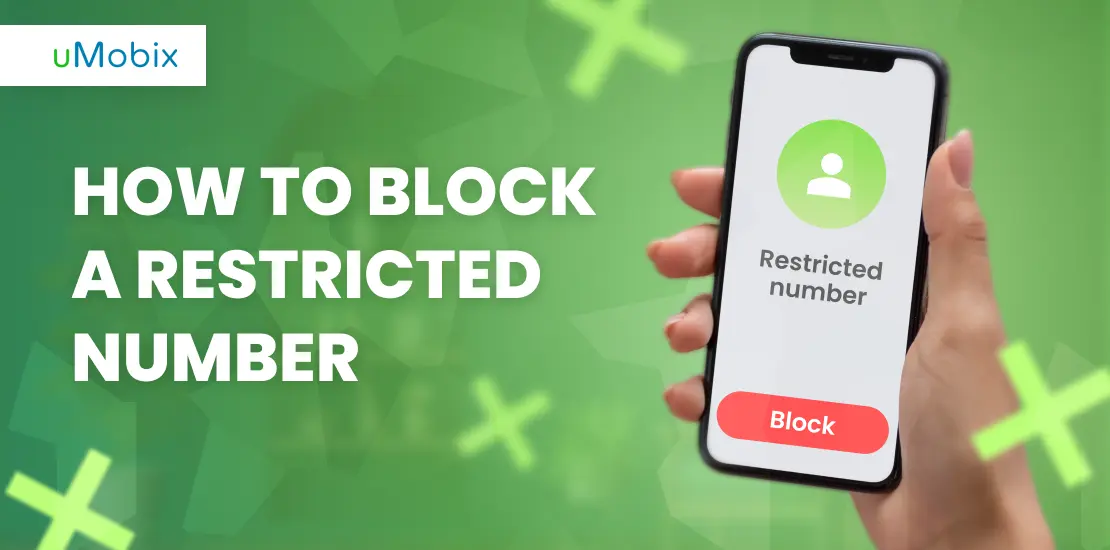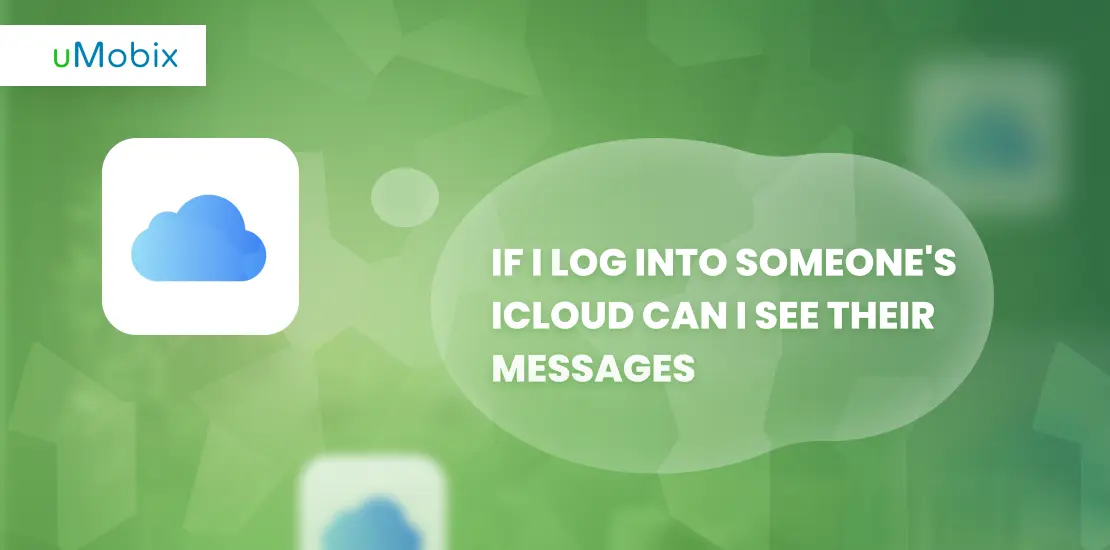Restricted calls may pose a significant challenge to personal privacy. Hence, it would be helpful to learn actionable methods to combat it. This article delves into the intricacies of restricted calls, outlining the motives behind them and offering practical solutions for blocking them on both Android and iPhone devices.
Understanding Restricted Calls
When the caller hides their number, the call becomes restricted. They do this by dialing *67 before making a call. This makes their phone number not show up on your phone. It appears as “Private,” “Anonymous,” or “Restricted.” People do this for many reasons, like wanting privacy or trying to surprise someone.
Knowing about restricted calls helps you handle them better. You can decide if you want to answer these hidden number calls or block them for good. Some might be from friends doing a prank, but others could be spam or scam calls trying to trick you. Being aware lets you protect your privacy and security on your smartphone, whether it’s an Android device or iPhone.
Why Block Restricted Calls?
Blocking restricted calls keeps your phone secure from unknown callers. It also protects your privacy by stopping unwanted calls from reaching you.
Security Reasons
Calls from restricted numbers can hide unwanted callers, like telemarketers or scammers, threatening your security. These callers often use hidden numbers to avoid identification and accountability. By blocking restricted calls, you protect yourself from potential frauds and scams that could harm you financially or emotionally.
Protecting your personal information becomes easier when you block these restricted calls on your smartphone. Scammers find it harder to reach you with their deceptive schemes. This simple step keeps your identity safer and reduces the risk of falling victim to phone-based scams, which are becoming more common today.
Privacy Concerns
Privacy concerns are at the heart of why many choose to block restricted calls. These calls hide the caller’s identity, making it hard to know who is trying to reach you. This lack of transparency can lead to unwanted intrusions into your personal life, including harassment or scam attempts. Blocking these numbers protects your privacy and stops these anonymous callers from breaching your personal space.
Employing features like caller ID blocking on smartphones helps maintain your privacy and ensures that only approved contacts can get in touch with you directly. Making use of such security measures keeps your private information safe and wards off unwelcome disruptions caused by hidden callers.
How to Block Restricted Calls on Android
To block restricted calls on Android, users can explore their phone’s built-in settings. They might also consider downloading a call-blocking app from Google Play for added protection.
Using Built-in Features
Smartphones come loaded with features to make life easier. One such convenience is the ability to block restricted calls directly from your device. Here’s how you can use built-in features on your smartphone to block those unwanted calls:
- Open your phone app: Start by going into the phone application, where you usually see your call history.
- Find Call History: Look for recent calls or call history in the app. This is where you’ll find the numbers that called you.
- Select the restricted call: Tap on the call you wish to block. Restricted calls might show up as “Unknown” or “Private.”
- Tap on the information icon: Look for an “i” icon or similar to get more details about the call.
- Choose to block: There should be an option here to block or restrict this caller. Click it.
- Confirm your choice: Your phone might ask if you’re sure about blocking this number. Confirm your decision.
For Android phones, these steps will prevent that number from interrupting you again. Most Android devices have a straightforward way of doing this through their security settings or call settings menu. On iPhones, these steps are just as simple and keep those restricted numbers away without much hassle.
Remember, after blocking a restricted call, review your blocked numbers list occasionally to ensure no important contacts are accidentally blocked.
Employing Call Blocking Apps
Using call blocking apps on your smartphone is another foresightful option. These apps help you manage unwanted calls efficiently.
- Download a reputable call blocking app from the app store. Look for apps with high ratings and positive reviews to ensure reliability.
- Install the app and grant it the necessary permissions. This may include access to your contacts, call log history, and the ability to block calls.
- Set up your preferences within the app. Some apps allow you to create blacklists of numbers you wish never to hear from again.
- Explore features for detecting spam or scam calls. Many call blocking apps have databases of known spam numbers and can automatically block them for you.
- Take advantage of community reports within the app. Users often share insights on new telemarketing numbers or robocalls, keeping the database updated.
- Review blocked calls in the app’s dashboard. This feature lets you see which numbers were blocked and decide if you need to make adjustments to your blacklist.
- Utilize parental control options if available. These can help protect younger family members from receiving inappropriate calls or messages.
- Check for integration with social media platforms or messaging services for comprehensive protection across all communication channels.
- Update the app regularly to benefit from improved features and an expanded database of known spam callers.
Employing a call blocking app offers an additional layer of security against unwanted, restricted calls, keeping your phone experience peaceful and privacy intact.
Install uMobix to See All the Restricted Calls
Install uMobix on your smartphone to keep tabs on all restricted calls. This app lets you see who’s trying to reach you, even if they’re hiding their number. It works by unveiling the caller’s information so you always know who is calling.
With uMobix, managing restricted calls becomes straightforward. This tool also allows for detailed monitoring of incoming calls. You can track call duration and time stamps of these hidden number calls. Making informed decisions about which numbers to block or allow is easier with all this information at your fingertips. Moreover, this is just one of the features on offer; there are 40+ features to boot: social media tracking, keylogger, SMS tracker, browser history viewer, and much more.
How to Block Restricted Calls on iPhone
Learn how to stop restricted calls on your iPhone with a few simple steps. Blocking these callers keeps unwanted interruptions away.
Via Call History
Blocking a restricted call on your iPhone can be simple with the use of your call history. This method prevents unwanted calls while ensuring your privacy.
- Open the Phone app on your iPhone.
- Tap on the Recents tab at the bottom to view your call history.
- Scroll to find the restricted number or any number you wish to block.
- Tap the “i” icon next to the selected number to access more information.
- At the bottom of this information page, find and tap “Block this Caller.”
- Confirm your choice by tapping “Block Contact” in the popup window.
This process adds the number to your blocked list, stopping any further calls from that number from reaching you. It’s an effective way to maintain control over who can contact you via phone calls, text messages, or FaceTime.
Utilizing Do Not Disturb Mode
Utilizing Do Not Disturb mode on your smartphone offers a smart way to block restricted calls. This feature allows you to silence unwanted calls without having to block each number manually.
Here’s how to use Do Not Disturb mode:
- Open the Settings app on your phone.
- Tap on “Do Not Disturb” or find it under the sounds and notifications settings.
- Turn on Do Not Disturb mode by toggling the switch.
- Customize the settings based on your preferences. You can schedule when you want this mode to activate automatically, such as during nighttime hours or busy moments.
- Choose exceptions for important contacts. This ensures that calls from specific people will still come through even when Do Not Disturb is active.
- Select “Allow Calls From” and choose all contacts, favorites, or specific groups according to who you want to bypass this mode.
- For further privacy, enable the feature that blocks visual disturbances like pop-up notifications.
- Confirm your settings are saved before exiting out of the menu.
With these steps, Do Not Disturb mode becomes an effective tool in managing who can reach you and when. This method is especially useful at night or during work hours when minimizing interruptions is crucial. It keeps you in control of incoming calls without missing important ones from people you trust.
Contacting Your Service Provider for Assistance
Reaching out to your service provider can lead to more solutions. They offer help in blocking restricted numbers. Your provider has tools and services for this. You might find options you didn’t know about.
They understand the need for privacy and security. Their assistance ensures you’re not bothered by unwanted calls. Talk to them; they’re ready to help. Take action now, reach out for a safer phone experience.
National Do Not Call Registry: An Additional Measure
Signing up for the National Do Not Call Registry provides a solid step toward stopping unwanted calls. It blocks sales calls from real companies. To sign up, go to their website or call them directly. After registering, most telemarketing calls should stop within 31 days. This service is free and doesn’t expire.
Telemarketers that ignore the registry can face fines, making this a powerful tool against unwanted calls. People can also report violators on the registry’s website, helping enforce rules against persistent callers.
This option works well alongside call blocking features on smartphones and service provider assistance for reducing unwanted contacts.
Conclusion
Blocking restricted calls on your smartphone is straightforward. With a few taps, you can enhance your privacy and security. This action helps avoid unwanted interruptions and potential scams. You have the power to control who reaches you, ensuring peace of mind.
FAQ
Yes, you can block restricted calls on Android by using the built-in call-blocking feature or installing the uMobix phone tracker.
To block restricted calls on Samsung, open your Phone app, tap "Settings," then find and select "Block numbers." Here, you can enable the option to block anonymous calls.
You can prevent receiving calls from a restricted number by activating anonymous call blocking features available in your phone's settings or through your cellular telephone service provider like Verizon.
If you are being bullied by an unknown caller, use your phone's blocking feature to stop these calls and report the bullying incidents to authorities or trusted adults for further assistance.
Apple users have options to block VOIP (Voice Over Internet Protocol) and PSMS (Premium SMS) messages in addition to voice calling from hidden or anonymous numbers through their device settings for enhanced privacy protection.