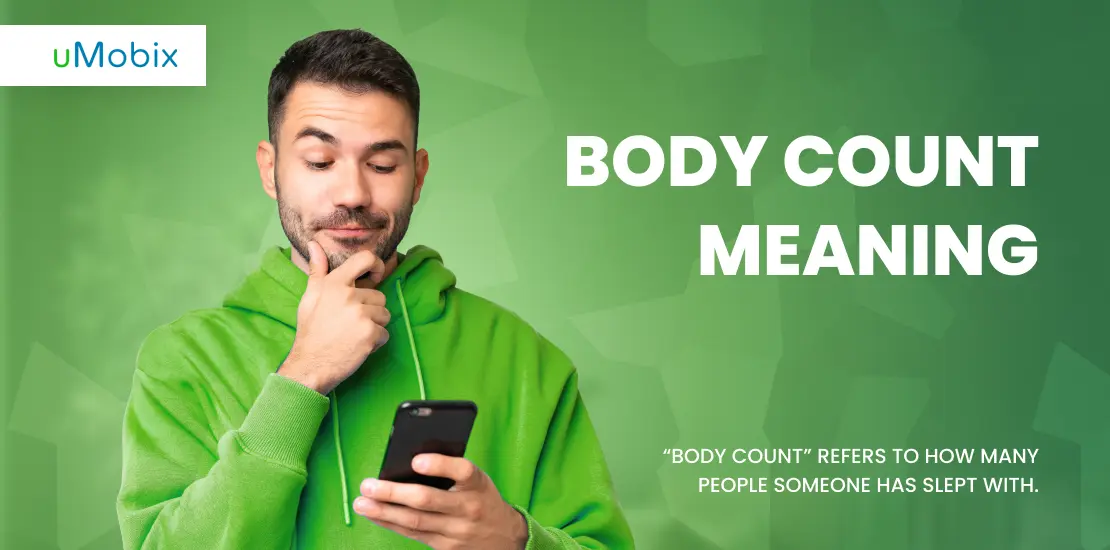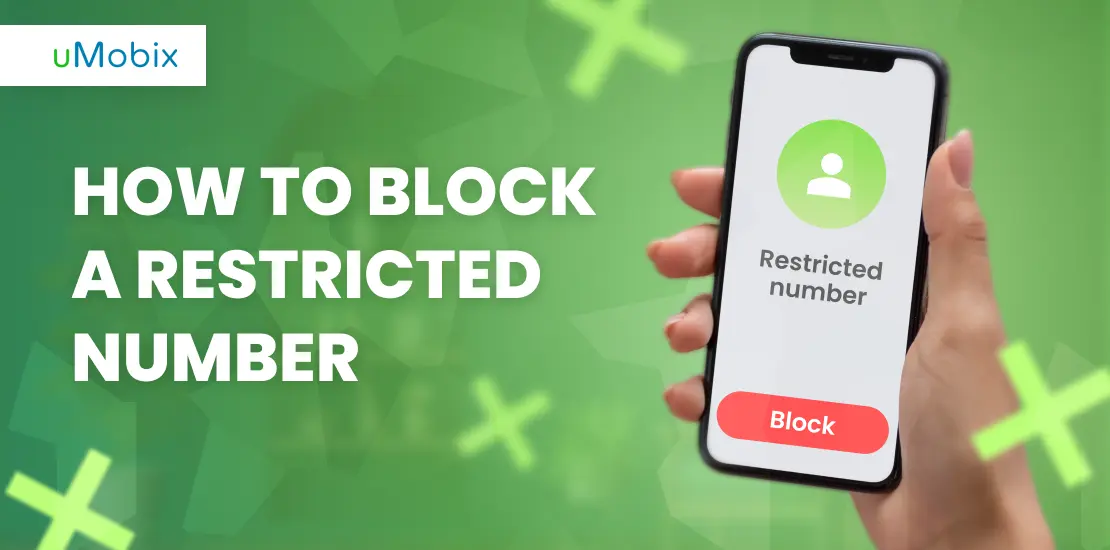Children nowadays know how to use all the online services better than their parents, and the Spotify app is no exception, being one of three music streaming giants, together with Apple Music and YouTube Music. Thus, it is important to know how to set up parental controls on Spotify to ensure that your little ones have access only to the materials you allow them to use.
About Spotify Parental Controls
Spotify parental controls are only available to the owners of Spotify Premium Family Plan. The main feature that becomes available with this plan is a Spotify Kids account, which should be created for all users under 13 (according to Spotify’s official guidelines). With this account, parents can control what their children listen to and be sure that there is only child-friendly, human-created content in their access.
Additionally to Spotify Kids, owners of the Spotify Premium Family Plan get access to some more perks:
- personalized playlists;
- family hub;
- creation of 6 individual accounts for different family members;
- a unique music mix is designed specifically for your family based on their preferences.
Additionally, if your children aged 13 and older use an ordinary Spotify account, you can utilize Spotify parental controls such as content and artist filters in case there is something you don’t want your teenager to have access to.
How to Activate and Set Up Explicit Content Filter
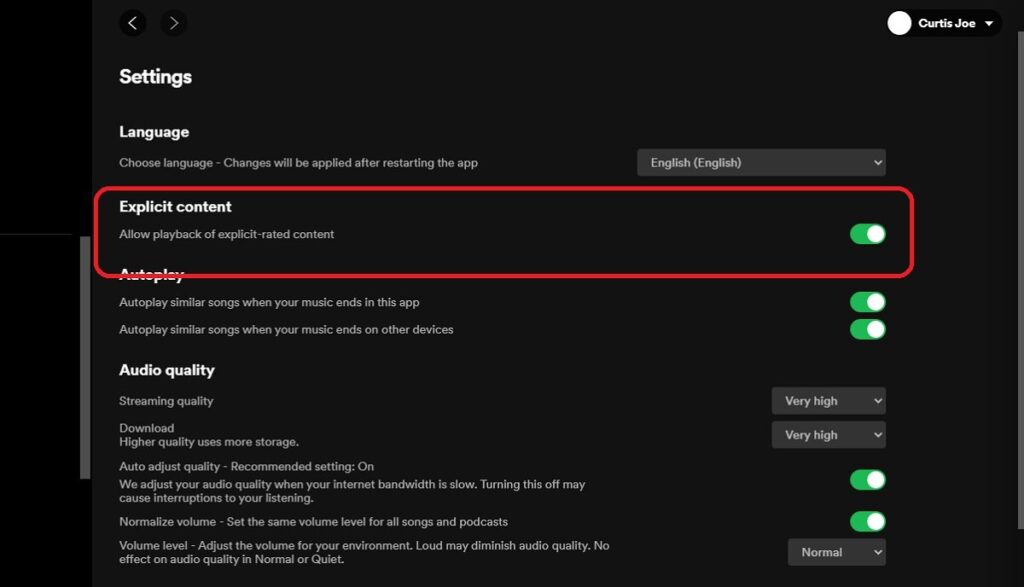
Block explicit content on Spotify using a specifically created filter in a couple of taps. To do that, you must ensure the “Explicit content” slider is off in the settings. It can be done on both PC and mobile devices, so it does not matter what platform you prefer.
Guide for a mobile device
- Open the Spotify app on the cell phone.
- Tap on the profile icon in the top left corner.
- Go to settings and find the privacy section there.
- Tap on “Explicit Content” and toggle it off.
Guide for a PC
- On the upper right, open the menu by clicking on the arrow and select “Settings”.
- There is an item “Allow playback of explicit-rated content” – toggle it off.
Now, the main question is, what will this feature affect? What content will be excluded from your access if you toggle the explicit content off? There is a clear definition of such type of content created by the professionals working in the music industry, and you will not hear any songs containing:
- strong and offensive language;
- lyrics about sex and sexual behavior;
- lyrics about violence and abuse;
- and lyrics that contain discriminatory lyrics.
Filtering explicit content can be done for all the accounts created under one Spotify Family Plan, excluding kids’ accounts (there is no explicit content by default). To access the settings of the profile for adults, you do not need to enter any passwords or PINs. It means that your child who uses an account for grown-ups can easily turn this feature back on, and there are no Spotify parental control tools to control this.
How to Add New Members to a Spotify Family Plan
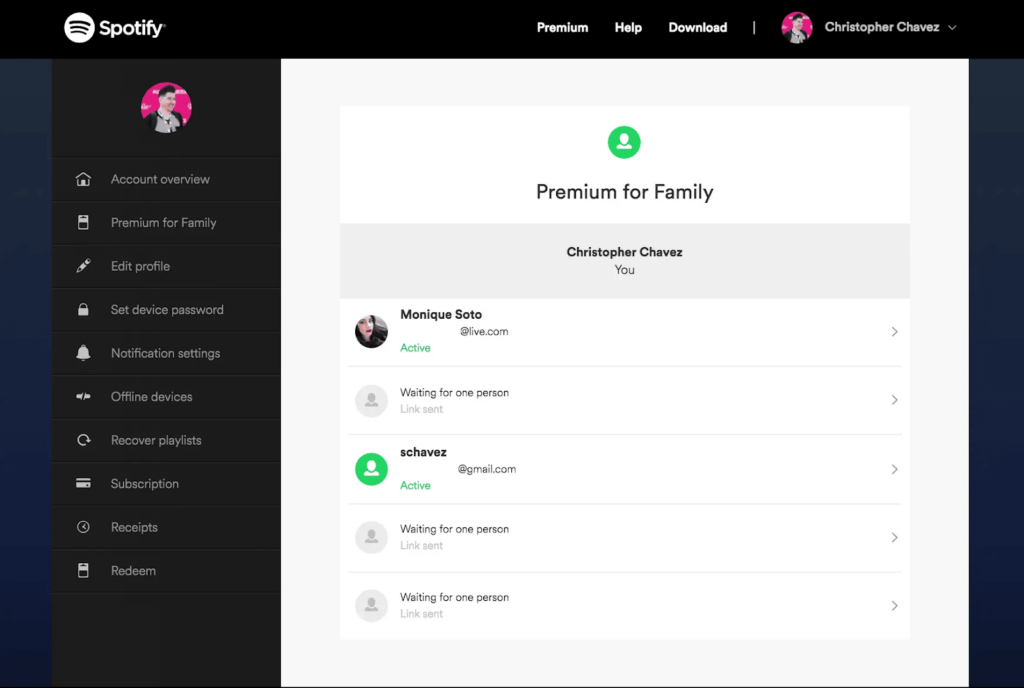
Spotify account management for adding new members is pretty simple and does not require an MA in computer science. However, you must be aware that you can add up to 6 members, and kid accounts are also counted to this number. It means that if you create 3 children accounts, you can only add 3 more for adults.
So, if you want to add a new member to your Spotify family plan, follow the instructions we provide you with below.
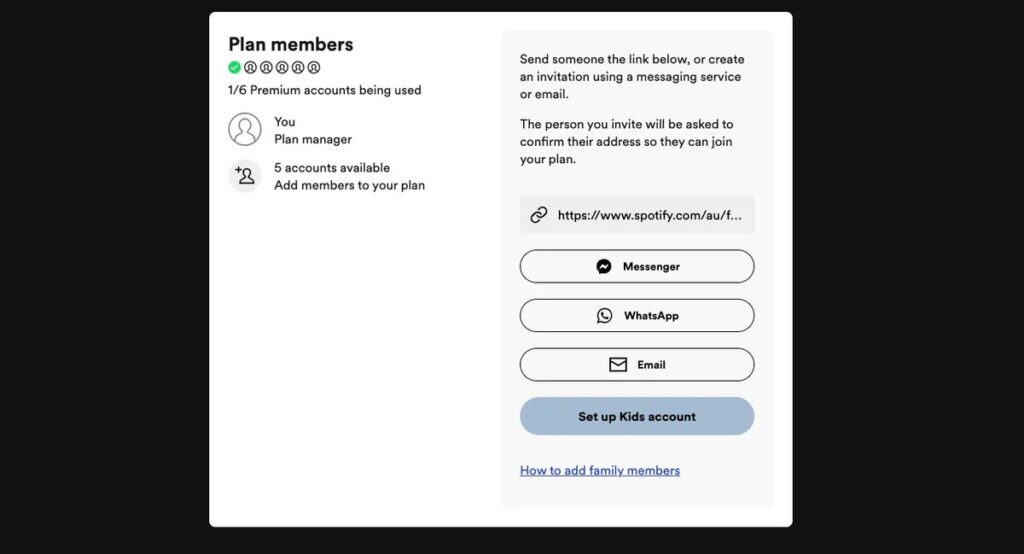
- Open the Spotify website, log into your account, click on the profile picture at the top right, and choose “Account” there.
- Choose “Premium Family” on the right and click “Add to Family Plan”.
- Choose “Invite to Premium”; you will get a link you must send to the person you want to invite.
- As soon as the person follows this link and activates their account, they can start listening to music on Spotify without any limitations.
What Is Spotify Kids App?
Spotify for kids is a special type of account parents can create for their children who are under 12. It does not mean a 20-year-old cannot use it; it is rather vice versa: children under 12 are legally not allowed to access the accounts for grown-ups. The main idea of such an account is that parents can control what their children listen to, and all the inappropriate content is blocked from the start. It can be said that all the Spotify parental controls are on by default for a Spotify kids account.
How to Set Up Parental Controls on Spotify Kids?
The procedure of creating Spotify for kids does not differ a lot from the one for adults and consists of several simple steps.
- On the account creation/choice page, tap the “Spotify Kids” icon.
- Create the name or type your Kid’s name to save time.
- Create a unique PIN; it is needed for adults to access account settings.
- Choose an avatar for your child’s account; you can make it a fun activity and enjoy it together.
- Choose what artists you allow your child to listen to.
As children often prefer to use gadgets instead of a PC, you can download the music app for kids by Spotify from Play Market or App Store and either access the kid’s account if you have already registered one or follow the same procedure we described above to create one. Set up parental controls on Spotify for your child, and enjoy the rest of your day.
Spotify Parental Controls vs. Spotify Kids Parental Controls
Only the creator of the account can set up parental controls on Spotify (both for kids and for grown-ups). In terms of the tools the owner has to manage Spotify account, there are some differences.
| Spotify for Kids | Spotify for Grown-Ups (Family Premium) |
| All the settings are protected by a PIN code, and only a person who knows it can modify them. | Spotify parental controls can be changed in the settings, but any other user can access the settings as well and change them back anytime. |
| If you create a Spotify kids account, there is no explicit content by default. | You can allow or block explicit content in the settings. |
| You can choose the channels your underaged kid can listen to and block certain artists on Spotify. | There is no way you can block content for other adult accounts. |
Many people also wonder if it is possible to block in-app purchases for children’s Spotify accounts, but there are no such purchases, so you don’t really need to block anything.
Learn More About uMobix Parental Controls
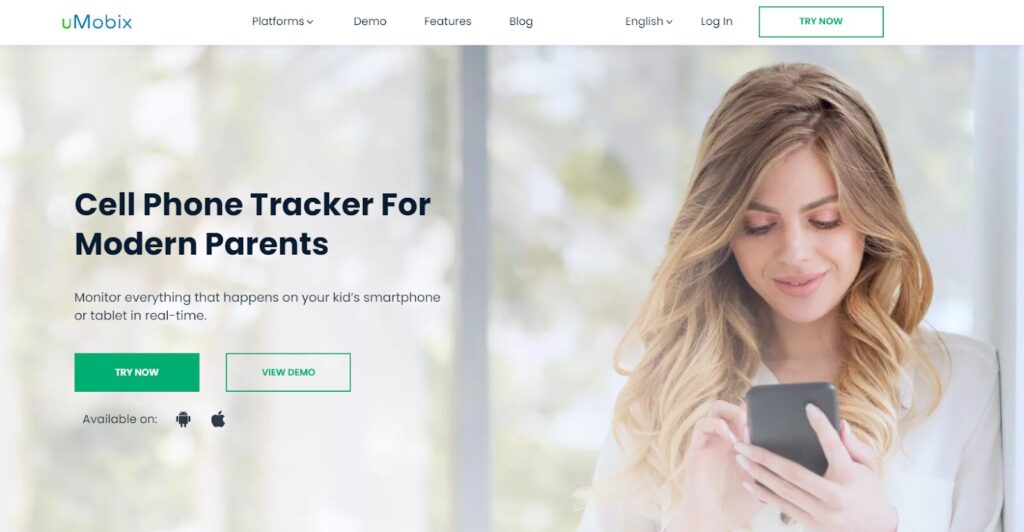
If you want to gain full control of what your child does with their phone, including their Spotify activity, uMobix as a third-party app can be a great choice. First of all, it allows you to check what your child does on social networks, such as Facebook and Instagram, and secondly, it provides you with device activity reports.
Thanks to these reports, apart from Spotify controls provided by the service, you can also monitor how much time a person spends listening to music and when they open the app. For instance, you will be informed if your child listens to music during classes at school. With the help of the uMobix location tracker, you can always check if they are in the classroom or decided to skip the class.
Additionally, you can make use of such useful uMobix features as:
- access to browser bookmarks and history;
- access to all media files;
- ability to read messages sent via WhatsApp and other messengers;
- records of your target’s call logs.
Thus, as you can see, uMobix is a great addition to the Spotify parental controls. The greatest thing is that your target will never know you are monitoring their activity unless you decide to inform them personally, of course.
FAQ
Spotify controls allow you to choose the channels your children can listen to, and you can also turn off explicit content access. Considering that many songs can have inappropriate and sexual lexis, you may want to limit your children's access to them. Spotify age limit was introduced not for fun, all in all.
You can activate a 1-month trial for your Family Premium Plan, and you will be able to see what the Spotify child account is and how the Spotify age limit works. Be aware, though, as you will be asked to provide your card details anyway, and if you do not cancel the subscription manually – you will be automatically charged for the premium subscription on the first day of the new month. So, if you wonder is Spotify kids free – the answer is yes, but only for 1 month.
Spotify Family Premium costs $16.99 per month, and a uMobix subscription is $49.99, also for one month. However, the tracker also provides you with 3-month and 12-month options, which are cheaper than the ordinary subscription.
Spotify age requirement is 13 years old, and everyone younger should only use a Spotify Kids account. People who are under 12 but use the grown-up account should be immediately switched to the alternative for children. People often wonder is Spotify safe for children. It is, if you follow all the rules, and one of them – age restriction.