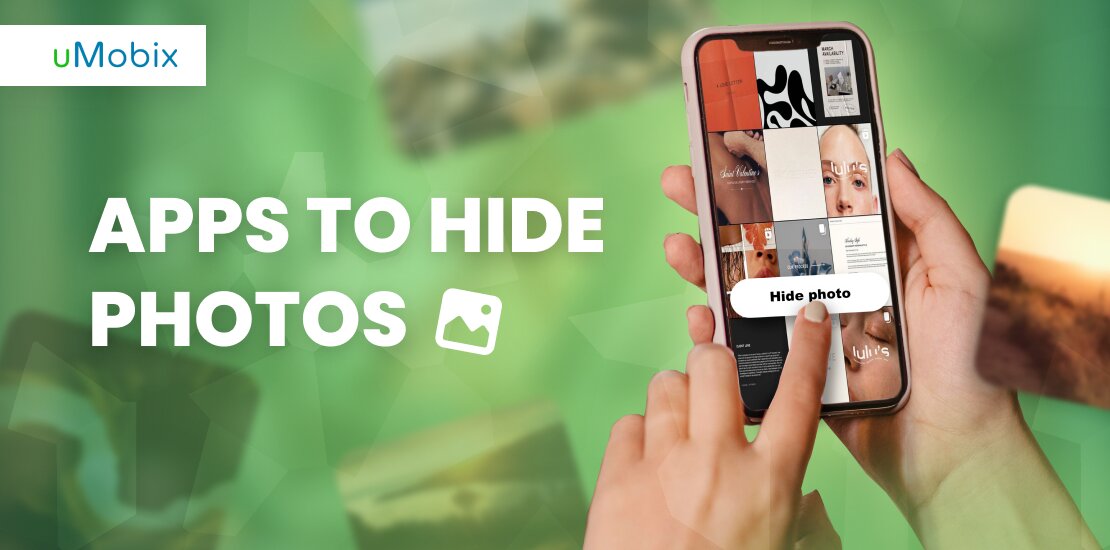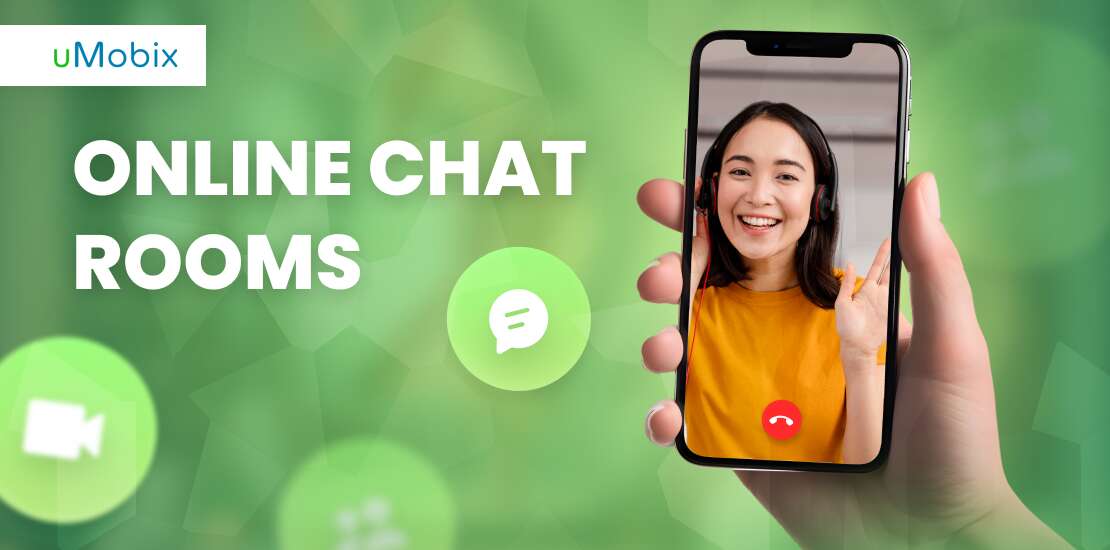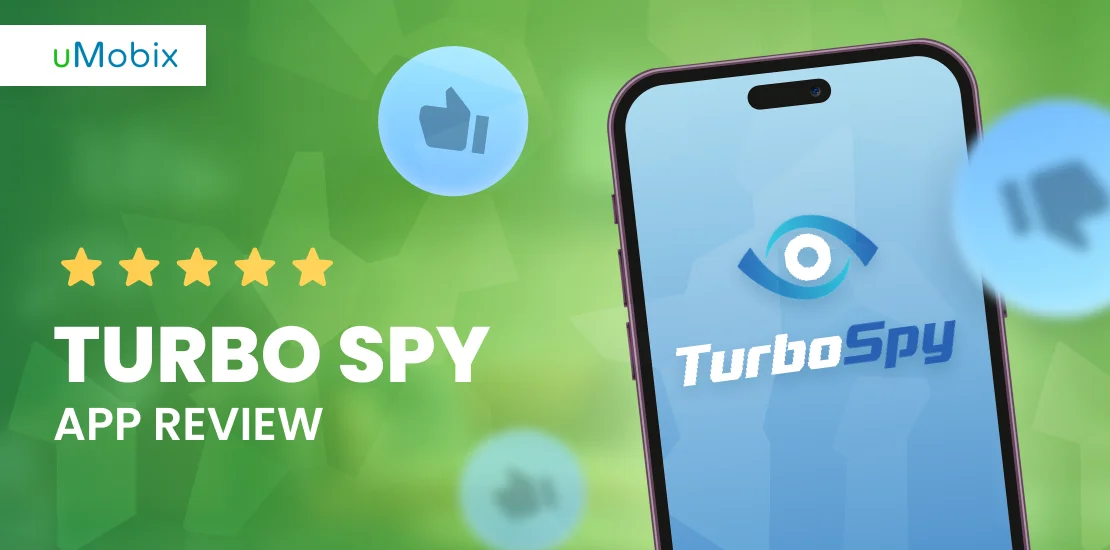Hiding something is such a special children’s hobby. We are sure that many of our readers can remember themselves creating secret stashes with their values under the bed or in the shoebox. Modern children do the same, but they go even further: when children turn into teenagers and get their first cell phones – they want to hide photos they take. They may not even take pictures of anything special – just normal photos, and still, hiding “personal data” is a must-have for a child (yes, even teenagers are still children). Nowadays, it is even easier to do as there are a lot of digital applications to help with this.
Why Teens Use Apps to Hide Photos
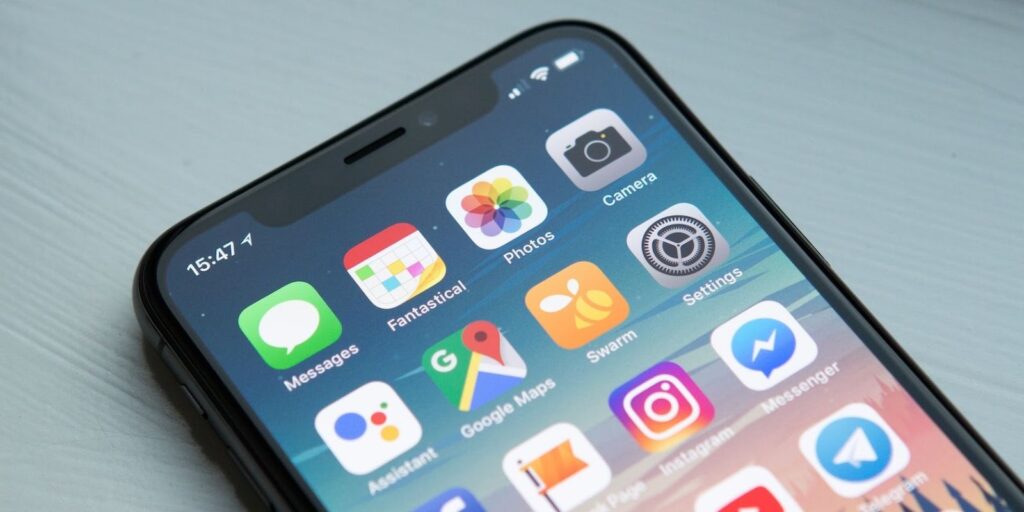
We have already touched on the reasons, but let’s dive into more detail now. Children start actively socializing at a certain age; they get new friends, become interested in new activities or games, in other words, their personality starts to develop. It is the time when separation from parents starts, and it is when this “hiding game” from their childhood turns into a very important aspect of their life.
Warning Signs of Secret Apps on Your Kid’s Device
The easiest way to hide pictures on a cell phone is to use a vault app. It is not hard to fund such an app on the internet and install it on their device, and many of them do not require a subscription (one-time payment for the app is often the choice), so children may often turn to this means of hiding all the media on their devices.
Obviously, a child does not want parents to know that they use an app to hide something because it would be a piece of obvious evidence that they are actually hiding something. So, if you see two same icons on their phone – it might be disguised apps; if you notice an unknown one-time 15-buck payment from your credit card with a weird and unclear note – it also might be it. Another thing that must alert you is if you see unknown apps launched via the task manager.
6 Third-Party Apps to Hide Photos That Parents Should Know About
Although there are hundreds of apps to hide photos offered on the internet, there are some of the most popular titles that you, as a parent, should know about as they are the most likely ones to be seen on your child’s device.
Vaulty
Vaulty is an app to hide pictures that looks super simple and, in some way, even old-stylish, but at the same time, it performs perfectly. Thanks to this, it is still one of the most popular and renowned software solutions. After you install it on the device, you simply need to choose what media files you want to hide and protect them with a password.
If a person tries to access the protected files but fails to enter the password, you will immediately be notified of an intrusion when you open the application yourself. Vaulty is free by default, but you can pay for a premium to get the following benefits:
- no adds;
- automatic backup to the cloud.
Calculator
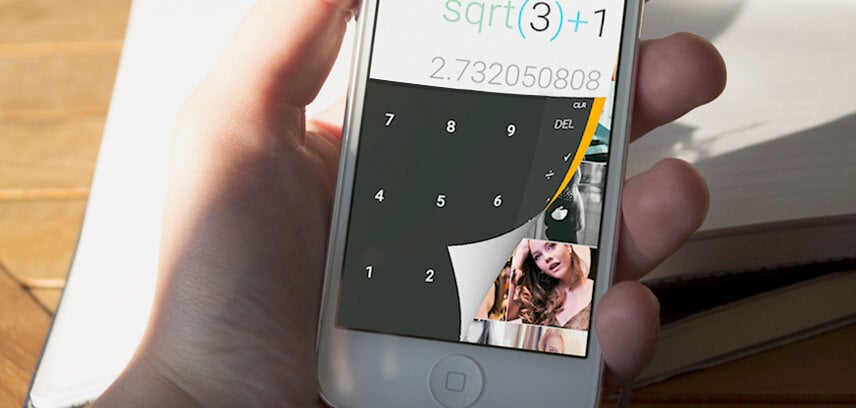
Surprisingly, an app called Calculator is not a calculator, it only looks like one. In its essence, Calculator is a secret vault, and you can lock your photos by setting up a unique password. After you enter this password in the calculator and tap “=”, the vault is opened, and you can go through all the pictures saved there.
What sets Calculator apart from all other hiding apps is the special “fake vault” feature. If you activate it, you can simply open a fake vault for a person who pushes you to enter the password or even threatens you. Obviously, information stored in the fake vault should not be as important as the info stored in the real one.
AppLock
AppLock is a multifunctional app for hiding pictures and videos, which, in addition to this, can protect other apps from launching with a password. If you try to open Facebook on your child’s device and are asked to enter a password, it is most likely AppLock.
When it comes to visual data, you can create a secret vault with the help of AppLock and place the photos and videos you want to hide there. Delete them from your original gallery, and nothing can compromise you anymore. Photos and videos can be restored from the AppLock gallery to the visible one at any time.
Secret Photo Vault
Secret Photo Vault is a decent reply to all those wondering how to move photos to hidden folder or app on an iPhone. It protects all the data placed there by a passcode, FaceID, or TouchID, and it has a very convenient interface, which is highlighted by many users.
A great advantage is that the app is available in the official AppStore, so you can be sure that it is safe and does not have any breaches (well, at least, not supposed to), so it is much safer to use it than a random application downloaded from a third-party website.
Hide It Pro
Hide It Pro is another representative of apps to hide photos, which does exactly what its title says – it hides everything professionally. It may be seen as a music or notes app on the list, so no one would ever suspect that it is actually a hidden vault. To enter the storage, you must either enter the password or give the icon a long press.
The moment you add your photos or videos to the Hide It Pro vault, this data is deleted from its original folder and will only be visible to those who know the password.
KeepSafe
KeepSafe is the app that can boast, probably, the longest presence in the market compared to other titles, and it is constantly improving. As for today, you can use a password, a pattern, or a fingerprint to access private photos stored in the vault.
KeepSafe is free to download and install on your device, but most of its great features are only available as an in-app purchase. We recommend you, though, buy them without hesitation if you need one of the following:
- disguise KeepSafe as another app;
- take a picture of a “trespasser”;
- get detailed info on unauthorized logins.
How to Hide Photos and Videos Using Native Methods
Of course, it is not a must to install a new app on your device, and often even pay for it. There are default means on modern devices that allow users to protect the information they do not want to share with anyone with passwords. However, such vault apps may not always be obvious on your phone menu, so we are here to assist you just a bit with using them.
Lock Photos and Videos on Android

You can lock photos and videos on Android devices by moving them to the special folder:
- Secure Folder for Samsung;
- Private Space on OnePlus;
- use Google Photos for Pixel.
When it comes to Secure Folder, you can easily set it up in the settings. After you do so, a corresponding icon will appear on the screen. To set it up, follow the next steps.
- Open Settings and go to Lock Screen and Security.
- Choose Secure Folder on the menu and tap Start.
- Sign into your Samsung account.
- Select the lock type from the list offered and then press Next.
- Find the Secure Folder icon on the Apps Screen.
Private Space is a feature under development by Google, and it is already available as a beta in the latest distributives of the operating system. It allows you to hide apps by simply enabling this feature in the settings.
- Open Settings.
- Get to the Security tab.
- Open Security & Privacy.
- Enable Private Space.
It allows you to hide photos and apps, and since even the notifications from the hidden applications become invisible, it is almost impossible for someone to notice that Private Space is activated on the device.
Google Photos method is widely used by Pixel phone holders, but generally, it is available for all holders of Android devices, so we will look at it in more detail later as it is the most popular solution for how to hide photos on Android.
Lock Photos and Videos on iPhone
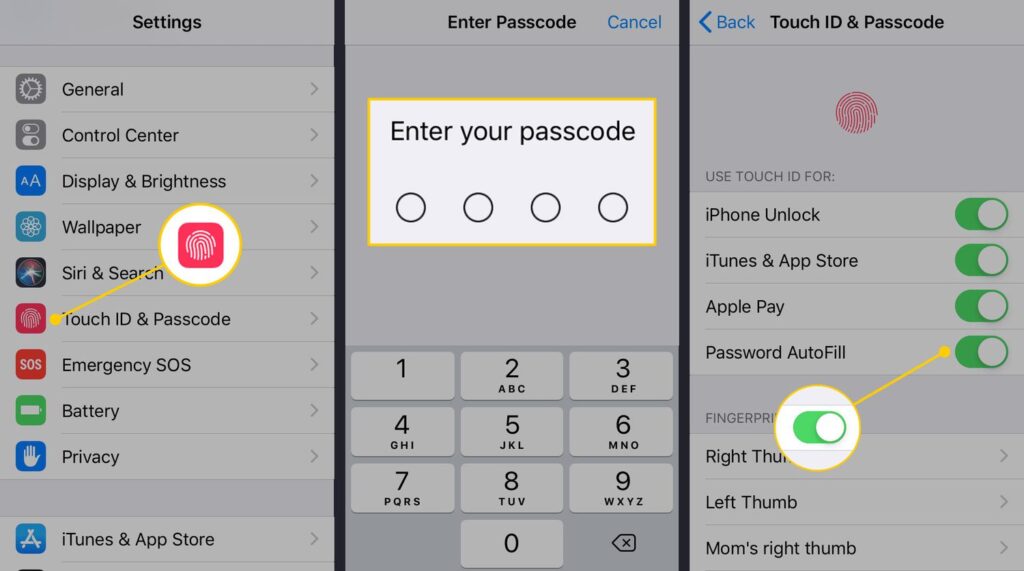
iPhone owners have a unique ability to hide photos and videos from anyone who is not the device owner. In other words, they do not need to create hidden folders or install third-party apps; they can simply create secret photos that will be visible to everyone who unlocks the device using FaceID or Fingerprint. To activate this feature, Apple has prepared a detailed guide.
- Open Photos and go to Recents on your Apple device.
- Select the photos you want to hide.
- After selecting all the needed files, tap three dots at the top and then tap Hide [number] Photos.
- Double-check that you have FaceID or TouchID active on the device.
Starting from this moment, you will see all those pictures in Recents as usual, but if a person unlocks the device, say, with the code, the whole folder will be available to them without the hidden files.
It is important to mention that if the aforementioned methods of unlocking the device are deactivated, you will not be able to hide pictures in this way. We know that almost everyone uses FaceID or TouchID now, but we are addressing those who do not – it is time to activate this feature now, and you will never wonder how to hide photos on iPhone.
How to Hide Existing Photos in Your Locked Folder with Google Photos
Google Photos option is available for all devices that operate under the Android system. Google provides its users with a Locked Folder to hide photos and videos. It can be done in 4 very simple steps.
- Open the Photos app and tap Photos.
- Choose the pictures you want to hide and ensure you select all of them.
- Tap More=>Move to Locked Folder.
- Tap Move.
The main advantage of this method is that you do not need to install any third-party apps. Unfortunately, when you download a vault app, you can get one of those secret decoy apps for Android that can steal all data from your device. Locker apps are also often used by hackers to access the information stored there, and although this is usually not the case for the most popular titles, people can often download something unreliable just because they are not aware of such problems.
Another thing is that in case something happens or goes wrong, you can always get qualified help from the official Google Support Service. We do not mean there is always something happening, no way, but using an official feature provided by such a big company must definitely make you feel more protected.
How to Spot Hidden Apps
Despite the obvious positive effect of apps to hide photos – increased privacy and a chance to hide things from unwanted eyes – such software still can be dangerous. As we have already mentioned, hackers can use it as a breach, and in addition to this, kids can hide something really important: bullying evidence, harassing messages, etc. So, it is a good idea for parents to know how to check their kids’ phones for such apps.
Take a Closer Look at Their Device with uMobix
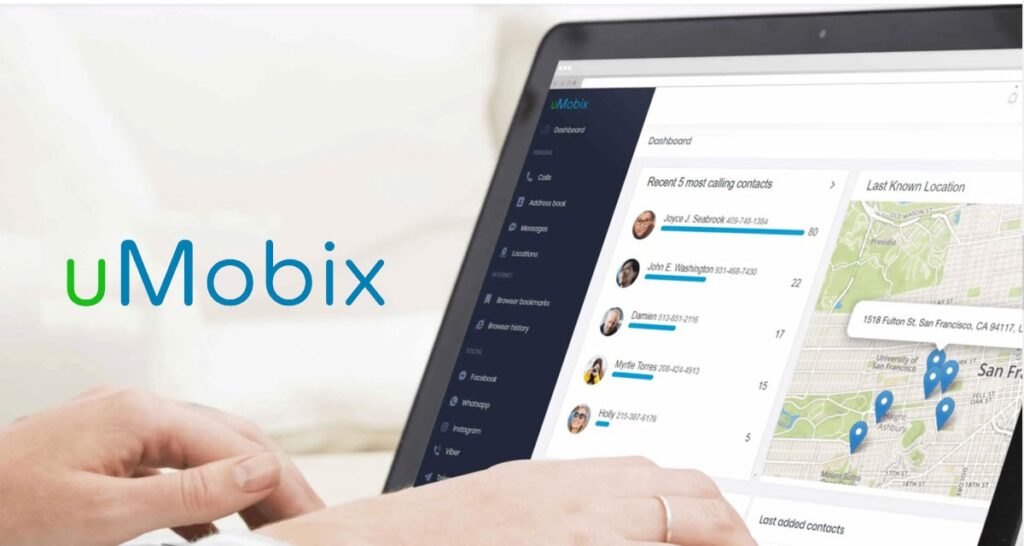
uMobix is a third-party solution that can help you spot unwanted vault apps on the target device and disable them if needed. To start using it, you must install uMobix on your kid’s phone, and depending on the platform, the procedure is different:
- manual installation on Android;
- remote installation via iCloud on iOS.
In any case, you always get detailed guidelines during the process, so you should not have any issues with this. As soon as you install it, you can access the online dashboard and start tracking.
Now, how do you find fake apps to hide things installed on the device? Everything is pretty simple: when you are logged into your dashboard, there is a menu on the left where you must choose Applications. It will show you all the apps installed on the device, and near each title, there will be a button to delete it.
Read Your Credit Card Statement
Many apps to hide photos require a one-time payment, some follow a subscription model, and some – require in-app purchases. Your kids may think that a small 20-30 bucks payment will get lost among all your bank notifications and risk by doing it. Should you have any suspicions about them using photo-hiding apps – check your bank statement.
Check Downloaded Apps
There is a special folder called Downloads where all the files got from the internet are stored. Your kid can download apps to hide photos and install them but then simply forget to delete the installation files. It is never a bad idea to check the Downloads folder in case something is still there.
The Takeaway
It is important for parents to know how to add photos to hidden folders and how to spot such folders, as this “technology” is popular among children, especially teenagers. To spot such an app on their device, you can use uMobix or check your bank statement for some unknown payments. Although such apps boost children’s feelings of privacy, they can hide some really important information from you, so it is better to be aware of such services.
FAQ
They can be accessed, but most likely, they won't be unlocked. Apps to hide photos are usually protected by a PIN or FaceID, so one can access the information stored in the secret vault only if they know the app or can "legally" unlock the device or app in any other way.
Children are often much more informed about what is the best app to hide photos than their parents, so do not be surprised to find the top titles, such as Calculator or Hide It Pro on their devices. They can also hide pictures in Secure Folder or Private Space, depending on what device they use.
Yes, parental control apps with a good reputation must be able to see them, and it is the answer to the question of how to spot fake calculator app – just use a parental control app like uMobix.
Unfortunately, there is no classification of such apps based on how good or bad they are, so we recommend you be suspicious of all of them by default.
If you place photos in a secret app, you have full control over them, so yes, you can share them securely. We recommend you learn how the app works first, though, as sometimes people do not know what they are doing and may lose all the pictures because they press the wrong button.