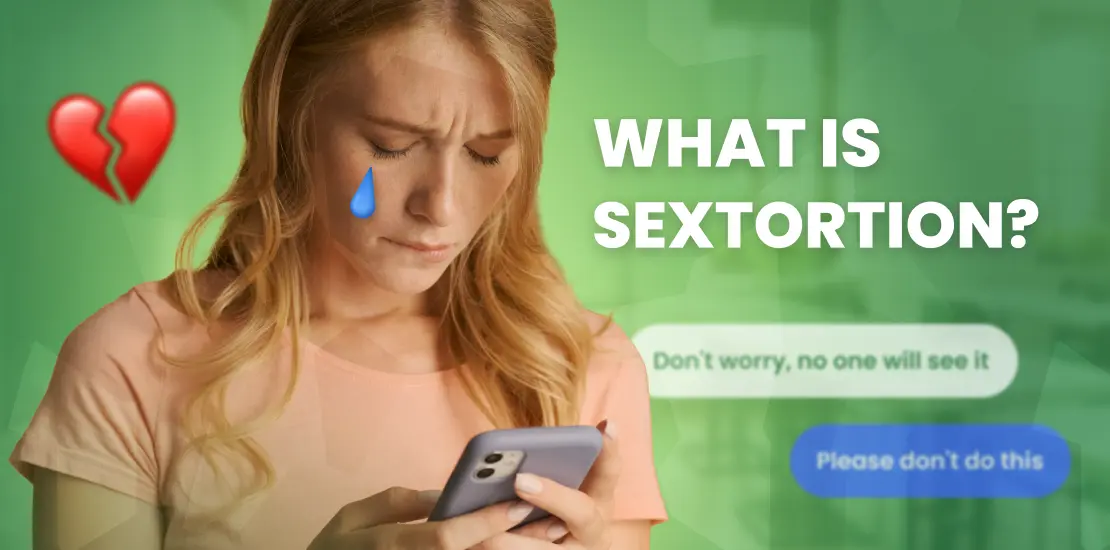Having unlimited access to movies, TV channels, series, news, and shows, kids become the most vulnerable to the content they consume daily. They may not only encounter violence on the screen but easily fall into a binge-watching trap, causing addiction, as evidenced by a study. With basic Roku parental controls, parents can help children develop healthy entertainment habits.
Here is a brief guide for setting up parental controls if you are short on time:
- Step 1: Go to the official Roku website and sign in. The service has parental controls built-in function, allowing to set age ratings, hide channels, and more. Enable it and configure the settings.
- Step 2: Choose a parental control app, download it, and install it on a targeted gadget. uMobix is an excellent option for this.
- Step 3: Adjust the settings. Configure parental controls on Roku with the ones on the chosen third-party parental control app.
- Step 4: You are ready to go! You are now in charge of what your child is watching on screen.
What Is Roku?
Simply put, Roku is a streaming tool that allows you to gather all your favorite streaming services and platforms like YouTube, Netflix, Amazon Prime Video, Hulu, HBO, Disney+, Spotify, and much more in one place. You should just plug the Roku streaming player into your TV, connect to the internet, set up a Roku account, and view what you wish. Released in 2008, this streaming platform has quickly become popular as it gives an opportunity to have various entertainment in one place – on the Roku home screen. The setup process is so simple that it’s not surprising that the service is in demand among adults and kids. Roku offers products that make it possible to stream everything you want to your TV screen. These products are:
- Roku streaming media player (Roku Streaming Stick) – a tool similar to Amazon Fire TV Stick. It gives access to the most known streaming platforms by connecting to the HDMI port on the TV.
- Roku TV – your smart TV with built-in Roku streaming software.
The service also offers a free Roku mobile app with multiple controlling features to improve the streaming experience. The user-friendly app enables fast search of movies and series using voice.
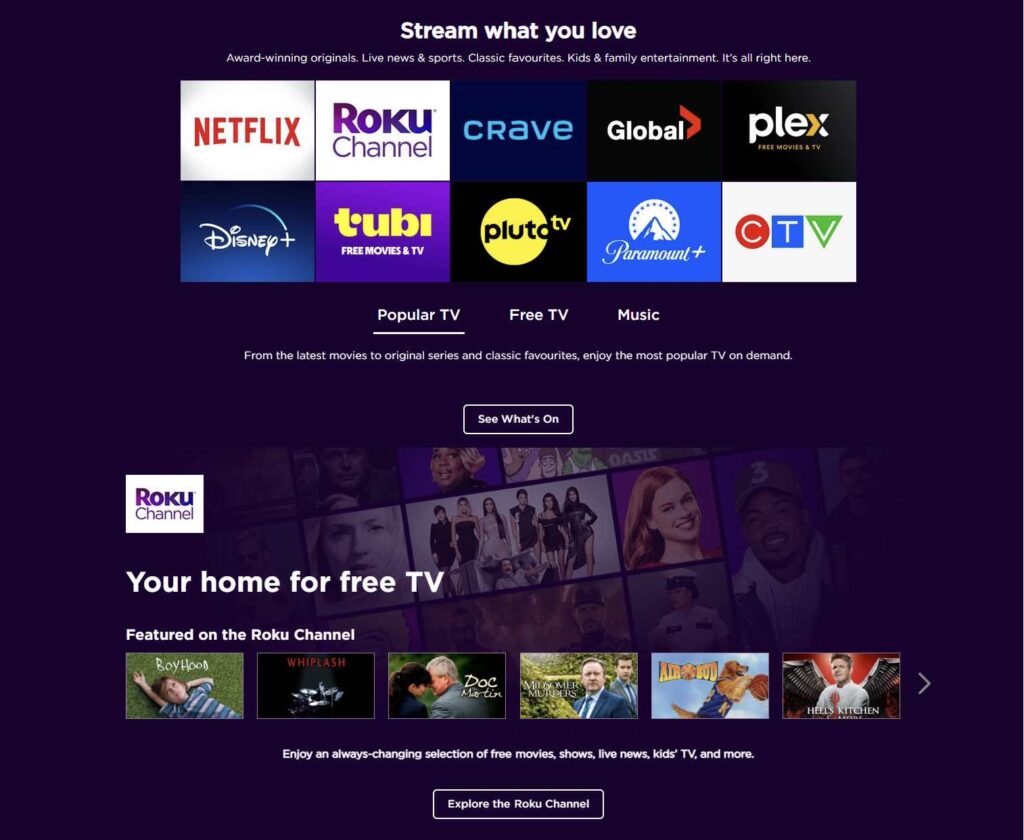
Why Do Parents Need Parental Controls for Roku App?
Parental controls for Roku app are inevitable for many reasons. Given that Roku gives users various streaming options, it is rather challenging for parents to control what their kids watch and for how long. You may have heard of the so-called film ratings that help parents detect whether the film their child will watch is appropriate for their age.
However, if you have no time to keep track of that, using Roku parental controls together with uMobix is a perfect way out, as this can protect kids from inappropriate content easily. By ensuring that minors consume only kid-appropriate movies, series, and channels, we protect them from facing violence and graphic content at a young age, which can be very traumatic for kids.
Another important detail is that parental controls for the Roku app can prevent children from unauthorized access to payment details. You don’t want your offspring to accidentally change a subscription plan or give away some sensitive data. With their help, one may restrict access to apps and services the kid should not touch.
Last but not least, parents need to teach kids how to use their screen time wisely to prevent addiction. In this case, a reliable parental control service can help build healthier relationships with gadgets by limiting their usage or managing applications and services suitable for children.
How to Set Up Roku Parental Controls
Even though Roku is not a typical app for parents to monitor their kids’ activities, it offers some essential parental controls. They may not have advanced monitoring features, but they are still perfect for restricting unwanted content for kids. If you want to know how to set parental controls on Roku, keep reading this guide.
1. How to Restrict Access to Content on the Roku Channel
The Roku parental controls allow you to limit access to some content based on its rating. There are several rating options. For example, “G” will stand for “general audience, “R” for “restricted,” or “NC-17” – for audiences who are 17 or under this age, and so on.
- Step 1: Go to the “Settings” menu and choose “Parental Controls.”
- Step 2: At this point, you can limit playback based on the movie’s ratings and set up a PIN for purchases and rentals.
- Step 3: Choose the rating you want to limit from viewing, and your kids won’t access any content above that rating. It is also possible to block access to all content on the Roku Channel if needed.
2. How to Restrict Access to Roku Live TV
With parental control on Roku TV, one may also limit access to live television channels.
- Step 1: Click the “Home” button and open the “Settings.”
- Step 2: Choose “Parental Controls” and tap “Live TV Access.”
- Step 3: Set up the Roku parental controls PIN and decide which live channels are suitable for watching.
Change the PIN at any time to ensure extra safety, or you may eventually change your mind about the content you allow them to see and change the restrictions settings. Kids grow, don’t they?
3. How to Prevent Unwanted Purchases and Rentals
With the Roku parental controls, you may also decide what purchases and rentals kids can do and restrict them if necessary. You should follow the same steps as before.
- Step 1: Go to the “Parental Controls” option in Settings and set up a four-digit Roku pin.
- Step 2: Limit access to purchases and rentals of unwanted movies or series.
- Step 3: Get notifications when your kid tries to buy something unsuitable from the store.
How to Create or Update the PIN for a Roku Account
Once you create your Roku account, you choose a payment method that will allow you to buy or rent various movies and TV programs from the Roku Channel Store. That is why it is advisable to create a four-digit PIN to prevent your kids or other family members from making unauthorized purchases and not let them change your settings.
- Step 1: Sign in to your account on the official Roku website and select My Account from the drop-down menu.
- Step 2: You will see “PIN Preferences” there. Tap on the “Update” button.
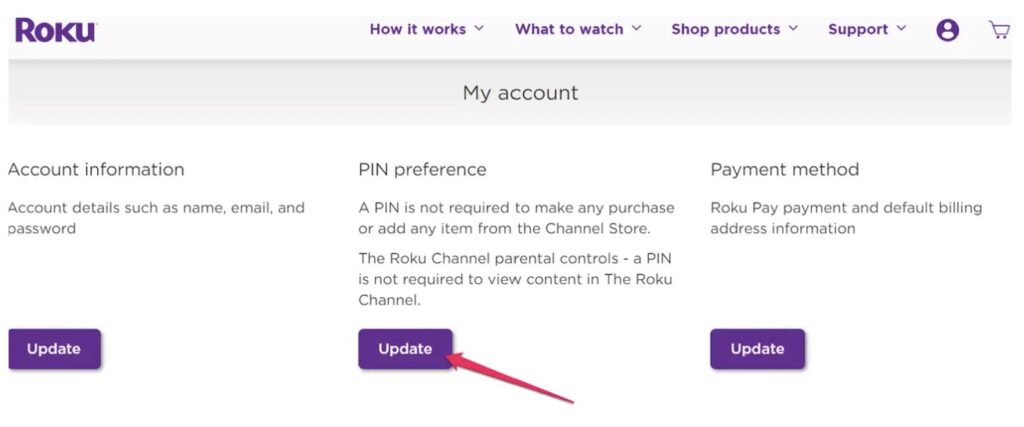
- Step 3: If you are creating the PIN for the first time, you should choose any of the three options below and set up the PIN code. Please note that the process of creating and updating the PIN code is identical.
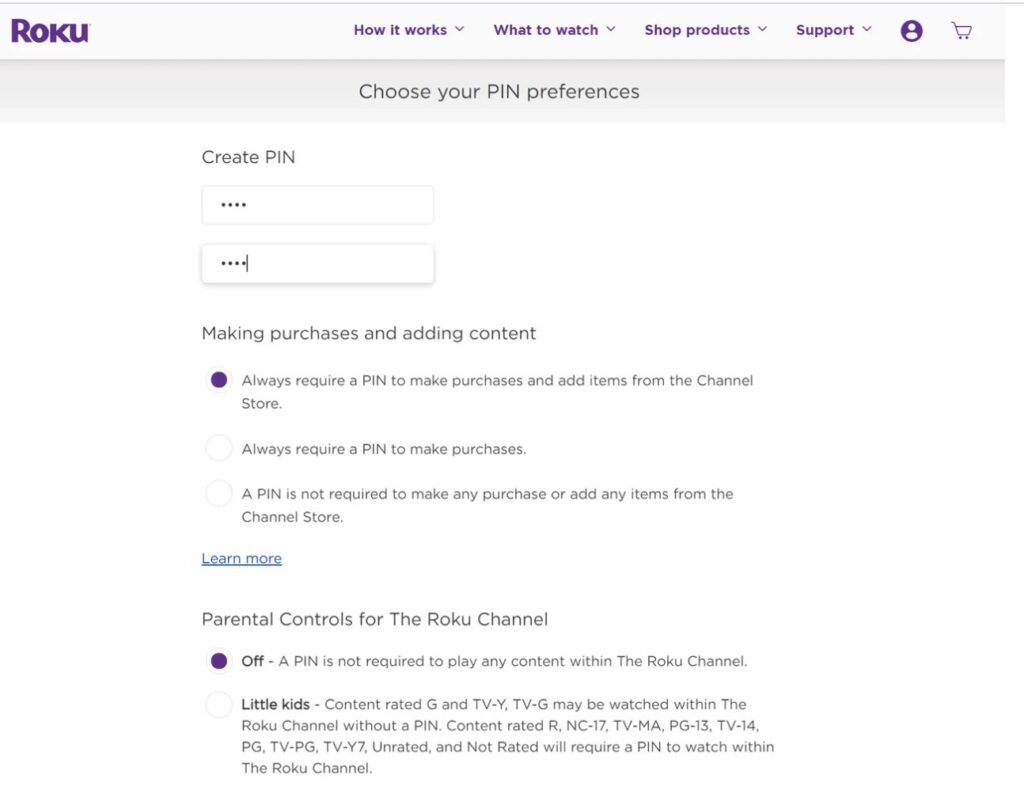
- Step 4: Verify the entered PIN and save changes.
How to Delete and Hide Inappropriate Channels on Roku?
Once you’ve set up your PIN number on Roku, it is possible to delete channels as follows:
- Step 1: Use the Roku remote control to navigate to the “Home” button.
- Step 2: Go to the “My Channels” option and select the channel you want to remove by choosing “Remove Channel.”
- Step 3: Roku parental controls don’t require the PIN to delete a channel. However, if the kid wants to get it back, they will need to know the PIN. Please note that you can also do it using the Roku app.
There is also another function that allows one to hide the Movie Store, TV Store, or News from the feed:
- Step 1: Go to the Home Screen from the Settings menu on the Roku device.
- Step 2: Hide Movie/TV Store or News Feed.
Noteworthy for parents is the fact that despite the restrictions, kids may still view inappropriate content on publicly available private channels. Hence, setting up the uMobix parental control app may come in handy.
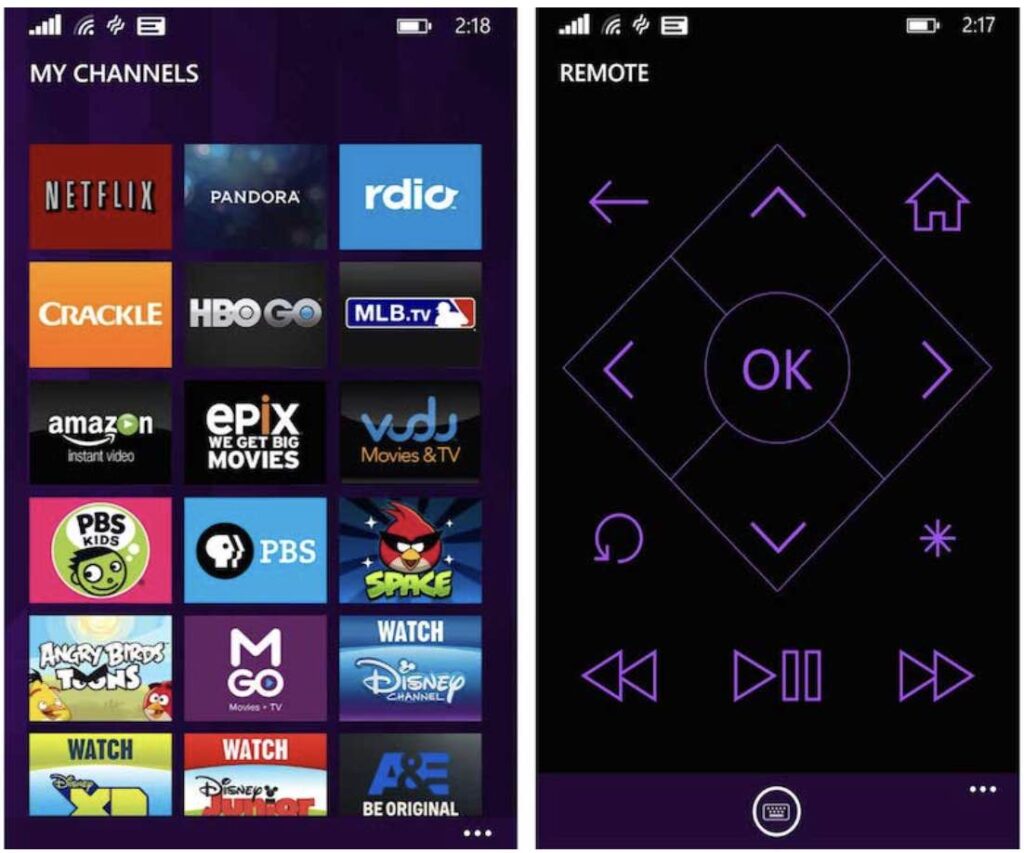
Why Use a Parental Control App Like uMobix?
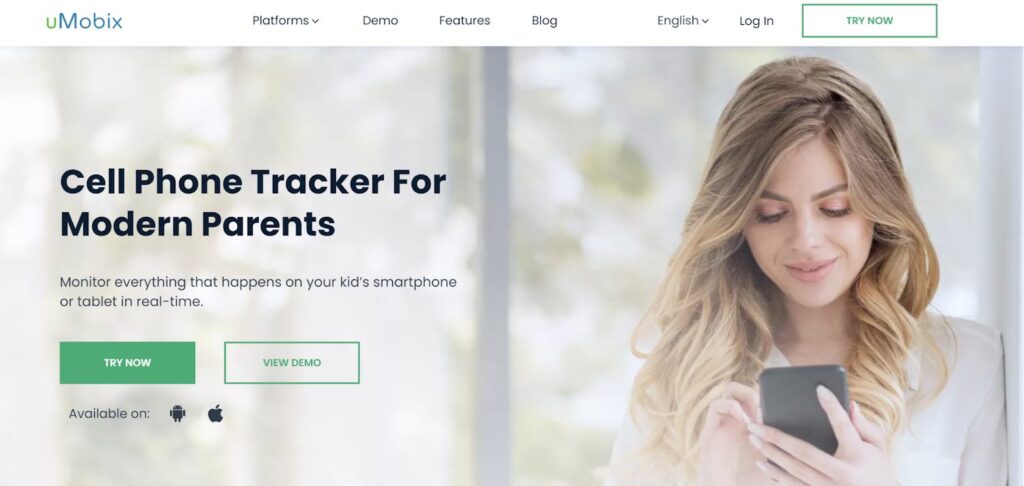
To enhance the Roku parental controls functionality, try using a reliable monitoring app like uMobix. It is an advanced parental control tool designed to help parents get more control over their children’s safety and well-being. Relying only on the parental controls on Roku app doesn’t fully guarantee that your child will never encounter harmful or violent content on the screen. At the same time, uMobix gives versatile monitoring and protection options.
With the uMobix tracker, you won’t need to figure out how to set up YouTube or Netflix parental controls or look for any other means of protection for each entertainment platform. uMobix has all you might need for reliable and effective monitoring of everything your child is doing with their device. Here are some features that will only improve your experience with Roku parental controls:
- uMobix lets control their device’s settings remotely. Set their screen time, grant or block permissions to use certain apps;
- Monitor what websites they are visiting with timestamps and search history;
- Check their bookmarks and links they use the most to learn more about their interests;
- Access remotely any streaming platform app on their gadgets and delete or restrict the unwanted ones;
- Monitor their social media, messengers, and location.
Obviously, streaming services offer their tools for protecting kids. For example, if you see that your kid is a Disney+ fan, you may set up Disney+ parental controls separately. Many popular streaming services offer parental control features. But with the uMobix tracking software, you are in control of almost everything your child is doing on their phones and other gadgets, and you can access their activities within a few seconds using the uMobix dashboard.
Build Your Kid’s Healthy Digital Habits with These Tips
Without a doubt, you’re a caring and loving parent who wishes the best for your kid. You might have tricks you use to protect your offspring from inappropriate content and online dangers. However, in this article, we want to highlight some of the most useful ones.
- Explain to your children what online safety is and how to protect yourself from online dangers, choose child-appropriate content and entertainment, and encourage them to use technologies wisely.
- Choose a trusted and multifunctional tracking software that guarantees smooth and secure tracking of your child’s device. It is also advisable to inform the kids about your inventions. They may value you more for being honest.
- Speak with them about their interests and what they prefer doing on the Internet, and suggest having some online activities together to build trustworthy relationships.
- Set up parental controls for your Roku device and any other devices and platforms your child may use.
For additional recommendations about how to keep your children safe online, go to the UNICEF Parenting platform.
FAQ
Roku is a safe place for children. However, given that this is a streaming device, your kid may accidentally encounter inappropriate content. Thus, if a kid has access to the Roku app, ensure you set limits to movies and online television channels so the kid can safely surf through content.
Roku does not save watching history. So, the only way to prevent your kid from accessing Roku content is to set up Roku TV parental controls or use uMobix for advanced monitoring. You may also ask your kids directly if they are using Roku and what for.
To delete your kid's Roku account, go to the kid's Roku account and choose the "Manage your subscription" option. You should cancel your kid's active subscription and tap "Done" to return to "My account." Select the "Deactivate account" and confirm your choice.
If you set up parental controls on Roku, your kids won't be able to pass it. For example, Roku offers a PIN-based playback control, enabling parents to set up restrictions on content based on ratings. Thus, your kid needs to know your password to view videos on the Roku Channel. However, they may still accidentally or intentionally access age-inappropriate content on publicly available private channels.
Roku can't block specific platforms, such as YouTube, that are not Roku-owned. However, you may set up YouTube parental controls directly on the platform. Alternatively, it is possible to delete the app from the Roku account and put in a PIN to prevent your kid from reinstalling YouTube again.