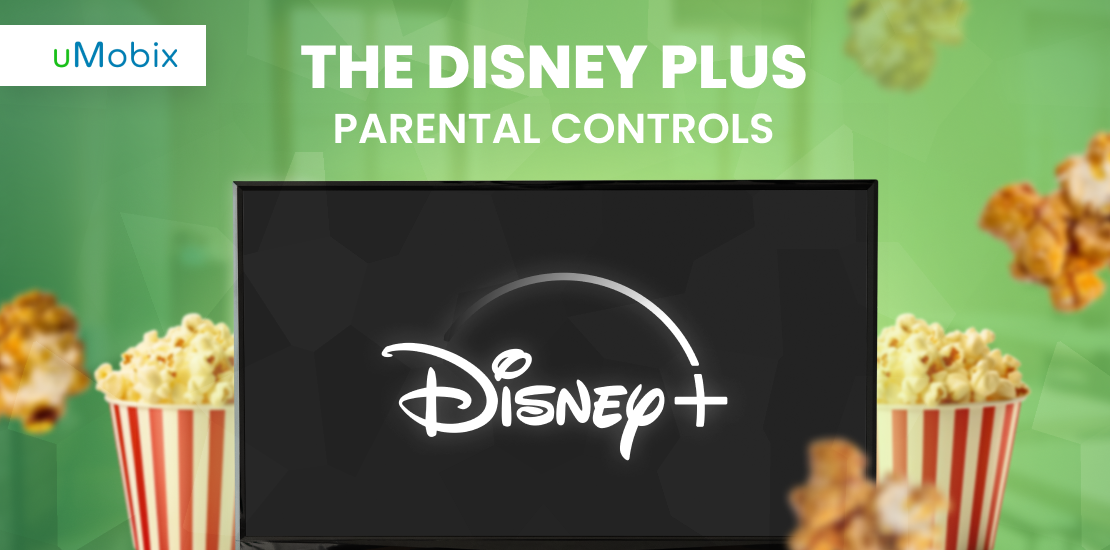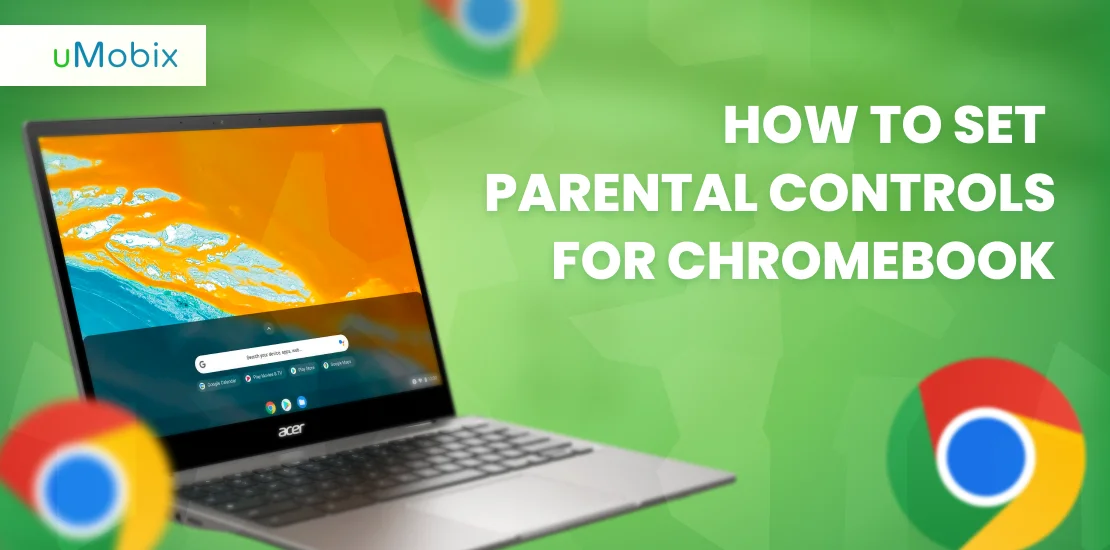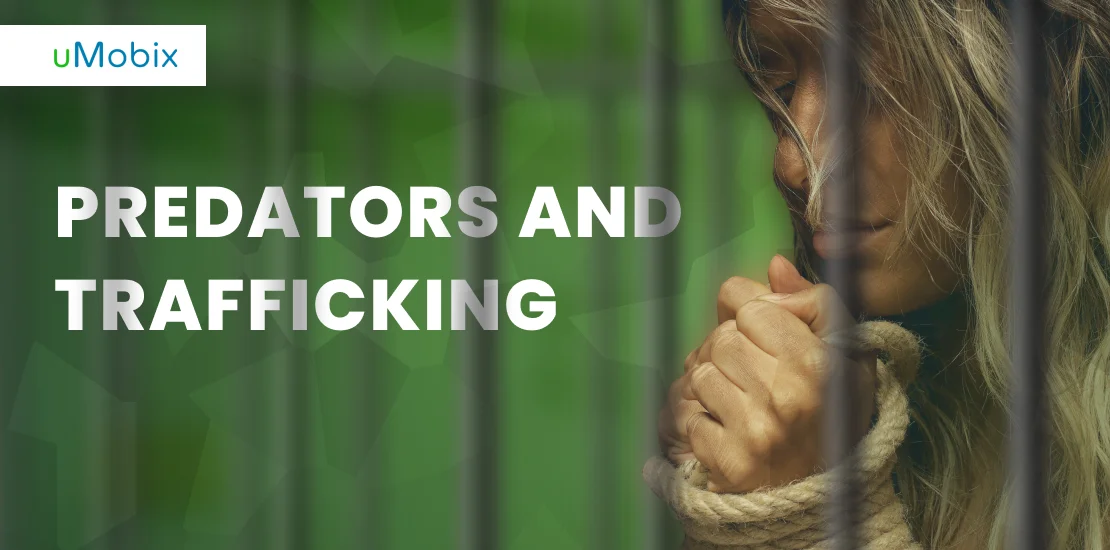Disney Plus parental controls are likely among the most sorted features for parents who allow their children access to Disney Plus. The platform has proven to be a reliable source of videos and other forms of entertainment that can provide family members with quality leisure time. In addition, the developers recently added Star to their options. This feature allows access to many popular movies and TV shows from the Hulu library.
However, the addition of Star content means that Disney Plus will now include non-family-friendly series and movies. Some parents are concerned because they do not want their children exposed to such content. This sparked the popular question, “How to change parental controls on Disney Plus?”
Does Disney Plus Have Parental Controls?
Yes, there are parental controls on Disney Plus. This was done to ensure that the platform was suitable for all ages. Parents can now create a separate Kids Profile for their children on Disney Plus. After activating the kid’s Disney Plus profile on your account, the Disney Plus settings on both the mobile apps and the web are simplified for children’s use. Furthermore, the profile only allows content rated “G” by TV-7FV by the US TV Parental Guidelines or the Motion Picture Association of America.
The inclusion of Disney Plus ratings ensures that parents can control the types of videos that their children can watch appropriate movies for their viewerships. Parental controls can also be proper in reducing the costs associated with using the platform.
Summary of Potential Concerns
The potential concerns attached to Disney Plus parental controls include:
- In the Disney+ catalog, Disney introduced intense PG13 and PG content.
- You cannot enable PG while PG13 is disabled.
- The platform predates the current era, and some older movies may be offensive. When those shows are selected, Disney Plus displays a warning for “Old Cultural Depictions.”
- A child can easily circumvent parental settings and enable PG and PG13 content by moving to a different profile.
- With Disney Plus, there are no time constraints. If your child enjoys Disney movies, nothing is stopping them from binge-watching them on whatever device they own.
How to Set Parental Controls for Disney Plus
It is elementary to set parental controls for the platform mentioned. For example, you could enjoy four different control features such as:
Restrict Profile Creation
Some children may attempt to circumvent their restrictions by creating a new profile. Here’s how you can prevent that from happening.
- Log in to your Disney Plus account in a web browser and click the profile icon in the upper right-hand corner.
- Click Account from the drop-down menu.
- Scroll down and turn on Restrict Profile Creation.
- New profiles can now only be created using your password.
Set Content Ratings
Parents can create a Disney Plus rating system for their children. This means that shows and movies with a higher rating or an adult rating than the profile’s age requirement will not be accessible by the child on the platform.
- Log in to your Disney Plus account in a web browser and click the profile icon in the upper right-hand corner.
- Click Edit profiles from the drop-down menu.
- Choose the profile you want to change.
- Select a Content rating from the Parental Controls menu.
- To confirm, enter your password once more.
- Choose the appropriate content rating for your kid, and then select Save.
Set a Passcode
Setting a passcode code allows you to prevent children and other users from accessing your profile to watch inappropriate or Disney Plus adult content.
- Log in to your Disney Plus account using the disneyplus.com URL and then click the profile icon in the top right corner.
- Click Edit profiles from the drop-down menu.
- Choose the profile to which you intend to add a passcode.
- Scroll down and click Profile PIN under Parental Controls.
- Enter your password and press the Continue button.
- Toggle the box that says Use a 4-digit pin to limit access to this profile.
- Enter your desired PIN code and save it.
Make a Kids Profile
Some children may bypass set restrictions by creating a new profile. Here’s how you can prevent that from happening:
- Log in to your Disney Plus account in a web browser using the link disneyplus.com and click the profile icon in the upper right-hand corner.
- Click Account from the drop-down menu.
- Scroll down and turn on Restrict Profile Creation.
- New profiles can now only be created using your password.
Monitor Kids’ Digital Life with uMobix
uMobix is a highly regarded phone tracking app that has gone mainstream among the spy apps available on the market. The application demonstrates a wide range of skills, knowledge, and drive. The uMobix developers have ensured that the phone tracking app maintains its top position by providing new capabilities to customers every month. It gives complete access to targeted social media platforms such as WhatsApp, Facebook, and Instagram. In addition, it allows you to carry out GPS location tracking effectively. The uMobix software’s compatibility is one of its most appealing features; it can be used on both iPhone and Android devices.
The uMobix app was designed to be a perfect secret spy. It lets you observe what someone is doing on their phone without acting suspiciously. The phone tracking app has a simple user interface and many powerful features. So, with only a few clicks, parents can track their kid’s cell phone location and activities.
Some notable digital life aspects you can monitor with the uMobix app include:
- Call history
- Text messages
- Social apps
- GPS location tracking
- Real-time location
Summary
Disney Plus is attempting to make its platform more secure for people of all ages. As a result, they have implemented several features and measures such as content restrictions, profile passcodes, kid’s profiles, and profile creation restrictions. However, some smart kids who know their way around the platform can easily circumvent these features. This has compelled many parents to seek third-party spy apps to monitor and limit their children’s access to various online activities, and uMobix is a nice option.
FAQ
There are some minor issues with the platform. It will probably be better to address them as a mild general criticism. First, the user interface is a little shaky. You will see titles you want to watch and have to press on them before discovering that the title is not yet available. Another potential issue is the rumor that some titles have already reached their expiration dates. Finally, it seems that the huge library of content will not be as dependable as we all hoped.
Yes, you can add an age rating for the Disney Plus library. First, the 'Parental Controls' section allows you to enable age rating. Then select the content rating, which will require your Disney Plus account password. Next, you can choose the content rating for your TV library from that section, with age ratings ranging from 6+, 9+, 12+, 14+, 16+, and 18+ options.
It is effortless to restrict creating a new profile on the platform. Restrict who from the "master" account can add new profiles to the account. Toggle on "Restrict Profile Creation" after clicking/tapping the profile picture. This means that children cannot get around rating restrictions by creating a fake profile, watching whatever they want, and then erasing the profile.
Yes, you can block movies on the platform. Individual shows on Disney Plus cannot be blocked. However, you must enable the Parental Control function to stop Disney Plus shows. Set up parental controls to restrict inappropriate films and TV for your kid. To protect your child from all inappropriate content on the internet and block explicit content, shows, and movies on Disney Plus.
Yes, Disney Plus has an age restriction. However, since the platform has no way to detect the viewers' age, they rely on settings that the users provide to the parental control setting. Suppose you want to add age restrictions to the Disney Plus platform. In that case, you must manually activate the settings by creating a separate kids account or activating a passcode entrance to the platform.
However, an intelligent kid can bypass the age restriction and use the platform without hiccups. For example, suppose you want to restrict access to Disney Plus or other mobile activities safely. In that case, you should use a reliable parental control app such as uMobix.