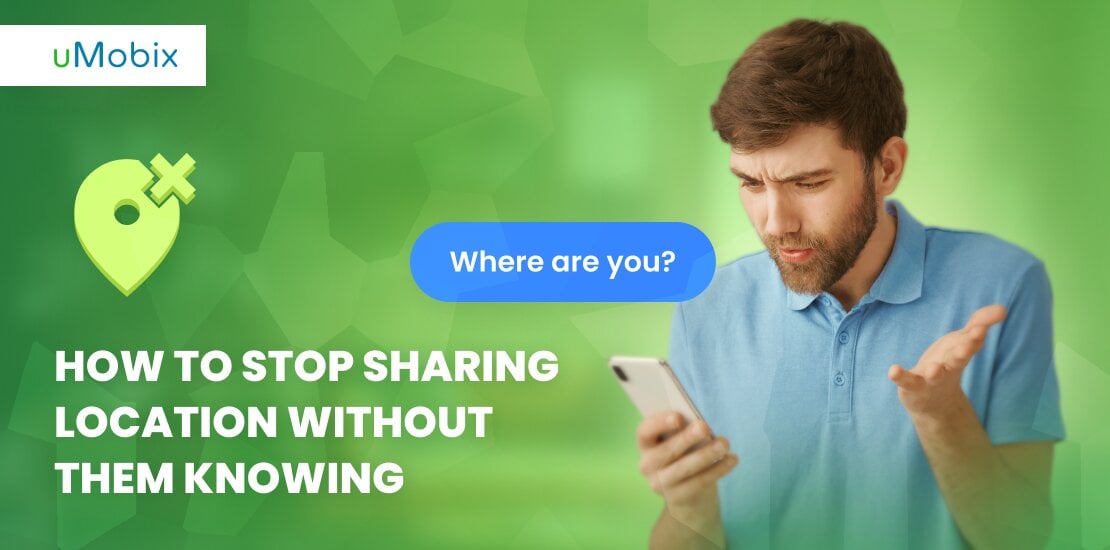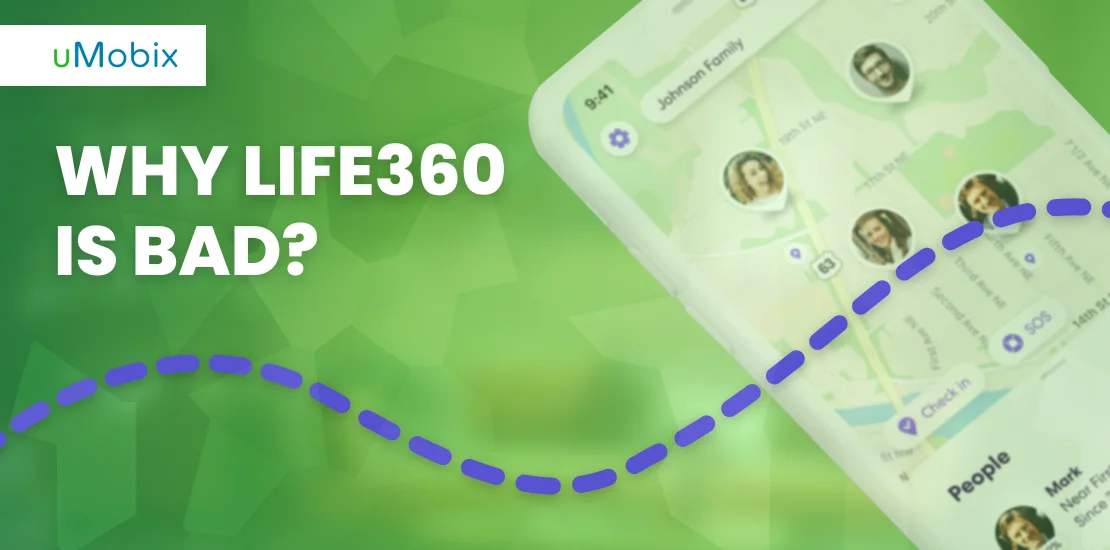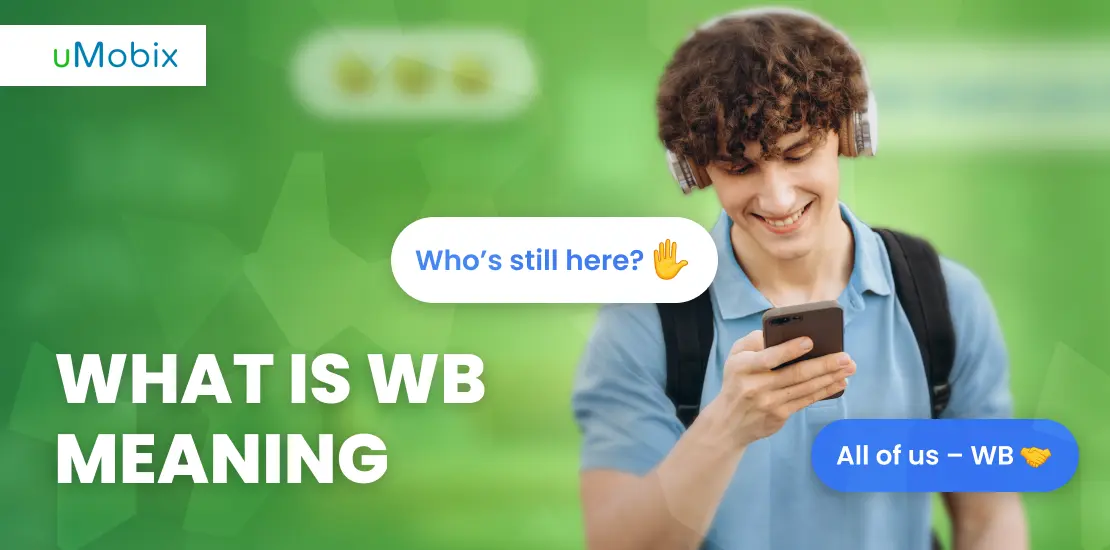Privacy is a priority for everyone, especially when the key point is keeping your whereabouts private. Yet, you might find yourself in a situation where a friend always seems to know where you are, or a jealous spouse or partner keeps checking your location history data even though you haven’t shared it with them. But how is it possible? What should you do to protect yourself from broadcasting your movements?
In this article, we will tell you how to stop sharing location without them knowing so that you may freely maintain your privacy.
Is It Possible to Stop Sharing a Location Without Them Knowing?
Here is a quick takeaway on methods we’ll discuss in this review.
Stop sharing whereabouts on iOS
- Sharing your location using another iPhone: If you have another iPhone, you may share your real-time spot on the map using this device instead of your current iPhone.
- Switch off the “Location Services“ button: By doing so on your iOS, you will prevent all apps from accessing your whereabouts.
- Using the Airplane/Fly Mode: By enabling the Airplane Mode, you will be able to disconnect from all networks, effectively hiding your coordinates and turning off your device without notifying others.
- Disable Location Sharing in Find My App: By turning off location sharing in the Find My app, your whereabouts cannot be revealed even if your phone is connected to the internet.
- Use “Stop Sharing My Location” in iMessage: Stop sharing your location data in iMessage, you will restrict anyone access your whereabouts when you do not need or want it to happen.
- Using third-party tools: There are special tools that may be installed on your device to hide your location, such as well-known VPN services that work without alerting others.
- Perform a Factory Reset on your iPhone: If none of the methods work for you, you can opt for a factory reset, but be ready for all the data to be erased from your smartphone.
Stop sharing location on Android
- Stop sharing your spot on Google Maps: Somwone can track cell phone location on Google Maps. This is crucial to safeguard your real-time whereabouts from being shared with specific individuals or groups, ensuring your privacy and security.
- Turn off location history: It will help you to prevent Google from storing your past location data, enhancing your privacy and control over your personal information.
- Pause location collection: Pausing coordinates collection is important because it stops apps from continuously tracking where you are. It gives you privacy when you need it.
- Check app permissions: Reviewing application permissions ensures that only trusted apps have access to your whereabouts.
- Disable location access in Google Pay: Disabling coordinates sharing in Google Pay prevents the app from accessing your coordinates information, enhancing your privacy and security while using the service.
How to Stop Sharing Location on iPhone?
Well, are you an iPhone owner who wants to cut all the ways that would allow someone to track your whereabouts? Here are the top 7 ways that will assist you to stop sharing location on iPhone.
Want to track someone’s phone without them knowing?
uMobix will let you find out if they are hiding anything
Method 1: Utilizing Another iPhone to Share Your Whereabouts
You can share your location on iPhone using the other iOS-operated smartphone instead of your current one. By doing so, the person who tracks your whereabouts will not even find out that you have changed the device to the other one and turned off your exact whereabouts with them.
So, how to unshare location without someone knowing using this method?
- Take your iPhone.
- Navigate to the phone’s “Settings” menu.
- Tap on your Apple ID and choose “Find My”.
- Switch on the “Share My Location” toggle.
- Take your other iPhone and log in using the same Apple ID.
- Tap “Find My”.
- Select “Use This iPhone As My Location”. That’s it.
Method 2: Switch Off the “Location Services” Button
It is one of the easiest ways to disable location services on your iOS-operated device. You may turn off location services when you decide that no one can track your whereabouts. And the process is as easy as ABC, requiring a few steps.
So, how to turn your location off without someone knowing?
- Take your iPhone.
- One “Settings” menu.
- Select “Privacy & Security”.
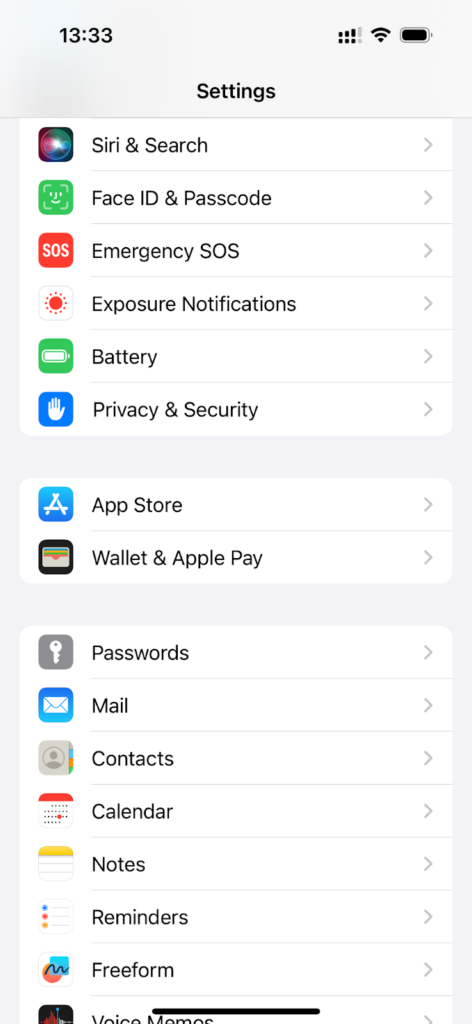
- Choose “Location Services” and turn it off.
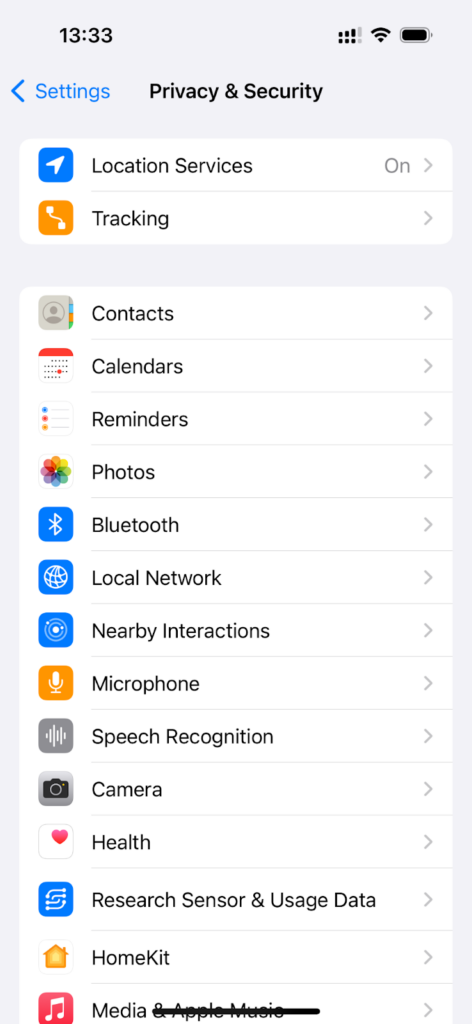
- Confirm your cations by tapping “Turn Off”.
Method 3: Using the Airplane/Fly Mode
If you do not know how to turn off the cooordinates-sharing feature in your device settings, turning on the Airplane Mode would be a great alternative. Turning on Airplane Mode on your iPhone switches off all wireless connections like cellular, Wi-Fi, and Bluetooth. It means that your phone won’t communicate with any network or device, making it impossible for anyone to track your whereabouts. But remember, using Airplane Mode a lot might make people wonder why you’re unavailable for calls.
How to turn off location without the other person knowing using the Airplane Mode?
- Open the Control Center on your iPhone.
- Tap the “Airplane Mode” button (a small plane icon).

- Now the Airplane Mode is turned on.
Alternatively, you can enable the Airplane Mode by navigating to your cell phone settings menu:
- Go to “Settings”.
- Tap the “Airplane Mode” and switch it on.
Method 4: Disable Location Sharing in Find My App
Mostly, every iPhone owner knows the capacity of the built-in cell phone tracking app called Find My. It allows its users to keep track of their Apple devices, even offline. It’s a great assistant for concerned parents as Find My will enable them to use the map to get a complete picture of where their kids are, lock it down, erase the data remotely, play a sound to find their lost/stolen iOS device, and even notify you if you have left your cell phone in an unfamiliar spot – all these are possible even if the device is not connected to the internet.
However, there are instances when you want to stop that all and simply enjoy the freedom without the other person knowing where your gadget is right now. To succeed with it, the one thing you have to do is to turn off Find My iPhone App.
How to turn off location on iPhone without them knowing using the Find My application?
- Open the app.
- Tap on “Me”.
- Choose “Share My Location”.
- Choose “Stop Sharing My Location” or toggle off the coordinates-sharing button.
Method 5: Use “Stop Sharing My Location” in iMessage
Is the question “How to turn off my location without someone knowing?” the one that makes you wake up at night? Here is when the other option comes in handy. By stopping sharing your position in iMessage, you will restrict anyone from accessing your whereabouts when you do not need or want it to happen. So, if you have noticed that your coordinates were shared with someone through iMessage and you want to stop it, follow the guide below:
- Open the “iMessage” app.
- Go to the conversation with the person you share your whereabouts with.
- Tap on their name at the top of the interface.
- Choose “Stop Sharing My Location”.
- Confirm your cations.
Method 6: Using Third-Party Tools
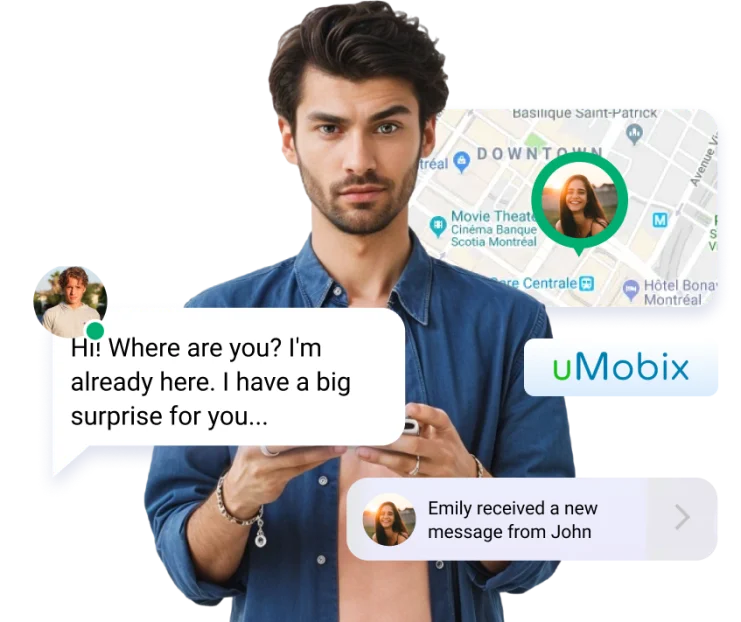
Looking for an anonymous phone tracking app?
uMobix gives you 40+ powerful features that work in stealth mode – track location on Android and iOS, view messages, and more!
Start Tracking with uMobixIf you do not want someone to know your real-time coordinates, you can install a VPN or any other third-party app that will not allow other people to know your exact spot on the map. Using a special third-party tool, you can spoof it and make it appear as if you are in a different place than you actually are.
Special cell phone trackers like uMobix are purposely installed on the target cell phone to track all cell phone activities, track Android phone from an iPhone and vice versa, including their real-time spot on the map, calls, text messages, stored media files, etc. So, if you know you have the one installed on your cell phone (it’s only possible if the person who installed it on your device will tell you about it as the app does not send tracking notifications on iPhone or Android), follow the guide below to uninstall the app:
- Ask the person allowed to track your iOS device to log into their userspace.
- Then, they must go to the billing section and select “Cancel subscription.” That’s it.
Bear in mind that to use this method, you should be confident the app is installed on your device. As a rule, reliable cell phone trackers like uMobix work in stealth mode and are invisible on your device, so detecting the one installed on your iPhone is impossible.
Method 7: Perform a Factory Reset on Your iPhone
If you cannot disable location-sharing settings, you can reset your iPhone to factory settings. However, before you do this, back up all your data, as once you reset your device, all the data stored on it will be deleted.
So, how to turn off location without someone knowing by resetting the device to factory settings?
- Go to the smartphone “Settings” menu.
- Choose “General” and tap “Transfer or Reset iPhone”.
- Tap “Reset” and then “Erase All Content and Settings”.
How to Stop Sharing Location on Android
The above-listed methods are effective if you want to stop sharing your location without notifying a target user, but they won’t work if your device is Android-operated. However, do not worry. We have gathered some of the most effective ways to stop sharing your whereabouts so no one will notice that.
Stop Sharing Whereabouts on Google Maps
One of the simplest ways people track someone’s spot on the map is using Google Maps. If you have used it to share your whereabouts with someone and want to stop sharing your whereabouts, follow the guide:
- Take your Android cell phone and open Google Maps.
- Tap on your profile picture.
- Choose “Location Sharing”.
- Select the contact of the user with whom you do not want to share your spot on the map anymore.
- Tap “Stop Sharing Location”.
Turn Off Location History
Beyond Google Maps location tracking, you may turn off location history on your Android phone to stop reporting your whereabouts information.
So, how do you stop sharing location without them knowing on an Android phone?
- Open your cell phone “Settings” menu.
- Select “Location”.
- Choose “Off” under the “Google Location History” and “Location Sharing”.
Pause Location Collection
Well, how to stop sharing location on Android phones?
- Open “Settings”.
- Tap “Privacy” or “Location”.
- Choose “Location Services”, “Location Access, or something like this.
- Tap on it.
- Toggle off the switch next to the “Location” or “Location Services” button.
Check App Permissions
Do you want to restrict your cell phone whereabouts tracking by applying restrictions to specific apps installed on your device? If the answer is “Yes”, follow the steps below:
- Go to “Settings”.
- Scroll down until you see “Apps” or “Apps & Notifications”.
- Tap on it to see all the applications installed on your Android phone.
- Look for the option “App Permissions” or “Permissions Manager”.
- Now, you’ll see the list of apps that you have allowed tracking your whereabouts.
- Toggle the switch button off near the apps you want to restrict your whereabouts tracking.
Disable Location Sharing in Google Pay
Interested in how to turn off your location without someone knowing in Google Pay?
- Open the Google Pay app.
- Go to your account settings by tapping your profile picture at the top right corner of your screen.
- Choose “Settings” and then tap on “Privacy and Security”.
- Find “Location” or “Location Settings”.
- Turn off “Location Services”.
Why People Want to Hide Their Location?
There are many reasons why people may decide to hide their real-time whereabouts. One of the most popular ones is as follows:
- Privacy: Many people don’t want others to know where they are. They do not want their partner, boss, or close relative to monitor their movements and constantly invade their personal space.
- Safety: If, for example, you are far from your home and do not want other suspicious people to know where you are, you may decide to hide your exact whereabouts.
- Personal reasons: Personal reasons often prompt individuals to conceal their coordinates. For example, you are planning a surprise date where the element of secrecy adds to the excitement. In such cases, you may withhold your whereabouts to maintain the surprise.
Conclusion
This review is a helpful guide for iPhone and Android users who want to keep their whereabouts private without notifying the other person. Whether it’s for privacy, surprise, or personal reasons, knowing how to turn off whereabouts sharing discreetly is essential. Here, we explain the steps to do this on iPhone and Android devices so that you will learn how to act in case of necessity.
But if you want to track someones phone without them knowing – use uMobix GPS Cell Phone Locator.
FAQ
Even if location services are disabled on mobile phones, tracking is still possible through alternative methods. Your whereabouts can still be monitored via Wi-Fi network connections, cellular signals, and GPS data collected by apps. While these methods may offer approximate coordinates information, they might not be as accurate as when Location Services is enabled.
No, it doesn't. However, a message indicating the change will appear in any ongoing text threads you have with them. It ensures that the person is informed about the update, even though it's not directly communicated through a notification.
Turning on Airplane mode is the easiest way to stop sharing location without notifying iMessage because it disables all network connections on your device.
To turn off your Google Maps Timeline, open Google Maps on your Android phone. Then tap your profile picture and choose "Your Timeline". Choose "More", "Settings and Privacy". Under "Location settings," check that it says "Location history is off." If it doesn't, tap "Location History is on" and turn it off.
Yes, you can. To do this, go to your device settings, find the list of installed apps, choose "Snapchat," and then toggle off the whereabouts permission.
Your coordinates may have stopped sharing with someone due to your device settings, technical issues, network connectivity issues, or accidental changes in the settings of your device or Google Maps.
To reset your phone, you should do so through the "Settings" app. However, if you cannot access the "Settings" app, an alternative method is to use your phone's power and volume buttons to initiate a factory reset.