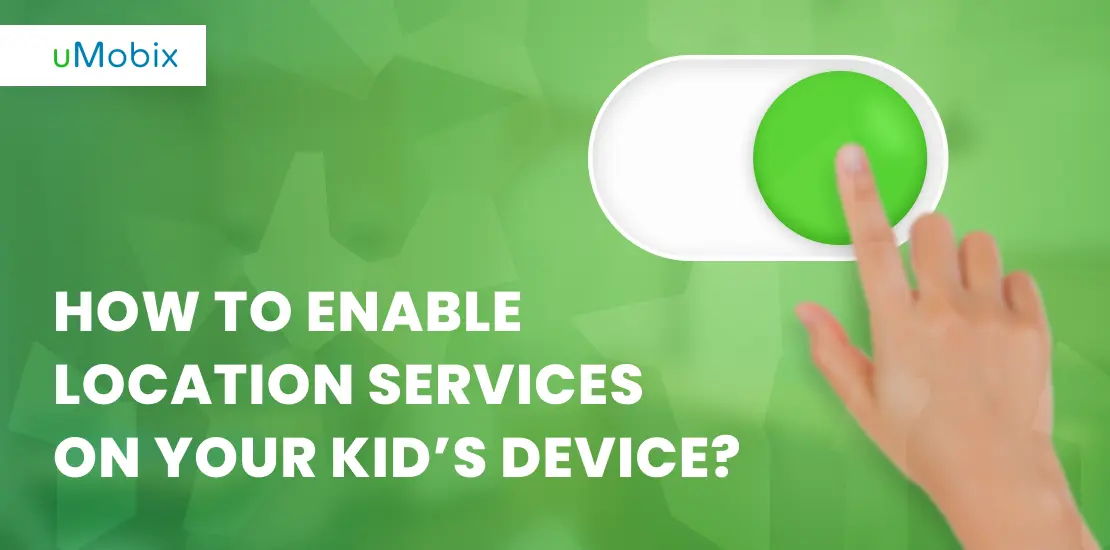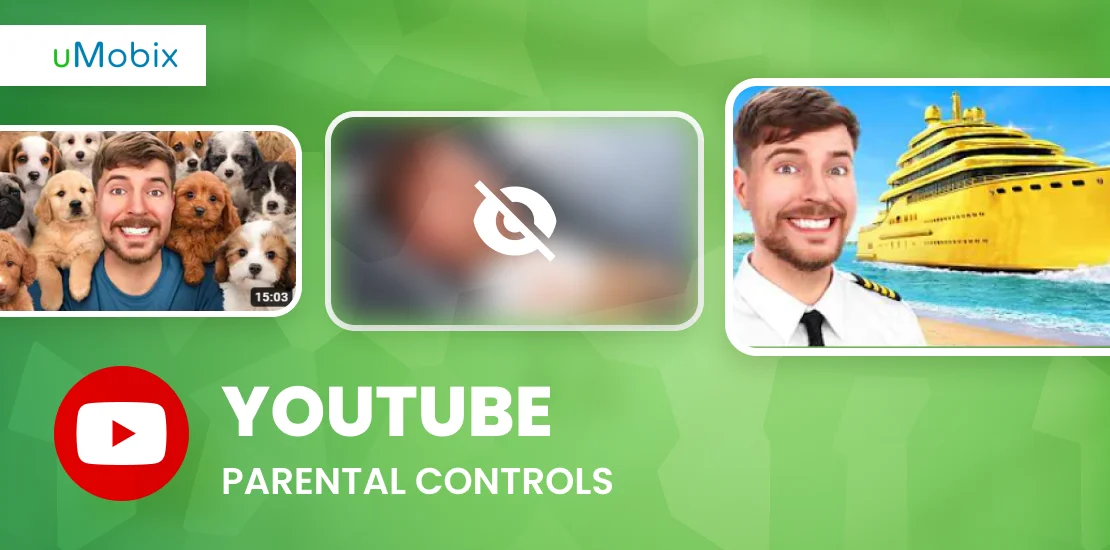Children and teens are more glued to their devices than ever. As a parent, you can download an Android parental control app to keep your children safe or impose a screen time limit using built-in apps. Let’s look at the best parental control apps for Android tablets and phones for 2023.
Why Should You Use an Android Parental Control App?
There are several reasons why you should use an app to monitor your child’s Android device, including:
- Controlling their screen time. Too much screen time can take precedence over other activities and lead to cell phone addiction, make sleeping difficult, and have other harmful effects.
- Monitoring their social media activities to make sure they’re not talking to sexual predators and other bad people.
- Location tracking to ensure that your teen is where they claim they are.
These reasons and more are why you should look into an app for Android phones to monitor your children. Simply download it from Google Play or sign up for a worthy installation-free tool and dive into monitoring. Luckily, there are lots of parental control apps available nowadays, so choosing one for yourself should not be a big deal.
How to Keep Your Kids Safe
If you want to keep your children safe as they use their smartphones and tablets, here are a few ways to do this.
Have Conversations with Your Child About Online Safety
The simplest way is to talk with your kids about online safety. Tell your kids that many people online aren’t who they say they are. Explain the dangers of oversharing personal information. Your teen child should know that talking to an older adult romantically online isn’t a sign of maturity but of grooming. Conversations with your child are key.
Use Parent App Features Built into Your Child’s Phone
Android already has built-in parental controls for free. Use them to set time limits for individual apps, restrict certain apps, and see your child’s device location. Before you invest in a comprehensive parental control app, you may find that the built-in controls are enough.
Try Third-Party Apps
If the parental control features aren’t enough, you may want an advanced app. A spy app allows you to track your child’s Android device at all times and has many tracking features that built-in controls don’t have. If you want to get the most out of your monitoring, there are many apps to help with this.
How Can I Turn on Android Parental Controls?
Before we look at the best parental control app for Android, let’s explain how you can use Android’s built-in parental controls. Apart from downloading a great app to keep track of your child’s activities, you can also create a web filter to limit screen time and prevent your child from downloading inappropriate apps. While many phone trackers cost money, the free ones usually have some sort of catch. The best free parental control app for Android is built into the phone, so let’s look at how to set it up.
Open the Play Store App
First, find the Play Store app on your child’s phone. The app icon is a triangle-shaped arrow icon that is green, blue, yellow, and red. If you cannot find it, swipe up and type “Play Store” into the search bar. It should appear. Click on it.
Go to Settings
Now, click the Google profile icon on the top right. Once you’ve done so, it will open a drop-down menu. Click on settings. You should then see more options. Click on Family, which will have parental control options. There should be another drop-down menu. You should click on “Parental controls”.
Turn Them On and Create a PIN
You’ll see an option that says, “Parental controls are off,” accompanied by a switch button. Switch it on. Once switched on, you’ll be asked to create a content PIN.
It should go without saying, but make sure you have a PIN that’s not easy to guess when you turn on Android parental control options.
Select Your Content
Control what apps and games your child downloads, what movies and TV shows they can watch, and which books they can read. This way, you make sure your child is not downloading content inappropriate for their age. It is also possible to set time limits for individual apps your child uses.
Set the Age Limit
Games and apps use ESRB ratings, from E for everyone to AO for adults only. Movies go from G to NC-17, and TV is rated from TV-Y to TV-MA. Books only allow you to block titles labeled as sexually explicit.
Limit Purchases
Finally, you should ensure your child is not purchasing apps without your approval. Go to Settings > Family > Manage family members, then choose what purchases your child can make. Set it for all content, in-app purchases, and more.
The Top Parental Control Apps for Android
If you want more parental control features, choose an app with a robust amount. Here are the top Android parental control apps.
1. uMobix: The Best Parental Control App for Android Overall
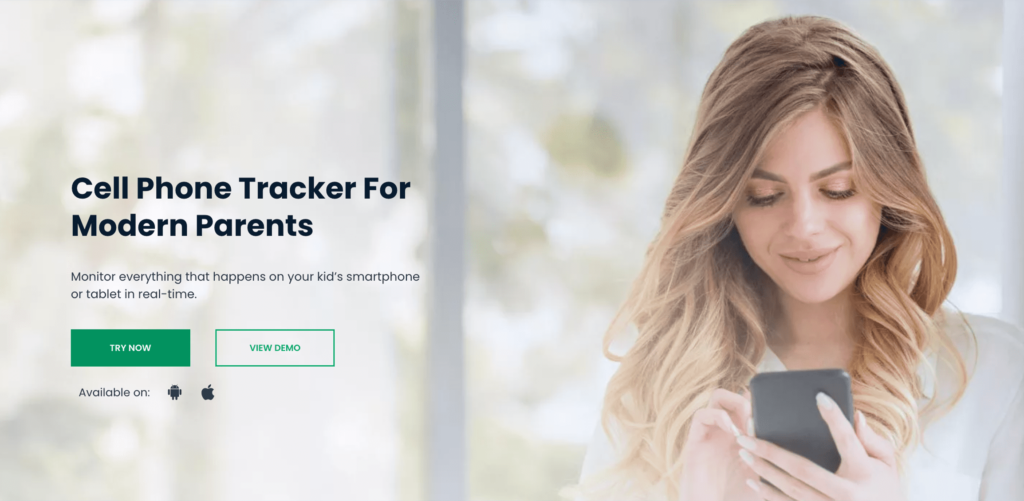
uMobix is a parental control app for Android and iPhone chosen by thousands. It is considered one of the best apps out there because it requires no rooting or jailbreaking, and it has many advanced features. Once installed on the Android device, uMobix runs quietly so your kids won’t know.
Through its dashboard, you will find many features and customization options. Monitor and control the amount of screen time your child has or use location tracking to see where your kid is at any given moment. Easily block apps you don’t like or use a web filter to restrict certain websites.
The only downside is that the uMobix parental control app for Android lacks a long-term free trial (only a 2-day free trial may be requested), and its one-month plan is expensive. While it’s worth it for its many features, you may be worried about investing. With that said, there is a 14-day money-back guarantee if you are not satisfied. But since it’s considered the best free parental control app for Android phones, we don’t think you’ll be unsatisfied.
2. Google Family Link: The Best Free Parental Control App for Android Devices
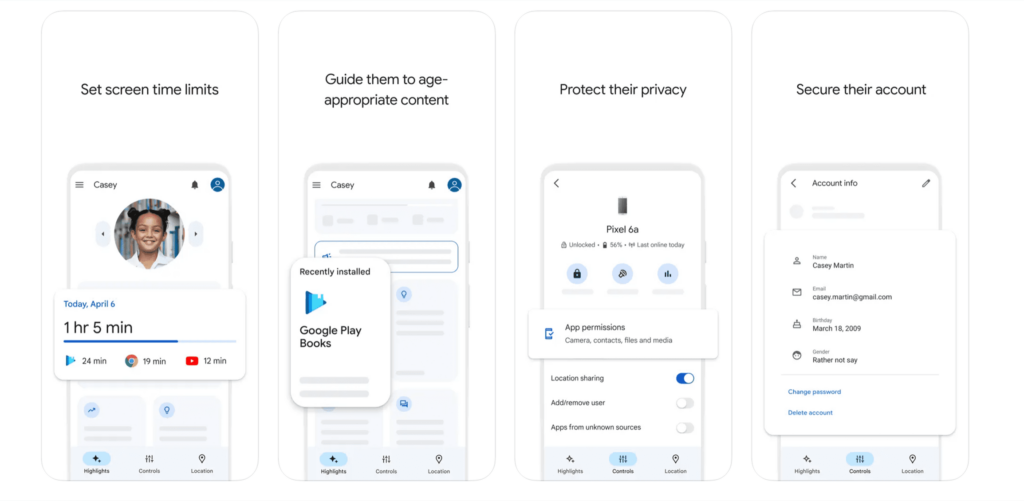
If you’re looking for the best parental control app for Android free, you may not find much. Most spy apps will require a monthly fee or, at the most, have a limited free trial. Google Family Link provides a way to track your child’s Android device at no cost.
You simply add your child’s Android phone and the devices of any other children to Google Family Link. Using this, control your child’s screen time. Also, it has accurate location tracking features using Maps. See where your child and their Android device are at all times, including if you’re away from them.
The only downside is that it lacks some advanced features that spy apps have. In addition, Google may disclose personal data to third parties to recommend apps and other content based on browsing history. While this data does not include personal information, some parents may not feel comfortable with that.
3. Hoverwatch – Best Parental Control App for Android Tablets and Devices
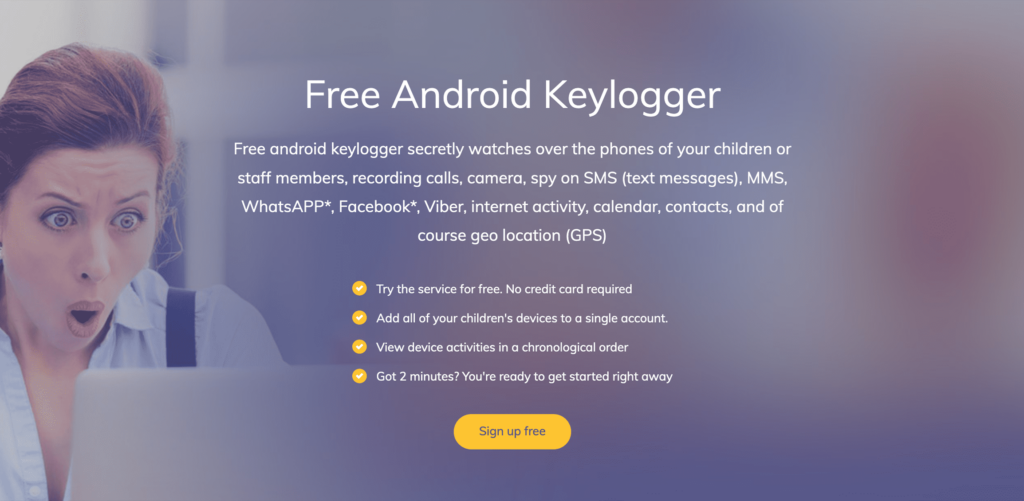
While most spy apps are for iPhones and Androids, you may want an app exclusively for your child’s Android device. Some apps will limit features for Android users or have poor support. Downloading Hoverwatch means you’re getting a pure Android app for parental control.
Hoverwatch has many powerful features. As usual, find screen time limiting and location tracking features. It also includes a web filter, text tracker, and the ability to block apps.
Also, the Hoverwatch Android parental control app comes with a keylogger for Windows and Mac users. This lets you see what your child is typing on their desktop or laptop computer. Another perk is that the Hoverwatch parent app is free to download. However, you won’t go far unless you purchase a subscription.
Overall, Hoverwatch is an excellent app for any Android phone, and no rooting is required. However, if you do a feature comparison between rooted and non-rooted features, you may be disappointed. Some things may not work right unless you root the phone, which can be a hassle.
4. iKeyMonitor – Robust Hidden Parental Control App for Android
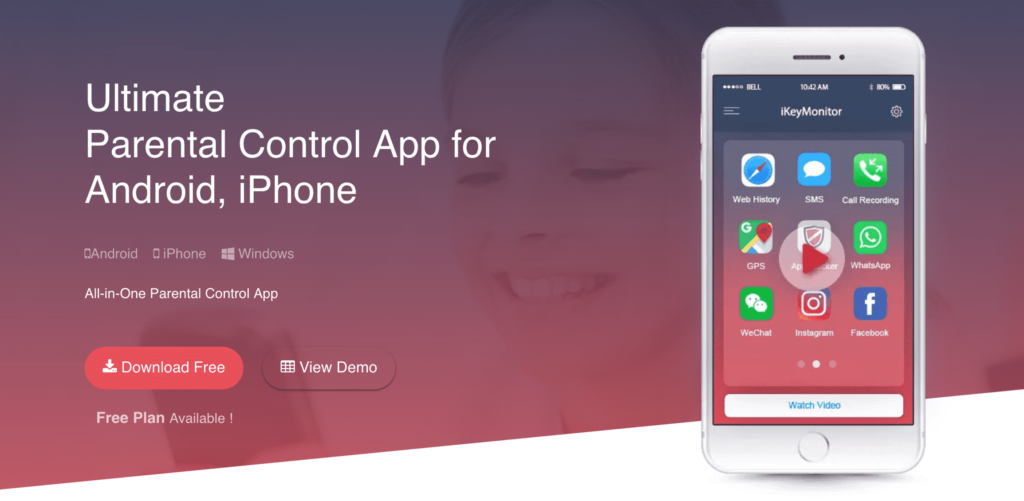
Now, let’s look at the iKeyMonitor parental control app for Android. This is your standard parental control app with screen time, location tracking, a web filter, a real-time alert system, and other features. But there is one thing that makes this app unique: its pricing plan.
Most spy apps give you a free trial or a full subscription. But what if you only want specific features? This is where iKeyMonitor shines. It comes with particular plans focusing on social media tracking, keylogging, location tracking, tracking messaging apps, voice recording, and more. If you want it all, purchase the complete plan. Also, there is a $9.99 3-day plan if you only need it for a few days. If you only need certain monitoring features, save money. The full plan is expensive, but it has many great features. There’s a reason it’s a contender for the best Android parental control app.
5. Cocospy: Powerful App for Android Phones
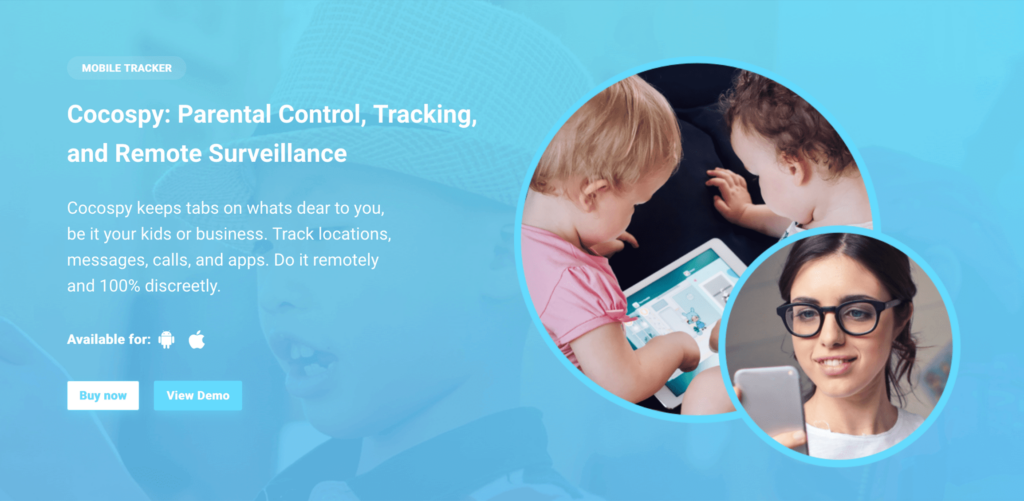
In our list of good parental control apps for Android, we had to mention Cocospy. This app will allow you to monitor and control everything your child does with pinpoint accuracy. This monitoring app has all the expected features, such as blocking specific apps. However, there are more advanced features that some apps do not include.
One example is geofencing. This location-tracking feature will send you an alert should your child leave the digital boundaries you’ve set up on the map. Another feature that you may enjoy is the SIM card tracking, ensuring that your child does not switch out cards.
Some social media apps may not be trackable since the app doesn’t support rooting. However, rooting an Android device can be a hassle, so it’s up to you whether the selection of features offered is enough for you.
6. FamiSafe – One of the Better Parental Control Apps Available
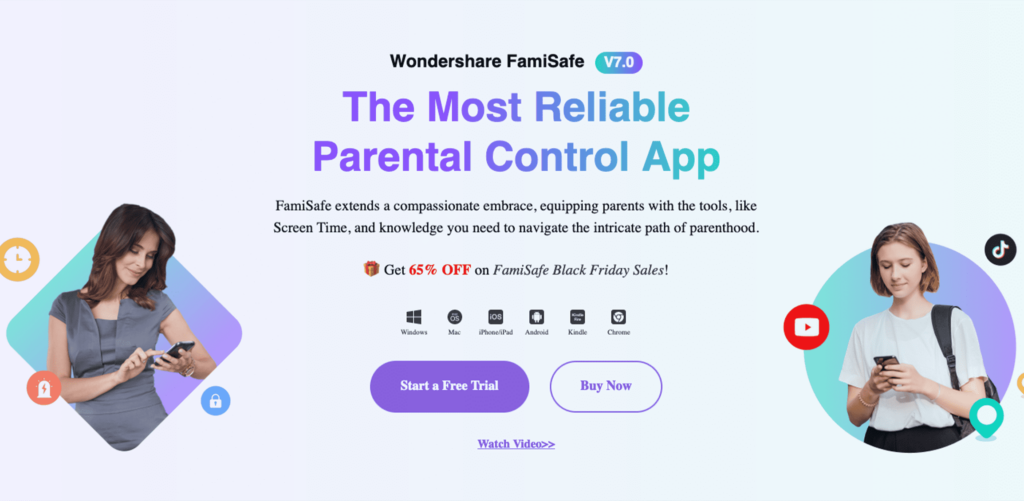
Next, we have the FamiSafe parental control app for Android, and as the name implies, it’s here to keep your family safe. What we love about this app is its robust social media tracking. You’ll receive an alert if your child types or searches anything inappropriate on social media.
Another feature we love is that FamiSafe is designed for any age range. It advertises its screen time limit features for late childhood, its web filter for the preteen years, and its location tracking for the older teen years. These features all come with an intuitive dashboard and customer support with many ways to speak to someone 24/7.
FamiSafe is also decently priced. Its annual plan is cheap and much less than monthly payments, but its monthly plan is more affordable than other plans as well at around $10.
Overall, it’s a good app, but it does have some drawbacks. For example, its activity log could have had more details. Also, if the GPS services are turned off by the child, the tool cannot track the device’s location. Moreover, FamiSafe doesn’t inform parents when location services go off.
7. Spyic – Affordable Option But Has Room to Grow
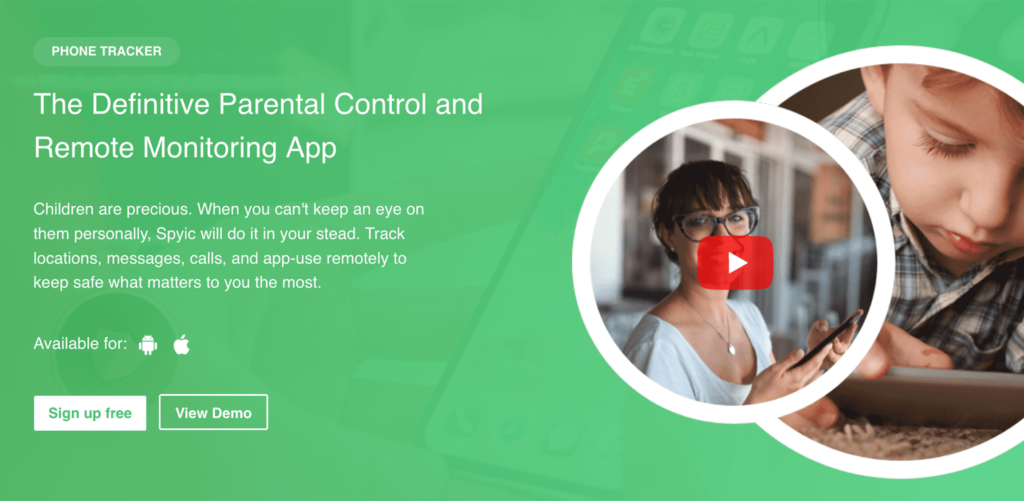
Now, let’s look at the Spyic parental control app for Android. This app has many great features for Android users, such as text message tracking and a demo to try. Also, its plans are affordable. Pay attention to the fact that you should not count on round-the-clock customer support since replies via email take time.
Spyic is for Android and iOS, and there are some features that you won’t find on the iPhone version. For example, it has keylogging, letting you see what your child is typing. The dashboard is easy to use, giving you real-time reporting on everything your child is doing.
Another feature is that Spyic has low app usage. Some spy apps will drain your phone’s battery and data. A power hog of an app is not only annoying, but an intelligent child will know that something is wrong with their phone. Since your goal is to install the software on your child’s device without them knowing, this is a nice feature for you to have.
8. Combat Cyberbullying with Qustodio
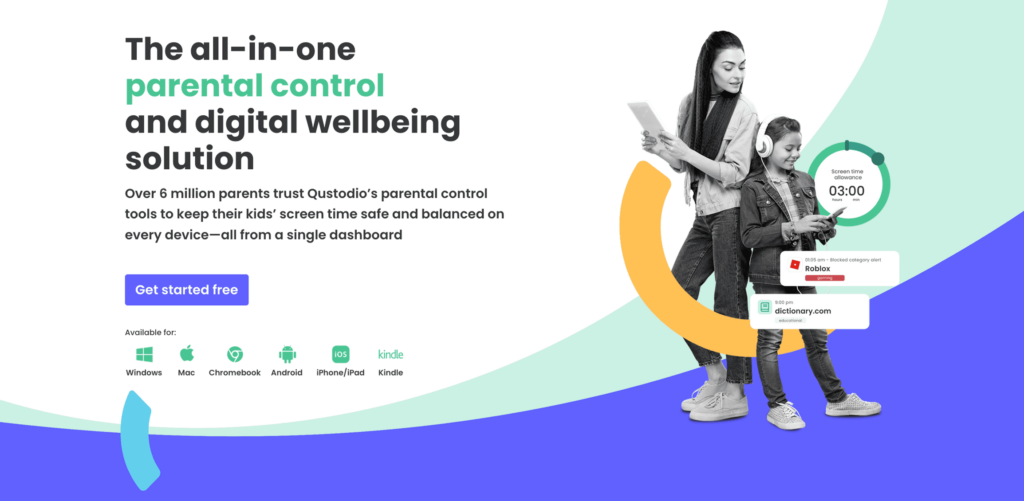
Next, we have Qustodio. While that name is a mouthful, it’s an excellent option.
Let’s start by talking about its plans. Qustodio parental control app for Android has a basic plan and a premium package. The basic one lets you set screen time limits, take advantage of location tracking, and more. The plan will allow parents to pause the Internet as well if their child is doing something inappropriate.
The premium plan has more screen time-limiting features for apps, call and message monitoring, and custom alerts. While it costs a lot more, the premium plan is ideal for parents who want to monitor their kids as much as possible, and it works for unlimited devices for prominent families. With that said, there are some drawbacks. For example, message monitoring requires another app, which you have to download outside the Google Play store. But overall, it’s a decent parental control app that you may want to check out.
9. XNSPY – Affordable Parental Control App
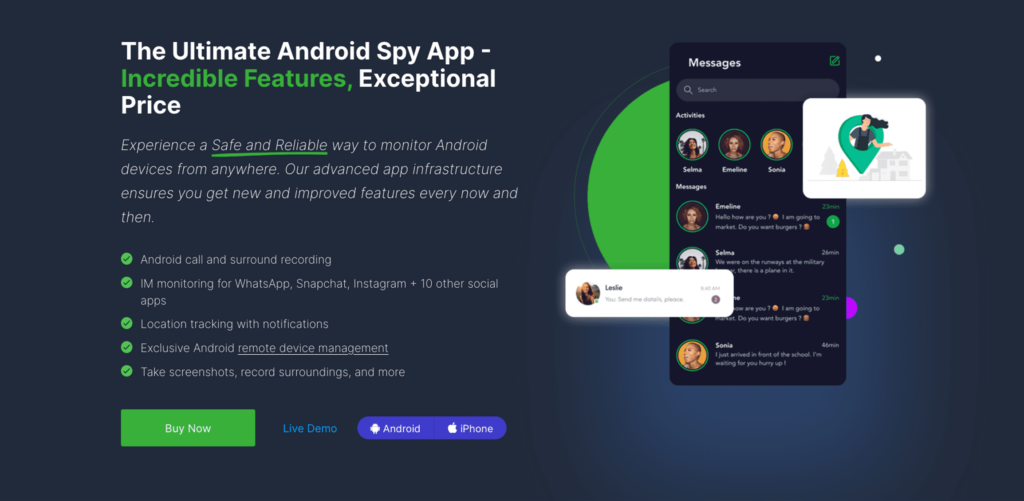
The XNSPY parental control app for Android is more marketed for small businesses that want to monitor their work devices. However, this app works greatly for parents, too. As you may see from the screenshot, XNSPY boasts the ability to record social media apps. Also, take advantage of its text message tracking and email monitoring.
One benefit of XNSPY is its robust list of features that let you monitor your child’s Android device without rooting it. For example, monitor WhatsApp. Some apps only allow you to track messaging apps if you root it, so this is a nice feature.
XNSPY is available for Android and iPhone and comes in a primary or premium plan. It also includes a live demo, so you can check out its filling before you jump to the purchase. While it can be expensive, XNSPY has many plans where one may try the app at an affordable price. Overall, it’s a decent app.
10. Norton Family – Light Parental Control App Without Intruding Your Kid’s Privacy
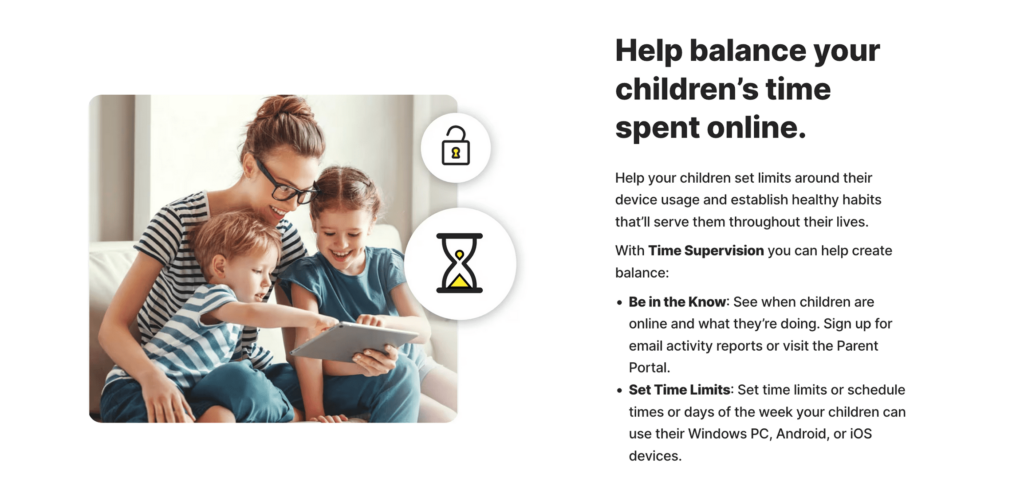
You probably know Norton for their antivirus software, but they have parental control software as well. Norton Family lets you track what your child is doing, see their location, and teach them healthy Internet usage.
One of the standout features is its 30-day free trial. There are few free parental control apps for Android, and Norton Family is no different. However, its month-long trial is quite generous compared to some other trials. Many spy apps offer no free trial, have it be very limited, or instead charge a little money for a short-term trial. With that said, if you like the product, its annual plan is affordable.
This parental control app for Android is limited compared to other solutions on here. It cannot go deep into what your child is doing. However, it may be good to monitor your child if you wish to give them some privacy as well.
These are the 10 apps we prefer. There are other contenders on the market, such as the AirDroid parental control app, that you can try as well. Weigh all ins and outs before committing to signing up.
How to Choose the Best Android Parental Control App
Now that you know our top picks for the best apps to monitor your kid’s phone, which should you choose? Here are some factors to consider.
Assess Overall Parental Control Features, such as Location Tracking, App Filter, Screen Time, Panic Button, Etc.
First, gloss over the features. Most apps should have a web and app filter, the ability to block specific websites and apps, panic button, text message monitoring, location tracking, and other basic features. Some apps will have more advanced functionalities like geofencing and call recording. With that said, some features may be paywalled behind a more expensive plan or through rooting.
Compatibility
All these apps we’ve listed are compatible with Android phones. However, some apps may not be compatible with specific phone or tablet models. Also, some apps may not work with older (or even newer) Android versions. A good app will have a page where you can test compatibility to ensure it will work well.
Rooting
Rooting is when you hack a device to remove carrier or software restrictions. Almost every parental control app for Android has tracking features that do not require you to root your phone. However, some spy apps will have some advanced features that require rooting. Research what exactly requires rooting and what does not.
User-Friendliness
You want an Android app that doesn’t require much figuring out. Installation and navigating through the dashboard should be self-explanatory. App management should not take long, either. If the tool is not user-friendly enough, you may spend too much time learning it instead of using it for Android monitoring.
Performance
You want the app to do what it has promised. When your child sends a text message, you should immediately receive it. Its app blocker features should work without any easy way for your child to bypass the app filter. Also, it should run without consuming much battery life or data.
Security
You’ll want a parental control app for Android that does not sell you or your child’s information to anyone and uses secure technology to keep your child’s data safe. Most apps will be secure to download and use, but some will be open to hackers and other security risks, so be aware of that.
Price and Trial
Most apps will not be completely free. However, they may have a free plan or trial you can take advantage of. If you wish to go from a free app to a paid subscription, compare the prices with other apps you’re interested in. Is the price reasonable for the advertised features?
Refund Policy
What if you pay for a subscription and you’re not satisfied? Many apps will have a refund policy, but the length and the circumstances can differ. Before you invest, be sure the refund policy seems fair to you. If it seems too strict, look elsewhere.
Read User Reviews
Finally, it would be best to read the reviews before downloading the app. It should have an overall positive score. No app is perfect, but if you see more bad experiences than good, you may want to reconsider. Also, be sure you’re reading verified user reviews, as these apps love to snipe at each other.
Comparing the Best Parental Control Apps for Android
Here is a short table highlighting which apps we recommend and giving a brief comparison of their most well-known features.
| App Name | Best Feature | Price | Free Trial |
| uMobix | Well-rounded parental control features, continuously updated | $12.99 per month | 2 days, requested via support |
| Google Family Link | Location tracking, screen time limits, free parental control app to use if you have an Android | Free | The app is free itself |
| Hoverwatch | Android-exclusive app with well-rounded features | $24.95 per month | No |
| iKeyMonitor | Exclusive features with rooting/jailbreak | free or $10 monthly per device + addons | Yes |
| Cocospy | Geofencing | $12.49 per month | No |
| FamiSafe | Age-based features | $10.99 per month | Yes |
| Spyic | Keylogging for rooted phones | $9.99 per month | No, but provides a 60-day money-back guarantee |
| Qustodio | Pause the Internet | $6.33 per month for premium, $3.58 for basic | Yes, 30 days |
| XNSPY | No-root WhatsApp is suitable for businesses | $7.49 per month for premium, $4.99 for basic | No, but provides a 10-day money-back guarantee |
| Norton Family | Basic monitoring features, allows unlimited devices | $49.99 per year | Yes, 30 days |
Talking to Your Child About Online Safety
Before you look at various Android parental control apps, talking to your child about online safety can help. Here are some tips.
Age-Appropriate Conversations
How you talk to a child depends on their age. If they are a small child, you may speak about the dangers of talking to strangers online but not get into specifics. Telling them that if they see anything weird, to say to you is an excellent first step. You want to build trust.
For the teen years, get a little more elaborate. Show statistics and give examples of grooming cases. Using the Internet as a teen can be an excellent way for them to discover their interests and make friends, but it can be a place filled with creeps.
Establish Clear Boundaries
At any age, you need boundaries that are firm and understandable. For example, if your child is young, you may establish a rule about never taking photos of yourself or revealing their name. During their teens, they shouldn’t talk to anyone significantly older than they are. If you are vague about what sites your child should or should not visit, this leads us to the next tip.
Do Your Homework
With tech evolving, you don’t want to come across as out of touch or someone who heard about an app through one news report. For example, some parents will talk to their kids about TikTok even though they’ve never used the app. This can make the parents look foolish. Instead of sounding like a party pooper, look into the good of the websites but also the dangers. Having a nuanced conversation means your child is likelier to listen to you.
Encourage Your Child to Be Open with You
Some children keep secrets because they’re afraid of how their parents react. You don’t want to be that parent. Encourage your child to come to you if they clicked on something odd, talked to someone who crept them out, or if they’re being bullied. Listen to them, take their claims seriously, and don’t get aggressive.
These tips can help you communicate online safety to your child better. Kids are using tech at a younger age, so proper education at an earlier age is also needed.
Final Thoughts About the Best Parental Controls
Overall, any of the above apps can help you track your child and keep them safe. They can block apps on their Android, track their location, manage screen time, and offer many other features. Which app you prefer is up to you. However, our pick is uMobix, as it has the most well-rounded features and is constantly improving. Of course, there are many free options or built-in tools that you can take advantage of as well. Now that you know what the best parental controls are, find the right one for your needs and get to protect your kids! Remember, only you decide what is the best parental control app for Android in your case.
FAQ
The best way to do so is to watch the video with them. Also, it is possible to lock the screen as the video is played. Go to Settings > Security > Screen pinning to set it up.
Most parental control apps for Android have discretion in mind. However, some Google apps may use your child's data to recommend apps based on their liking. Before you download any app, always read the privacy policy and ensure that it aligns with your values.
With the in-phone parental controls, your child cannot turn them off if you have a strong PIN. Older kids may know how to bypass parental controls using VPNs. With spy apps, as long as the app is discreet, your child will not know they are being tracked.
It depends on the app you download. Most will require turning it on during the installation. Once it is in stealth mode, your child won't see it in the search bar or home screen, adding a discrete layer to your tracking.
Old parental control apps used much data and power, but modern parental controls are much more discreet. It may depend on the version of the app you have downloaded, so be sure to update it if possible.
As long as your child is under 18, then it is legal for you to do so. However, the legality may depend on what area you live in, so do your research to monitor your kid without their knowledge. If they are over 18, it may be illegal.