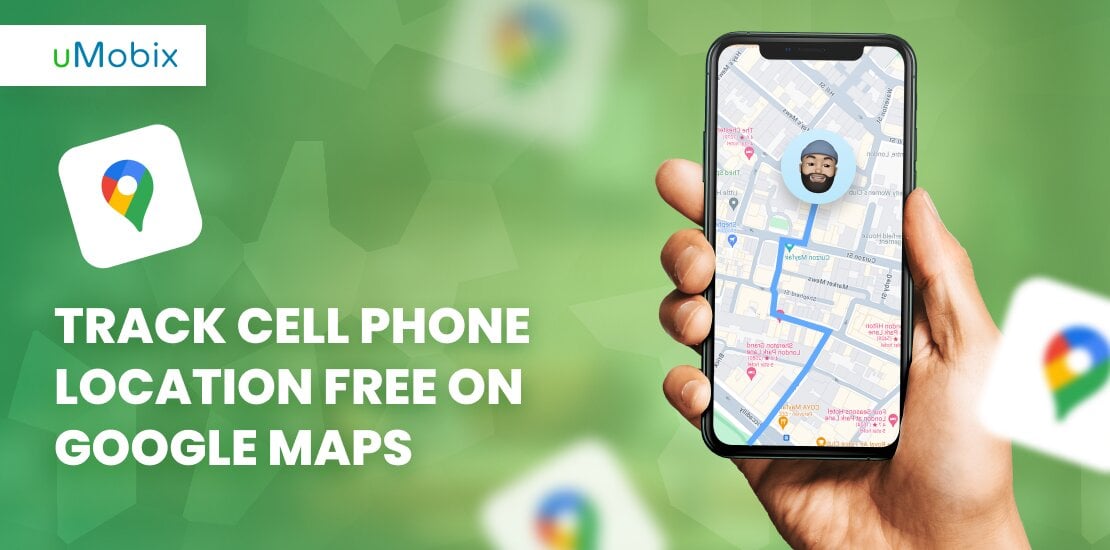Google Maps relies on a mix of GPS, Wi-Fi signals, and cell tower data to track where your phone is. GPS nails it outdoors, while Wi-Fi and cell signals step in when you’re inside or in a city where GPS can be iffy. It surely makes it easy to navigate, share your location on the fly, and use location-based services when you need to keep tabs on friends and family or just make sure you’re never lost. Sounds promising? Then check out this article and learn how to track cell phone location free on Google Maps!
How Does Google Maps Track Cell Phone Location?
When you use Google Maps, it tracks your phone’s location using GPS, which relies on satellite signals to pinpoint where you are. However, if you’re in a place where GPS signals are weak, like inside a building or underground, Google Maps switches to using Wi-Fi signals. It matches the MAC addresses of nearby Wi-Fi networks with its database to estimate your location. That being said, there are a few ways to track cell phone location free on Google Maps:
- GPS: Google Maps uses satellite signals to pinpoint your location.
- Wi-Fi: It also matches the MAC addresses of nearby Wi-Fi networks with its database.
- Cell Towers: If nothing else works, it uses your phone’s connection to the cellular network to give a rough location within a few thousand meters.
Google Maps also uses up-to-date information from public transportation systems, so you can easily check the exact schedules for buses, trains, and subways, including when they leave and arrive and the routes they take. If you use an Android phone, there’s also a street view feature that lets you see a complete 360-degree view of a place and follow your device in real-time.
Why Should You Track Someone by Their Phone Number?
Tracking someone on Google Maps through their phone number has a lot of practical benefits in different situations:
- Finding lost or stolen phones: You can track someone on Google Maps using their phone number and quickly find lost or stolen smartphones.
- Ensuring loved ones’ safety: Parents can monitor their kids’ locations using their phone number on Google Maps. It allows them to respond quickly in emergencies, which is especially important when they can’t be there in person.
- Emergency situations: Tracking a mobile number can be a lifesaver during emergencies. It helps locate people who need help and enables rescue teams to coordinate efforts using real-time location data.
Guide to Track Cell Phone Location on Google Maps
Monitoring a cell phone location for free with Google Maps is actually quite simple as long as you have the necessary permissions. Whether you’re looking out for a family member or ensuring someone’s safety, you’re still able to track cell phone location free on Google Maps without them knowing. And here’s how you can do it.
Pro method: Unlock real-time location tracking
Advanced tracking made simple with uMobix. Track their location with ease!
Android
- Enable location services: Swipe down from the top of your screen to open the notifications. Tap the ‘Location’ icon to turn on GPS and location services.
- Open Google Maps: If you don’t have it yet, grab Google Maps from the Google Play Store, and once it’s installed, launch the service.
- Access location sharing: Tap your profile pic or initial up top on the right.
- Initiate location sharing: From the menu, select “Location sharing” and pick “Share location” to set things up.
- Choose sharing duration and recipients: Decide how long you want to share your location and select the Google account to send updates to (it’s possible for you to add yourself too).
- Confirm and share: Hit “Share” to confirm and start sharing your location.
- Access shared location: To see where it’s at, open Google Maps on your device. Tap your profile pic, then “Location sharing”. You’ll spot the shared device listed; tap it to track it in real-time on the map.
iPhone
- Enable a location service: Go to settings > privacy > location services and make sure it’s turned on.
- Open Google Maps: Launch the Google Maps app from your iPhone’s home screen.
- Sign in and access location sharing: Tap the menu icon (three horizontal lines) in the top-left corner, select “Location sharing” from the menu.
- Share your location: Choose the option to share your real-time location and select the duration for which you want to share it.
- Invite contacts and track: Enter the email address or phone number of the person you want to share your location with. Once they accept, you’ll be able to track their iPhone’s location in real-time using Google Maps.
Pros and Cons of Tracking Someone’s Location on Google Maps
Location tracking using Google Maps can be really helpful for a lot of things, but there are good and bad sides to it, too.
| Advantages | Disadvantages |
| It is possible for you to keep tabs on where someone is right now, which can be super helpful in emergencies or just for staying updated. | Tracking someone’s location via Google services is not possible without them knowing since they will receive notifications about it. |
| It’s handy for keeping track of family members, especially kids or older relatives, so you know they’re safe. | Keeping location services running all the time can really chew through your device’s battery, especially if you’re tracking often. |
| It’s free and accessible. | Since it relies on a good internet connection for real-time updates, it might not be reliable in areas with spotty coverage or when you’re traveling. Coordinates may be inaccurate. |
| Google Maps mainly focuses on real-time updates, so it might not store detailed historical data for long. That could be a bummer if you need a detailed location history for any reason. |
Alternative Methods for Tracking Location
There are various alternative methods available when you want to track cell phone location, although many people use third-party apps because they offer real-time updates and features like geofencing, which can be really handy. The sections below will explain exactly how these may be useful.
Third-Party Apps for Discreet Monitoring
GEOfinder, uMobix, and Mobile Tracker Free use GPS to pinpoint a device’s location in real-time, letting you track movements and get location updates. Some even have geo-fencing, so you know when a device enters or leaves a specific area. But if you want a more detailed look, we debunked everything you need to know below.
GEOfinder.mobi – Location Tracker by Phone Number
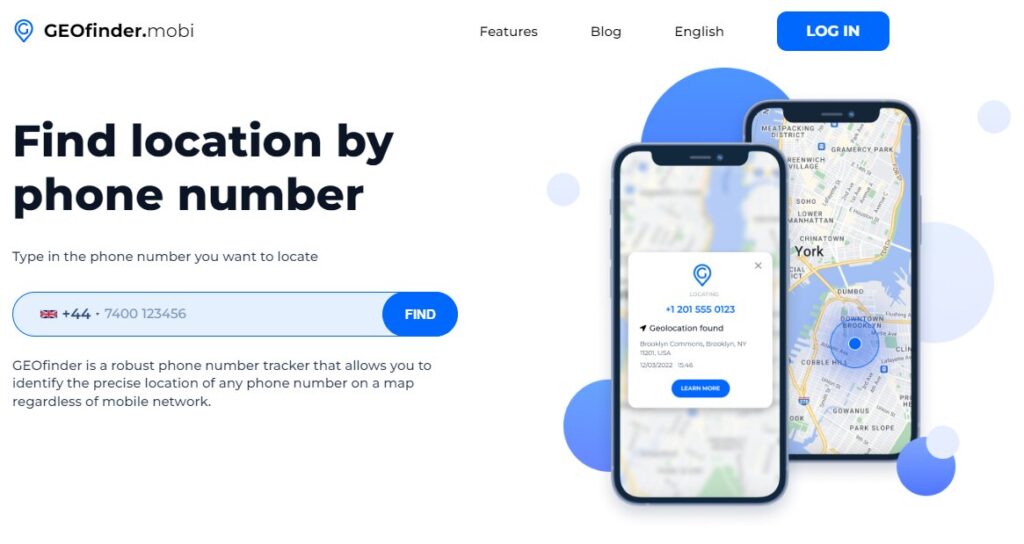
GEOfinder is a web-based app designed to find location by phone number. It has a free trial, allowing you to run a test drive. Its features include:
- Real-time tracking: GEOfinder provides real-time tracking, ensuring up-to-date location information.
- Easy to use: The service is designed to be user-friendly, requiring minimal input to operate.
- Phone model compatibility: GEOfinder works with any cell phone model, regardless of brand or type, including smartphones and multifunction phones.
- Network support: It is compatible with all mobile network operators worldwide.
- Anonymity: The geolocation request is made anonymously, ensuring that the person being tracked is not aware of the tracking.
- No installation required: There is no need to download or install any software on the target device.
- Global reach: GEOfinder can determine the location of any phone anywhere in the world.
- Unlimited requests: It allows for unlimited geolocation requests, enabling continuous tracking.
Setting it up also won’t take much of your time, as there are only 4 steps to track someone’s phone:
- You choose an SMS template or customize it and send it to the number you want to track.
- The target’s mobile phone receives an SMS containing a link.
- When the recipient clicks the link, their location can be shared.
- Now, you’ll be able to view the target phone’s location in your GEOfinder user space, which includes accurate coordinates on Google Maps.
uMobix – Parental Control with Accurate GPS Location Tracking on Board
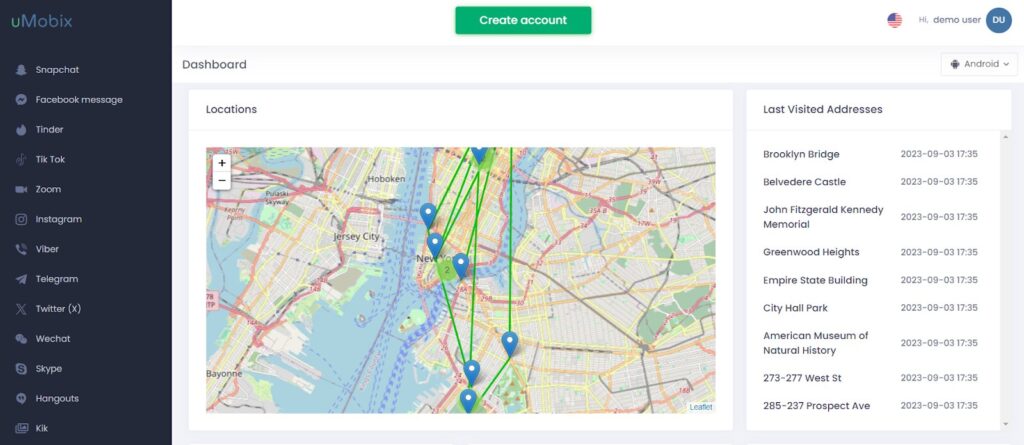
uMobix is a great way to track a cell phone location for parents who want to keep an eye on their kids’ smartphone or tablet activities in real-time. Mainly, it lets you see call and message history, as well as social media and messaging apps and different media access. However, you will also get access to your target’s GPS location using uMobix Phone Locator:
- Real-time location: You can see exactly where the device is right now using latitude and longitude coordinates. Track your kids’ location without them knowing.
- Historical locations: The software keeps a log of places the device has been to in the past so parents can monitor their kids’ movements over time.
- Integration with Google Maps: Tracking is easier now because the service will show your phone location free on Google, so you get a clear map view of where the device is.
- Dashboard access: Parents can access the uMobix dashboard to check location details, including a list of recent places visited and activity highlights.
Although uMobix requires installation on the target device, it also offers location tracking by phone number, which eliminates the need for installation. You can send an anonymous SMS or an interesting picture along with a tracking link via any messenger and wait until it gets clicked on. Voila!
uMobix is budget-friendly, costing about half as much as similar products while still offering a wide range of monitoring features. Noteworthy, it comes with a free trial that can be requested from customer support. Moreover, it runs in stealth mode, so it’s invisible on the device. For Android devices, data updates every 10 seconds, while iOS devices sync based on iCloud backups, which can take up to 24 hours.
With one subscription, you’ll be able to monitor one device at a time, but it’s also possible to buy extra subscriptions and easily switch between them. Your monitoring dashboard is accessible from any device or computer using your login details. Speaking of which – here’s what you must do to set up uMobix for monitoring:
- Create an account using your Google account or provide your email address. Before proceeding, remember to accept the Terms of Service.
- During setup, specify whether you’re monitoring an Android or iOS device. Then, choose the right subscription plan based on your needs for features and duration.
- If you have your iCloud login handy, just pop it into your uMobix account. That way, it can start syncing data from your iCloud backup without needing to physically touch the device. If you don’t have iCloud details or prefer another way, you’ll need to physically get hold of the iOS device. Then, follow the steps in your uMobix account to install the app. Once you’re all set up, just log into your uMobix account to start monitoring. The data will sync automatically or after a quick setup. You’ll be able to track the location, calls, messages, etc., from the iOS device.
- Installing uMobix on an Android device involves physically accessing the device to follow the installation steps provided in your uMobix account. Typically, this means downloading and installing the service directly.
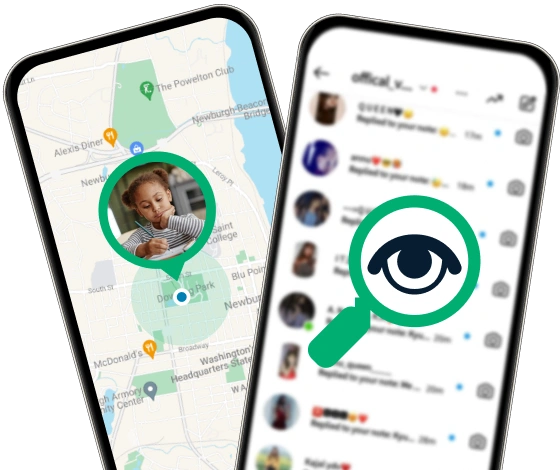
Track smarter, not harder! Discover location tracking like a Pro
Use uMobix for real-time GPS tracking and keep your loved ones safe
Check Location with uMobixMobile Tracker Free.org – Android Tracker with Free Basic Features
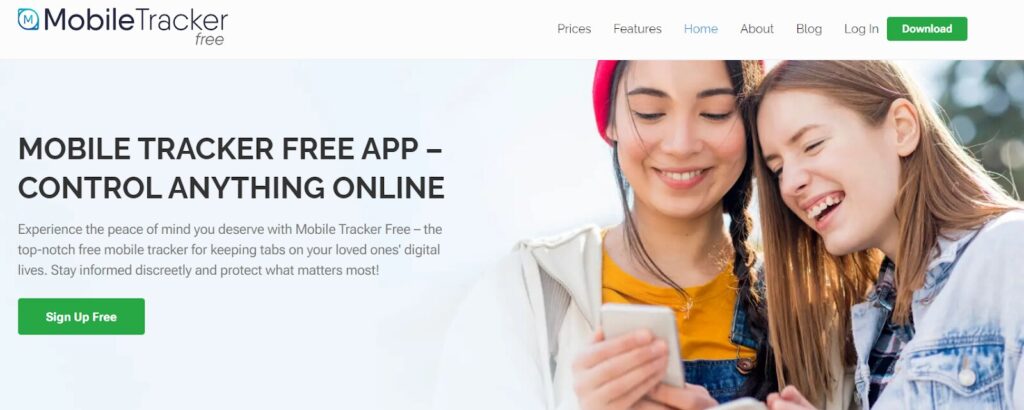
Mobile Tracker Free is a great phone tracker for anyone who needs to monitor mobile devices closely, and it lets you monitor SMS/MMS, call history, photos and videos, social media apps, etc. 5 first records of browser use, calls, messages, photos, and videos are tracked for free. But what’s more important is that it also has a location-tracking feature:
- You can locate a phone right now on a Google Map. It instantly gives you details like GPS coordinates, date, speed, and location address. This is super useful if you want to keep an eye on your employees or track your child directly.
- It also records where the phone has been. You get hourly updates with details like date, longitude, latitude, and address. For more frequent tracking, you can even set it to update every 15 minutes. Plus, you’ll be able to view all these past locations on Google Maps.
If the GPS is off on the phone, no worries. It can still track phone locations using the mobile network. Installation is easy, too! Here’s what you need to do:
- Create an account using your email and set a password. After that, download and install the service on the device you want to monitor.
- Android users might have to allow installation from unknown sources and consider turning off Google Play Protect to avoid any issues with the monitoring app.
- To keep things discreet, we recommend deleting browsing history and using inconspicuous app names. This helps you stay under the radar while using the app.
Mobile Tracker Free works with many different Android versions, 5.1 and above, and device brands. If you visit the site, you will find detailed instructions for specific models such as Samsung, Pixel, Xiaomi, Vivo, OPPO/Realme, OnePlus, Huawei/Honor, Infinix, Sony, HTC, Asus, and more.
Find My Device/Find My iPhone

If you want to track a cell phone using an Android device, you’d use Find My Device. For iPhones, it’s Find My iPhone. Google and Apple have these services built in to help you track your Android and iPhone phone if it’s lost or stolen. Here’s how each one works:
Find My Device (Android):
- Make sure your device has location services turned on, which is usually on by default but can be managed in the device settings.
- Access your Google account settings on the device, navigate to “Security & Location” and then “Find My Device”, and ensure this feature is enabled.
- You can track your device using any web browser by visiting android.com/find or Find My Device app on another Android device linked to your Google account.
- Sign in with the same Google account associated with the lost device, and the device’s exact location will be displayed on a map where you can also ring the device, lock it remotely, or erase its data if necessary.
Find My iPhone (iOS):
- Enable Find My iPhone: on your iOS device, go to Settings > [your name] > Find My > Find My iPhone, and turn on the Find My iPhone feature.
- To locate your iPhone, use the Find My App on another iOS device, such as an iPhone, iPad, or iPod touch, or visit iCloud.com and sign in with your Apple ID.
- Select your iPhone from the list of devices and view its location on a map.
- Besides locating your device, you’re able to play a sound on it, activate lost mode to remotely lock it with a passcode, or erase its data if you suspect it’s permanently lost.
Social Media
If you’re content with just tracking a cell phone via social media, it’s totally doable! Check out the different ways you’ll be able to check someone’s location through WhatsApp, Facebook Messenger, and others:
- For WhatsApp: First off, both you and the person you want to track need to have location sharing turned on. Go into your chat with them, tap on their name, then hit “Location.” From there, choose “Share Live Location” and pick how long you want to share it for. If you want to check their live location later, just go back to the chat, tap their name again, go to “Location,” and hit “View Live Location” to see where they are on Google Maps.
- For Facebook Messenger: Open a chat with the person, click on their name at the top, then click on “Location.” Choose “Share Live Location,” and whenever they share it, you’ll be able to see their current location by clicking on the message in the chat—it’ll show up on a map.
- Using other social media platforms: Platforms like Facebook and Instagram let users check in at places or tag their location in posts. To figure out where someone is, look for any recent check-ins or posts from them. Some platforms also allow users to share updates with tagged locations, so checking out their recent activity or posts might give away their current location details if they’ve shared them.
Conclusion
Google Maps uses GPS, Wi-Fi, and cell towers to track where your phone is at. It’s not just for finding your way around – think real-time location sharing, keeping an eye on family, or making sure your team’s on track at work. It’s super handy in emergencies, too, helping out when every minute counts. According to research, parents can use various ways to monitor their kid’s online activities and whereabouts, with parental controls and cell phone location trackers being one of them. Of course, it’s got its quirks, like needing a good internet connection for those live updates. But overall, Google Maps is your go-to for staying in the loop on where your phone is right now.
FAQ
Google Maps figures out where your phone is using GPS, Wi-Fi signals, and info from cell towers. GPS is best for outside spots, but if you're indoors or somewhere where GPS is weak, Wi-Fi and cell towers help pinpoint your spot. To track a phone on Google Maps for free, make sure your phone's location services are on, then open Google Maps. You'll be able to share and track someone on Google Maps without them knowing in real-time from there. Check out this article for more detailed steps.
Although Google Maps is commonly used for free location sharing, resorting to uMobix to find someone's current location anonymously would be the best choice.
You can't track someone's location using just a phone number through Google Maps. However, apps like GEOfinder.mobi allow real-time tracking by sending an SMS with a link to the target phone, providing location details without needing to install any software on the device.
Yup, you can track an iPhone for free using free trials offered by third-party apps or Google Maps. Just make sure the iPhone's location services are on, then open Google Maps and use the sharing feature. Invite them to share their location with you by email or phone number. Once they accept, you'll be able to see where their iPhone is on Google Maps anytime. Alternatively, you can use the Find My iPhone option on your device.