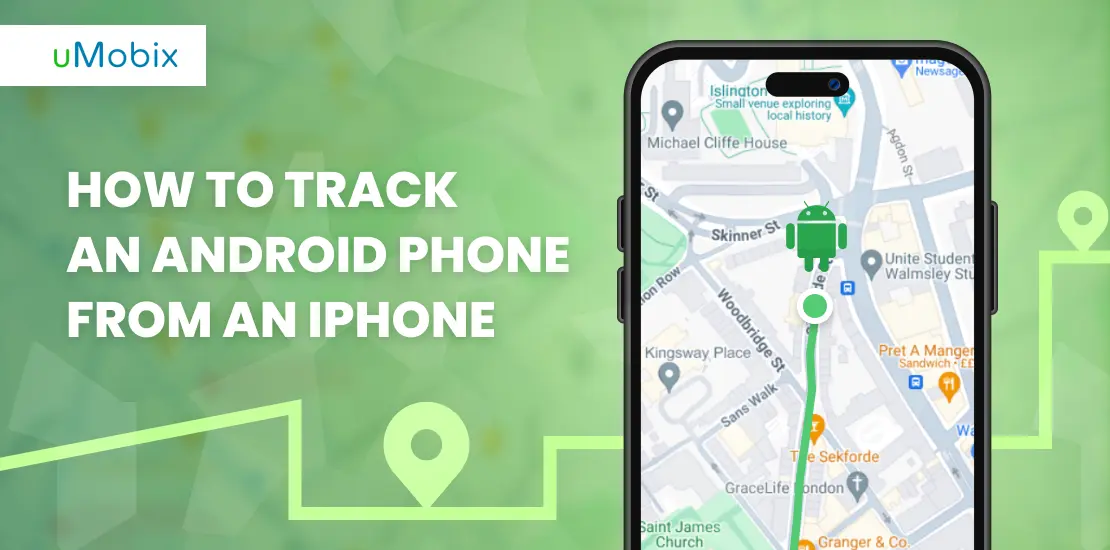Wondershare FamiSafe is a tracking application that allows parents to keep an eye on their children. It is a mobile app with a straightforward installation process, clear features, and responsive customer support service available for Android and iOS. Moreover, if you are not a frequent or confident cell phone user, you can use FamiSafe on macOS and Windows.
Pros
- easy to navigate;
- has a free trial;
- provides a wide set of features;
- can be downloaded from Google Play and App Store;
- geofencing and driving safety features;
- adequate price.
Cons
- no call monitoring feature;
- no stealth mode;
- the free trial is hardly long enough to try all the app’s features;
- it cannot provide the message logs.
How Does FamiSafe Work?
FamiSafe is a phone tracker created by the Chinese IT giant Wondershare, which, apart from China, also officially operates in Japan and Canada. FamiSafe offers a comprehensive set of monitoring features that help parents keep kids safe. It mostly focuses on protecting children from harmful and adult content they can find online, but it also offers many features for app control, popular social media monitoring, screen time tracking, etc., so in other words, it works as perfect parental monitoring software.
This FamiSafe review aims to describe all the features this app has and how it can be helpful to you as a parent. We will describe all the parental controls it has, how its customer support functions, and how much it costs. Hopefully, our work will help you decide if you want to buy it.
In its essence, FamiSafe is an app similar to Qustodio: it is a tracker that must be installed on the target device, and all the information it receives is sent to an online dashboard. Wondershare decided not to reinvent the wheel and took all the features other apps have, mastered them, and presented to the public in the new attractive packaging.
Apart from the impressive toolbox it provides, FamiSafe also works in a completely stealthy mode, almost does not consume the device’s battery, and guarantees you anonymity. In case any issues arise, you can contact the Wondershare support service via e-mail and live chat. The company also attracts customers with a 7-day money-back guarantee and free trial. However, it is hard to impress anybody with a pure list of features a monitoring app has, so let’s move on to the details.
FamiSafe Features
As with any other respectful parental control app, FamiSafe must cover the crucial monitoring needs and add something on top of them to be unique. And here is what we have here!
Location Tracking
Location tracking is one of the most essential features of any parental control app. It is hard to imagine a monitoring app that cannot inform you of your child’s location. FamiSafe app is not an exception. It informs you of your child’s live location and gives access to location history. This makes FamiSafe a top parental control app.
Moreover, its location tracking feature uses the popular GPS technology, which guarantees that the tracking results are precise and transferred to the parent quickly. The live location will be shared with the person in charge to guarantee their peace of mind for the rest of the day… Or until the next location check.
FamiSafe is also a great app for parents whose children are only starting their driver path. Monitor their speed and driving habits and help your descendants to become good drivers and not get into trouble on the road. You can add geofencing to mark zones undesired for your children to visit – and you are safe from all sides (seems like).
Activity Monitoring
You can see detailed reports on the device activity on the online dashboard. It means if your child has spent much time on YouTube – you will see this. If they chat with their friends on Instagram or Facebook – you will see this too. Each activity report will have information on the apps launched and the time spent on them.
Knowing specific apps your children use allows you to have a better insight into their lives and interests and help them develop in the direction they like. For instance, if you see that your son spends a lot of time on Garage Band and other music apps, and he listens to rock music – buy him a guitar for his birthdays – he will be amazed, and you will be the best parent in the world.
App Blocker
This monitoring feature is often underestimated and underused by parents, although in its essence, it should be the cornerstone for every monitoring app. It is great that Wondershare included it in their software, as many other companies often do not pay attention to it. In such a way, the FamiSafe app has something more or less unique in its pocket.
So, with the help of the app blocker, parents can control their child’s screen time. Imagine you notice your son or daughter playing games on their phone during class. What to do? Just block the game for the next 30-40-50 minutes (till the end of the class), and you can be sure your descendant will pay more attention to the subject.
Moreover, what makes FamiSafe the best parental control app is that you can block any game, browser, or social media app if you notice your child spending too much time there. App blocking allows almost unlimited control of your child’s device!
Screen Time Control
Although this feature may seem similar to activity monitoring, screen time control has a different goal. If your children spend too much time on their phones – it can cause appetite loss and sleep deprivation, so screen time restrictions are the only tool parents have to control this.
With the FamiSafe app, you get detailed graphs and statistics on how much time your children spend with the screen of their phone on, and you can build up a proper strategy to keep your kids safe. Set time limits and regulate screen usage, even depending on the day of the week, with the help of FamiSafe from Wondershare!
Toxic Content Detector
Have you ever noticed your child becoming upset after checking their social media apps? FamiSafe allows you to keep kids safe by detecting toxic content they face on social networks. You can create a list of dangerous lexis and receive alerts every time your child gets a message containing those words.
It is essential for a parental control app to ensure that you and your children are protected from all possible sides; that is why you are provided with a great opportunity to react whenever your kid faces rude or inappropriate communication on the internet (we only mentioned messages, but you will also be alarmed about inappropriate pictures).
TikTok Monitoring
It is hard to argue that TikTok is one of the most popular social networks nowadays, so it is important to set up screen time limits for it. Moreover, there can also be a lot of dangerous or inappropriate content there, so it is crucial to control app usage. FamiSafe offers a decent tool to track your child’s TikTok activity and how much time they spend on it.
FamiSafe Price – How Much Does FamiSafe Cost?
The FamiSafe parental control app offers subscription plans for schools and individuals to cover all possible needs parents and teachers might have to keep kids safe. There is an annual plan for families that costs $61 and supports up to 10 devices; the school plan for up to 20 devices is $240 per year, and for up to 200 devices is $2400.
Those who are not sure they will use the Wondershare product for the whole year can try the quarterly plan:
- $21 for individuals;
- $120 for schools (up to 20 devices);
- $1200 for school (up to 200 devices).
There is also the monthly plan, which turns out to be the most expensive one:
- $11 for individuals;
- $40 for schools (up to 20 devices);
- $400 for school (up to 200 devices).
Before paying for the chosen plan, you can activate the 3-day free trial to try the app and see if it is what you need. Should you have any issues with the payment or plan activation – contact the support agent via FamiSafe’s live chat.
How to Install FamiSafe App?
The FamiSafe parental control app has quite a different installation procedure from other parental control apps like Qustodio or uMobix. First of all, some steps are the same for iOS and Android. Secondly, you do not need to download any third-party apps from unprotected websites as the Wondershare product is available at App Store or Google Play. The whole installation procedure consists of several steps and helps you monitor your kid’s device as soon as possible.
- Instal FamiSafe on the Parent’s Phone
Download the FamiSafe parental control app for Android from Google Play and for iOS from the App Store. Install it on your device and register a Wondershare account. You can also use Facebook, Google, or Apple to log in. After all these procedures, you must scan the QR code you get on the screen with your child’s device.
- Pair the Child’s Device with the Parent’s
Scan the QR code with the device you want to track, and installation will finish automatically. If it does not work for you, download and install FamiSafe from the corresponding store on the child’s device and enter the code you find in the app on the parental one. The apps are paired now.
- Provide the Needed Permissions to the App
Here, the procedures differ a bit for Android and iOS.
Android
- Activate accessibility on the FamiSafe menu.
- Allow FamiSafe to launch in the background. In such a way, it will work in the incognito mode, and you can use every single monitoring feature without the device owner knowing.
- Allow FamiSafe to display over other apps.
- You must activate the supervision.
- Notification access should also be active.
- Provide all the administrator permissions.
- Enable “Autostart” and set “Battery Saver” to “No Restrictions”.
- Turn on Location Services.
iOS
- Open “Settings”, find “FamiSafe” there, and move to “Location”. Activate accessibility there.
- Guarantee FamiSafe access to photos, microphone, and motion activity.
- Install FamiSafe Connect on your desktop and pair the devices.
- Turn FamiSafe on as a content blocker on Safari.
Now, you can start using everything FamiSafe offers without limitations on desktop and mobile.
FamiSafe Compatibility
As the FamiSafe website states, this app provides parental controls for many platforms:
- iOS (iOS 9 – iOS 13);
- Android (Android 4.4 – 10);
- Kindle;
- macOS;
- ChromeOS;
- Android.
This means you can use its app blocker to get access to your kids’ real-time location no matter what phone they have. Even more, imagine your kid is a fan of reading and often forgets their phone in the classroom, for instance, as they do not care much about it. Wondershare covers you here. FamiSafe lets you monitor their Kindle; if they do not have one yet, it is a good chance to buy one for them. Reading is knowledge.
Customer Support
FamiSafe offers a comprehensive FAQ page where the developers and support agents answer all the most popular questions concerning the app’s work. To send an e-mail to the support service, you must log into your FamiSafe account. You can also leave your e-mail address in the chat window on the bottom left, and the support agent will contact you as soon as possible.
It may seem at first that FamiSafe doesn’t provide customer support by phone. However, it is an international company, so it is a must for them to provide you with all possible ways to contact the support service based on specific requests you have. In the Contact Us section, you must click on “Talk” and log into your accounts. You will see all the numbers available for different regions. Apart from that, live chat is also available.
FamiSafe vs. Other Parental Control Apps
FamiSafe offers quite a unique feature – it can be downloaded from the official application stores while still having fewer parental controls than the top titles in the industry. Let’s compare it with one of the most popular titles – uMobix.
| FamiSafe | uMobix | Explanation | |
| Location tracking | Yes | Yes | Both apps offer decent location tracking features with access to location history. |
| Geofencing | Yes | No | It is great to get an alert when your child enters the forbidden zone, and sadly, uMobix does not have this feature. FamiSafe, on its side, is presented as a family tracker and offers geofencing to set visual boundaries and protect kids wherever they are. |
| Social media monitoring | Yes | Yes | uMobix focuses on checking messages and monitoring activity on social networks, while FamiSafe lets block social media apps if the child overuses them, which is also considered to be a type of social media monitoring. HOWEVER!!! And this is very important, uMobix guarantees full access to Facebook and Instagram pages on iOS, meaning you can use them as your own, and FamiSafe lacks this feature. |
| Compatibility | iOS, Android, Kindle, Windows, macOS | iOS, Android | FamiSafe lets you track the activity on more platforms, however, it is not so important because anyway parents focus on mobile devices. |
| Browser history | Yes | Yes | It is important to track the web content, and both apps give this tool into the hands of their users. |
| Keylogger | Yes | Yes | Both uMobix and FamiSafe allow you to get alerts based on the words a child types on their device. |
| Stealth mode | No | Yes | uMobix is a completely stealthy app, while FamiSafe can be downloaded from the official app store, and its icon cannot be hidden. |
| Free trial | Yes | Yes | uMobix has a 1-day free trial that allows you to check all the features before purchasing. FamiSafe offers a trial for 3 days. |
As you can see, parents will get more useful features to supervise their children’s mobile phone activity with uMobix, while FamiSafe guarantees an easier installation process because the app can be downloaded from the official stores.
Does FamiSafe Keep Kids Safe Online? Final Verdict
It is hard to say that FamiSafe ensures your child is safe online, and it is not because it is a bad app; it just has a different goal. It is a parental control app for Android, iOS, Kindle, Windows, and macOS aimed at monitoring the kids’ screen time in real-time and blocking the apps they overuse. You can even choose how long your children can be on one or another app. Certainly, it is convenient to control their studies, but if you want to land on a more multifaceted solution, uMobix is better.
FAQ
Basically, it is removed from the device as any other app, and the procedure is standard. If, for some reason, you can not uninstall FamiSafe, visit the Wondershare Support and Learning Center and read what to do in each particular situation.
You can find the subscription tab in the settings in both Google Play and App Store. Get there and cancel your subscription. It usually takes seconds. If it does not work for you – contact the support agent via live chat.
FamiSafe is not free, and it has many plans available for individual users and schools. It provides a free 3-day trial, though, so that you can try each monitoring feature and decide whether you want to buy it.
It is safe to use, and the main evidence is that it is available in the official application stores; every app that gets there passes a severe security check. Moreover, Wondershare is a well-known company with a good reputation – you can trust them.
FamiSafe is designed to monitor kids' devices in a proper and legal way, so its icon cannot be hidden. It is important to build trust between parents and their children, and FamiSafe does its best to support this idea.
All apps drain the battery, and FamiSafe is no exception. If you check the statistics on the battery usage in the settings, you will see the exact percentage it drains.