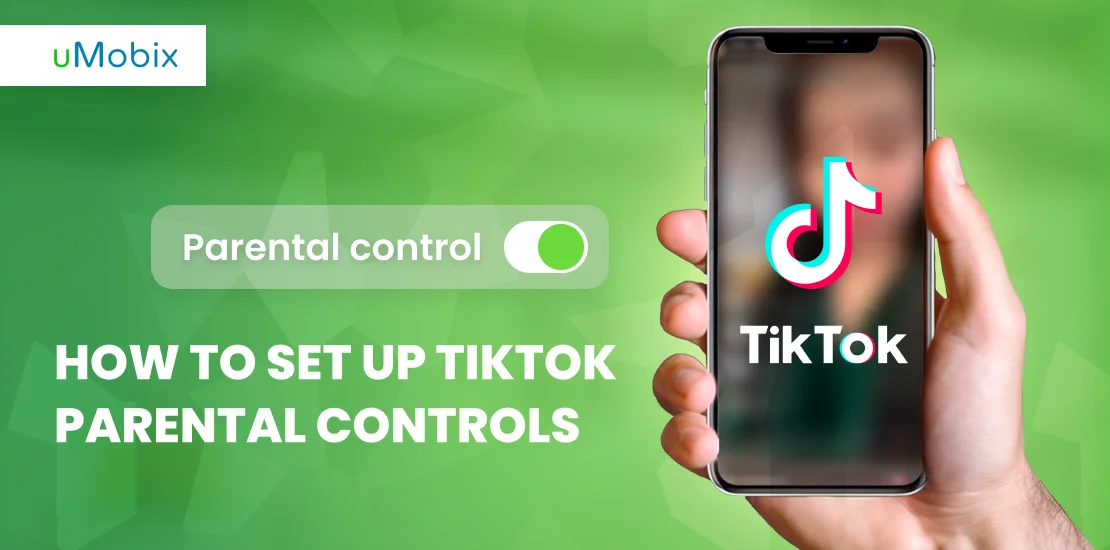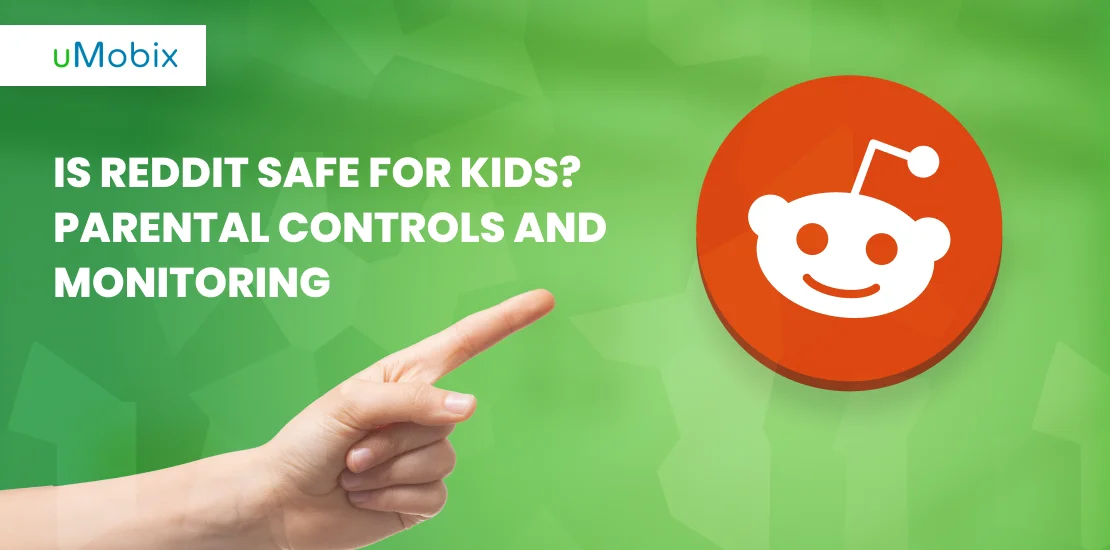With the growing popularity of TikTok among young users, it’s crucial to understand how to put parental controls on TikTok effectively. By implementing controls, you can have peace of mind knowing that your child’s online activities are in your hands.
Join us as we explore the step-by-step process of safeguarding your child on TikTok. In this comprehensive parent’s guide, we will walk you through the process of setting up TikTok parental controls, ensuring a safer digital experience for your little ones.
Understanding TikTok Feeds
When it comes to TikTok for kids, many parents are concerned about their safety and wonder, is TikTok safe for kids? To address this question, it’s essential to understand how TikTok feeds work.
After signing in, you’ll first encounter the “For You” feed, which showcases videos recommended by TikTok’s algorithm. As you watch, engage with, and “heart” (similar to liking on other platforms) videos, TikTok’s algorithm refines its recommendations based on your preferences. You can also use the search icon to explore videos, creators, sounds, hashtags, and effects.
The other feed is “Following,” where the accounts you follow appear. Unlike some platforms with mutual friend connections, TikTok allows one-sided follower relationships. This means you are free to follow someone without them following you back, making it different from other apps.
When viewing a TikTok video, you’ll find various icons on the right section of the screen, such as:
- Profile icon
- Heart icon for liking videos
- Comments icon
- Send/share icons for sharing videos to other platforms
General Safety Concerns on TikTok
As concerns continue surrounding TikTok for kids, it’s important to consider general safety concerns and take necessary precautions. The following are some of them:
- Tik Tok Age Restriction: Like many social media platforms, TikTok requires users to be 13 or older. Although the app is rated for ages 12+, it can still contain content with mild fantasy violence, suggestive themes, sexual TikToks, drug references, and profanity or crude humor.
- Linked Social Media Profiles: TikTok allows users to connect their accounts with other social media platforms, such as Instagram or YouTube, potentially granting access to contacts and additional information.
- Data Collection: TikTok collects various types of user information, including technical and behavioral data, location, shared social network information, messages, metadata, contacts, and more. It’s crucial to be mindful of the data shared on the platform.
How to Use TikTok’s Parental Controls
As a parent, ensuring your children’s safety while navigating the digital world is paramount, especially when it comes to social media platforms like TikTok. With the help of inbuilt TikTok parental controls and third-party apps like uMobix, you can confidently empower your kids to enjoy TikTok responsibly.
What Is Family Pairing on TikTok and How to Turn It On?
Family Pairing is a valuable TikTok feature that acts as a TikTok parental control for kids. By linking their TikTok account to their child’s account, parents gain access to essential controls such as screen time management, restricted mode, search filters, discoverability settings, direct messaging restrictions, liked video visibility, and comment permissions.
To activate Family Pairing on TikTok:
- Visit your profile or your child’s profile page.
- Tap the three lines in the top right-hand corner.
- Access “Settings and Privacy.”
- Select “Family Pairing” and follow the prompts.
How to Enable Restricted Mode
To enable Restricted Mode on TikTok, follow these steps:
Step 1: Open the TikTok app and go to your profile.
Step 2: Access the menu by tapping the three horizontal lines in the top right corner.
Step 3: Select “Settings and privacy” from the menu.
Step 4: Tap “Digital Wellbeing” or “Safety,” depending on your device.
Step 5: Toggle on “Restricted Mode” to activate it.
Step 6: You may need to enter a passcode or verify your account to enable this feature.
How to Set Screen Time Limits on TikTok
TikTok offers the option to set screen time management on TikTok, ensuring a controlled environment. Here’s how to do it:
Step 1: Open your profile page on TikTok.
Step 2: Tap the three lines located in the top right-hand corner.
Step 3: Select “Settings and Privacy.”
Step 4: Tap on “Family Pairing.”
Step 5: Choose your child’s profile.
Step 6: Locate and tap on “Screen Time.”
Step 7: Toggle on the “Daily Screen Time” option.
Step 8: Tap “Turn on” for your child’s TikTok account.
Step 9: Determine the amount of time they can spend on the app.
How to Make a TikTok Account Private
By making a TikTok account private, you control who can view your child’s videos, limiting access to only approved friends. Here’s how to make a TikTok account private:
Step 1: Access your profile page on TikTok.
Step 2: Tap the three lines in the top right-hand corner.
Step 3: Select “Settings and Privacy.”
Step 4: Tap on “Family Pairing.”
Step 5: Choose your child’s profile.
Step 6: Tap on “Privacy and Safety.”
Step 7: Toggle on the “Private Account” option.
How to Limit Who Comments on TikTok Videos
You can limit who can comment on your child’s TikTok videos by following these steps:
Step 1: Open the TikTok app and go to your profile page.
Step 2: Tap the three lines located in the top right-hand corner.
Step 3: Select “Settings and Privacy.”
Step 4: Tap on “Privacy and Safety.”
Step 5: Scroll down and find the “Who Can Comment On My Videos” option.
Step 6: Choose the desired option based on your preference:
- Everyone: Allows anyone to comment on videos.
- Friends: Restricts comments to people your child is friends with on TikTok.
- Off: Disables comments altogether.
How to Filter Comments on TikTok Videos
By setting up comment filters, you automatically hide or block certain types of comments. Here’s how to filter comments on TikTok videos:
Step 1: Open the TikTok app and go to your profile page.
Step 2: Tap the three lines in the top right-hand corner.
Step 3: Select “Settings and Privacy.”
Step 4: Tap on “Privacy and Safety.”
Step 5: Scroll down and find the “Filter Comments” option.
Step 6: Tap on “Filter Comments.”
Step 7: Enable the desired comment filtering options.
How to Turn Off Downloads on TikTok Videos
By disabling downloads, you have more control over the distribution of your child’s content. Here’s how to turn off downloads on TikTok videos:
Step 1: Open the TikTok app and go to your profile page.
Step 2: Tap the three lines located in the top right-hand corner.
Step 3: Select “Settings and Privacy.”
Step 4: Tap on “Privacy and Safety.”
Step 5: Scroll down and find the “Allow Download” option.
Step 6: Toggle off the “Allow Download” switch.
How to Turn Off Duets on TikTok Videos
Disabling duets allows you to maintain greater control over how your child’s content is used and shared. Here’s how to turn off duets on TikTok videos:
Step 1: Open the TikTok app and go to your profile page.
Step 2: Tap the three lines located in the top right-hand corner.
Step 3: Select “Settings and Privacy.”
Step 4: Tap on “Privacy and Safety.”
Step 5: Scroll down and find the “Allow Duets” option.
Step 6: Toggle off the “Allow Duets” switch.
How to Turn Off Stitches on TikTok Videos
Turning off stitches is a simple yet effective way to manage the content shared on the platform. You can turn off stitches on TikTok videos as follows:
Step 1: Launch the TikTok app and navigate to your profile page.
Step 2: Locate the three lines in the top right-hand corner and tap on them.
Step 3: Select “Settings and Privacy” from the menu that appears.
Step 4: Scroll down and find the “Privacy and Safety” option.
Step 5: Look for the “Allow Stitch” feature and tap on it.
Step 6: Toggle off the “Allow Stitch” switch to disable the stitching functionality.
How to Turn Off Direct Messages on TikTok
TikTok allows you to turn off direct messages, allowing you more control over your child’s interactions on the platform. Follow these steps to disable direct messages on TikTok:
Step 1: Open the TikTok app and go to your profile page.
Step 2: Tap on the three lines located in the top right-hand corner.
Step 3: Select “Settings and Privacy” from the menu.
Step 4: Scroll down to find the “Privacy and Safety” section.
Step 5: Look for the “Who Can Send You Direct Messages” option and tap on it.
Step 6: Choose the “No One” option to disable direct messages from all users.
How to Report Users and Comments
If you come across inappropriate content or encounters on your kids TikTok, follow these steps to report users and comments on TikTok:
Step 1: Open the TikTok app and navigate to the user profile or comment you want to report.
Step 2: Tap the “…” (three dots) icon next to the user’s profile or comment.
Step 3: Select the “Report” option from the menu that appears.
Step 4: Choose the appropriate reason for your report, such as harassment, hate speech, or inappropriate content.
Step 5: Provide any additional details or context that may be helpful in assessing the situation.
Step 6: Tap “Submit” to send the report to TikTok’s moderation team.
Closing Thoughts for Parents
Parents play a crucial role in promoting safety for kids on TikTok. By using TikTok parental controls, setting boundaries, and maintaining open communication, you can help create a safer online environment. Stay involved, educate yourself about the app, and have ongoing conversations about digital safety.
FAQ
Yes, setting your teen's TikTok account to private is recommended for enhanced privacy and control over who can view their videos.
Yes, TikTok has a minimum age requirement. Users must be at least 13 years old to create an account and use the platform.
TikTok is primarily intended for users aged 13 and older. Parents should assess whether it is appropriate for their children based on its content and features.
TikTok Live can be risky for kids due to potential exposure to inappropriate content and interaction with strangers. Thus, apart from enabling TikTok parental controls, installing a uMobix parental control app for Android and iOS will not be amiss.
TikTok Live can be risky for kids due to potential exposure to inappropriate content and interaction with strangers. Thus, apart from enabling TikTok parental controls, installing a uMobix parental control app for Android and iOS will not be amiss.