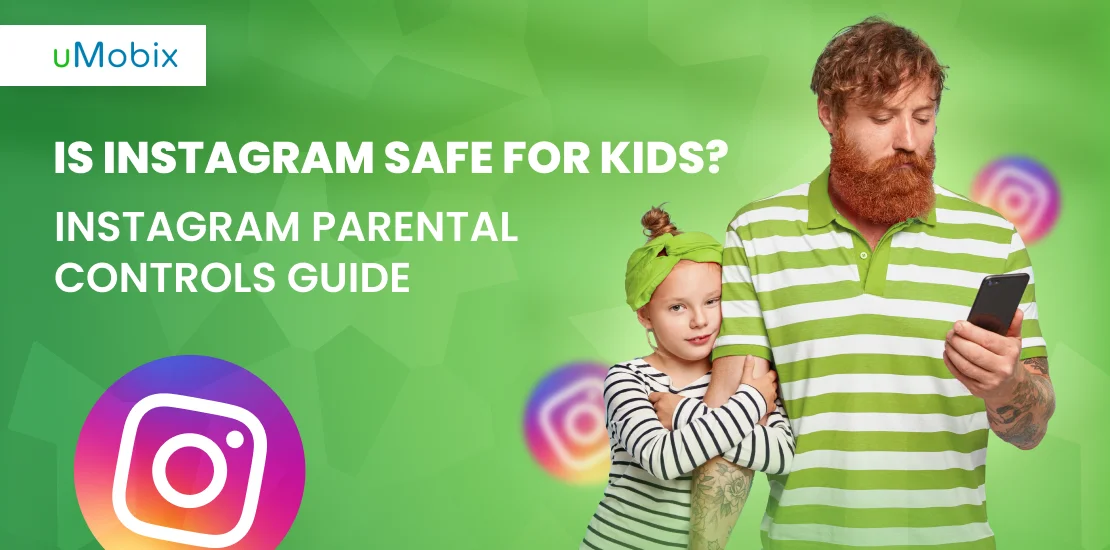Instagram might look like a fun way to share moments, but for kids and teens, it can quickly become a virtual trap. The constant urge to post, rack up likes, and keep up with everyone else isn’t just a harmless habit—it’s an obsession that can mess with their heads. Behind those picture-perfect selfies and viral videos, there are some real dangers: addiction, anxiety, body image issues, and even predators lurking in DMs.
If you’re a parent, here’s the real question: How safe is Instagram for your child? And what can you do to keep them protected? We are going to discuss how to deal with it and how to set up Instagram parental controls.
Is Instagram Safe? What Do Parents Need to Know About It?
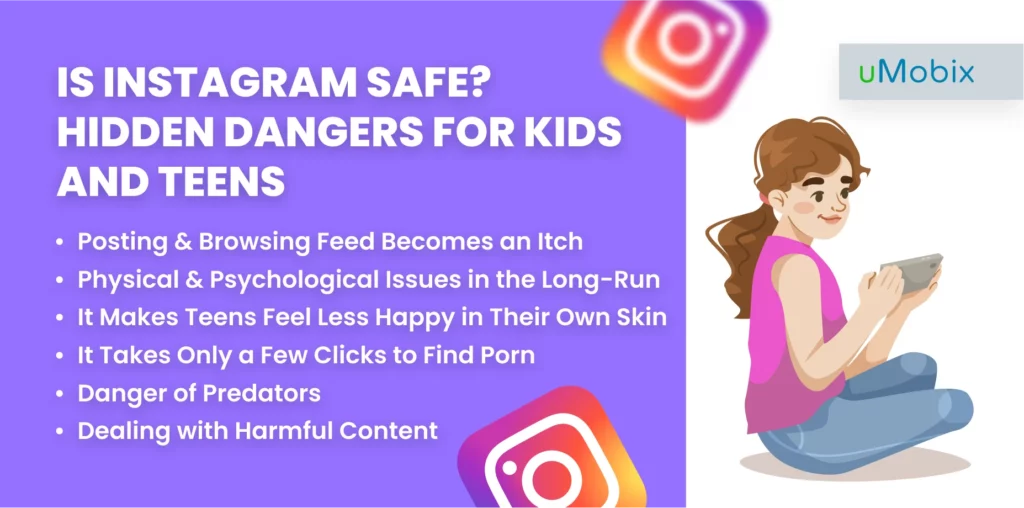
Instagram has already been blamed for a myriad of mental and physical health problems, like body image issues, cyberbullying, depression, weight gain, immunity problems, sleep disturbance, etc.
So, what exactly is this platform?
Instagram is a photo and video-sharing social networking app with over 1.44 billion monthly active users forecasted in 2025. It’s about capturing and editing your best photographs and then posting them to receive a rush of miniature red hearts or likes—things that are most sought-after in this virtual Universe. See, on Instagram, the number of likes is a barometer of your popularity and self-worth.
The rest of the time spent on the app boils down to feed scrolling, watching short stories posted by users that disappear in 24 hours, or chatting in direct messages. And these aren’t even the main dangers, unlike:
- Addictiveness: Time spent on Instagram takes precedence over time with friends, family, and healthy activities.
- Distortion of reality: What’s virtual becomes real, and what’s real becomes futile.
- Body image issues: The platform has been blamed for fostering negative body image.
- Cyberbullying: Instagram is a known platform where cyberbullying occurs.
- Mental health concerns: There is a link between Instagram use and issues like social media depression.
- Physical health problems: Usage is associated with weight gain, immunity problems, and sleep disturbance.
- Emotional connection: Teens use it as a place of emotional connection, which can have a positive effect when used moderately but has a darker side when overused.
Posting & Browsing Feed Becomes an Itch
For heavy Instagram users, posting photos and browsing the feed becomes an obsession. “If you don’t post the photo, what’s the point of taking it?”—a philosophy that eventually takes the lead over the life of heavy Instagram users. “Life is no more interesting with its plain colors, emotions, and events unless I capture a picture and post it so others can feel my emotion and see what I’m up to”.
On the flip side, there’s the fear of missing out (FOMO) if a kid doesn’t keep up with their daily ritual of scrolling through the feed, peeking into other people’s lives. They might spend their evenings checking out:
- Kylie Jenner’s bronzed limbs
- A friend’s adorable Yorkshire terrier playing in the grass
- The latest TV show everyone’s talking about
- A couple of ads sneakily placed in between
After this, they will feel a sense of completion as they’re up-to-date.
While this might seem harmless, it’s easy to see how this habit can spiral into an obsession, especially for younger users. Constantly seeking approval through likes and comments or feeling the need to stay updated on everyone’s life can lead to:
- Loss of real-life connections: Kids may begin to value online interactions over face-to-face ones.
- Decreased self-esteem: Comparing themselves to the idealized lives portrayed on Instagram.
- Mental health issues: Anxiety and depression can creep in as they feel the pressure to always be “in the know” or up to standard.
- Distraction from other things: Homework, hobbies, and real-life friendships may take a back seat to endless scrolling.
- Problems with sleep: Staying up late to scroll can mess with their sleep.
This is why setting up Instagram parental controls is crucial—it helps keep your child safe from the potential negative effects of social media addiction.
Physical & Psychological Issues in the Long-Run
An experiment conducted by Lauren Clark has proved that Instagram addiction can have a profound effect on the body, in particular, on the level of cortisol (the stress hormone). It all happens because each time you scamper up to check who liked your photos, your heart skips a bit, and your palms get wet, similar to how our bodies respond when we’re in danger. You may not feel this, but the research shows this is what happens to heavy Instagram users.
When cortisol spikes occur too often, it can derail the body’s other essential functions. Consistently high cortisol level leads to different physical & psychological disorders, like weight gain, muscle weakness, mood swings, and depression.
Instagram is particularly dangerous for teens who already suffer from anxiety or depression. Their lack of emotional support means they turn to fill this need through likes/comments and other forms of virtual approval, which only worsens the situation instead of threatening the disease.
It Makes Teens Feel Less Happy in Their Own Skin
Instagram makes people compare their appearances to others and often judge themselves to be worse off.
When you’re looking at models having shoots, bikini snaps of ideal bodies, or portraits with skin so clean & glowing, you start feeling concerned about your appearance. The thing is, most teens tie their look and identity to their Instagram profiles, where almost all pictures are edited and varnished. The more you identify yourself with your Instagram personality, the more you compare your “image” to others.
As a result, teens strive to achieve an ideal image, which is very easy to do with the broad range of filters that Instagram supplies you with. Teens don’t even realize that those “versions” of Instagram celebrities they see on their news feeds are not even reflecting the real picture. They’re no more than a fairy tale made up of filters and photoshop.
But it’s hard to realize when you’re that consumed!
Altering reality has its consequences. All pictures taken on your phone’s native app start feeling shitty (as life without filters), BUT with a magical touch of filters, they turn into decent & sharable in a blink of an eye.
Many additional apps allow you to change your appearance in any way: make your lips look bigger, widen your eyes, smaller nose, clean your skin, etc. Imagine how time-consuming the whole procedure is: to spend several hours making yourself look like another person, then post your photo and wait for likes to rush over. It can take up a day!
The final stage of altering reality is eating disorders, low self-esteem, and other problems related to mental health.
If you want to cherish your child’s positive body image, maybe, there is a point in reviewing their attitude (or access) to social media. All in all, with a bit of persistence & strong desire, you can spark their interest in real-life things: like traveling, reading, or spending enough hours in the fresh air.
It Takes Only a Few Clicks to Find Porn
Thirty seconds—that’s an approximate amount of time needed to find adult content on Instagram.
Of course, the platform takes measures to remove inappropriate flagged content, but with millions of photos loading by users every day, it’s pretty hard to track all of them.
Besides adult content (usually supplemented by links to the home website with more hot videos available), there are also other types of age-inappropriate content, like violence, unhealthy behavior, drug abuse, etc.
Danger of Predators
Instagram has increasingly become a hotspot for child sex trafficking and grooming, emerging as a key platform where predators target and exploit children. Alarmingly, it’s now recognized as the second most common social media platform used to recruit child sex trafficking victims. In 2020 alone, 14% of child victims were lured through Instagram scams, underscoring the platform’s vulnerability to such exploitation.
Predators tend to focus on young teenagers, particularly those in middle school, who are often eager to explore social media and connect with friends. This curiosity can make them easy targets for those with malicious intent. As technology continues to evolve, so too does the risk of children encountering predators online. According to Bark’s 2022 Annual Report, 14% of teens have faced predatory behaviors online, highlighting the persistent and growing threat in digital spaces.
Dealing with Harmful Content
Instagram’s got a ton of users and all kinds of content, so it’s pretty easy for kids to stumble upon or get targeted by violent or sexual content, even if you’ve set up parental controls on Instagram. The algorithms are set up to push content, but they don’t really differentiate between kids and adults, so sometimes, young users end up seeing stuff they shouldn’t. Even if you’re constantly monitoring their account, it’s tough to block out all the mature content because friends and popular hashtags often showcase adult themes that spread fast.
Seeing this at a young age can lead to mental health issues like anxiety, depression, and even suicidal thoughts. It can also mess with their understanding of relationships, sex, and violence, which makes it hard for them to make sense of the values you’re trying to teach. This can cause confusion and inner conflict, making it even harder for them to figure out who they are and what they believe.
Is Instagram Safe for Kids and Teens? Ways to Avoid Dangers
So, any parent’s fair questions are: Is Instagram safe for kids? Is Instagram safe for teens, for that matter? Are there parental controls on Instagram or any other method to keep them safe on Instagram? Let’s break it down and offer ways to avoid the dangers.
Check Your Kid’s Instagram Settings
The first thing is, obviously, checking out your kid’s account settings. Make sure their profile is set to private; this way, only people they’ve approved can see their posts and stories. Also, check the comment controls – these let you limit who can comment, block specific people, or hide offensive content, which, in turn, will be a huge help in avoiding any unwanted or harmful interactions. And, of course, don’t forget to look at the story-sharing settings, too; turning this off stops others from sharing your child’s stories beyond their followers.
Follow Your Kid
Seriously, do follow your kid on Insta (and deny any accusations, should they arise, of being that cringy parent). When you do, you’ll be able to see their posts, stories, and who they’re interacting with, which will help you stay in the loop about their online life. Plus, it will give you a chance to chat with them about their social media experiences and any issues they might run into.
Go Through Your Child’s Instagram Together
Going through Instagram with your kid is a solid way to build trust and keep the lines of communication open. Just sitting down together to scroll through their feed and messages gives you a chance to spot any issues and chat about staying safe online, and if something’s amiss, explain how to deal with it.
Can you put parental controls on Instagram to keep things under control for the future? There are some built-in basic options, but setting up third-party parental controls such as uMobix will give complete control 24/7 remotely.
Have an Open Conversation with Your Child
Talking is underrated in our world, so you should do just that. Have a chat, explain what they definitely shouldn’t post or look up, tell them how to block creeps, and generally keep themselves safe.
If nothing works, you need Instagram parental controls. They allow you to install the software on your child’s phone (or, in some cases, do it remotely) and track all activities to detect inappropriate content or actions. Your child’s behavior is changing lately for no valid reason? Instagram parental controls can help you break the fog around their suspicious behaviors, and below, we’ll explain how they work.
How Can You Put Parental Controls on Instagram?
Instagram parental controls are specifically designed apps installed on the phone to monitor the phone’s Instagram activities. They differ in their functions, but the basic set of features of such software boils down to capturing and saving direct messages.
Does Instagram have parental controls, though? It certainly has Supervision, but not “control” as you may imagine it. And any parental control app should be either installed on the phone physically or require a child’s phone iCloud ID and password to get access to the data stored in one’s iCloud. These apps are one of today’s most efficient tools for monitoring your child’s online activities, and so below, we’ll teach you how to turn on parental controls on Instagram with their help.
Set Up uMobix Instagram Spy App
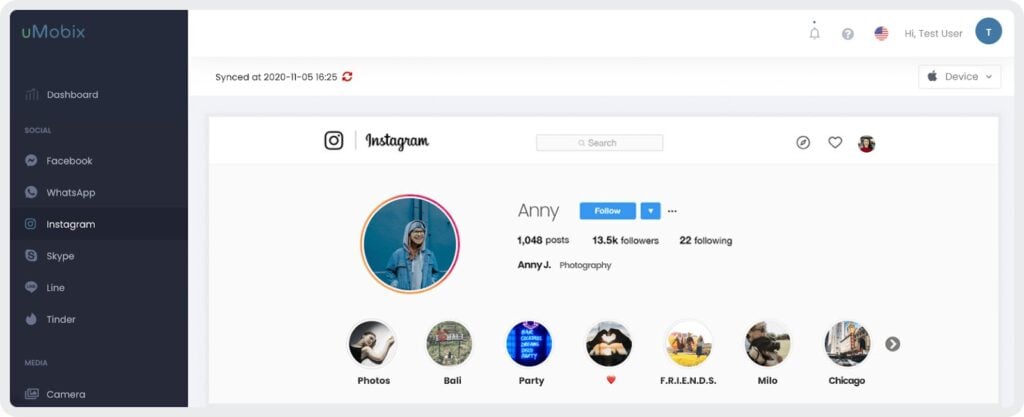
Third-party apps are solid gold these days, and uMobix easily outshines most of them. It offers many great features – not only Instagram spy, mind you – helping you stay in the loop of your kid’s life and ensuring you can protect them wherever and whenever. But we’re here for Insta tracking, so how to track someone on Instagram via uMobix?
- For iOS devices, you can get complete access to your kid’s Instagram account. That means you can check out all their Instagram messages and secret conversations, see their Instagram likes, comments, followers, and posts. You can even manage their account by blocking people, changing settings, and unfollowing stuff that’s not suitable.
- On Android, there’s this handy feature that takes a screenshot of their Instagram activity every 10 seconds. This lets you keep an eye on their interactions, messages, and other stuff. These screenshots are saved for up to 180 days, and you can extend that if you need more time.
Make Sure Your Kid’s Account Is Private
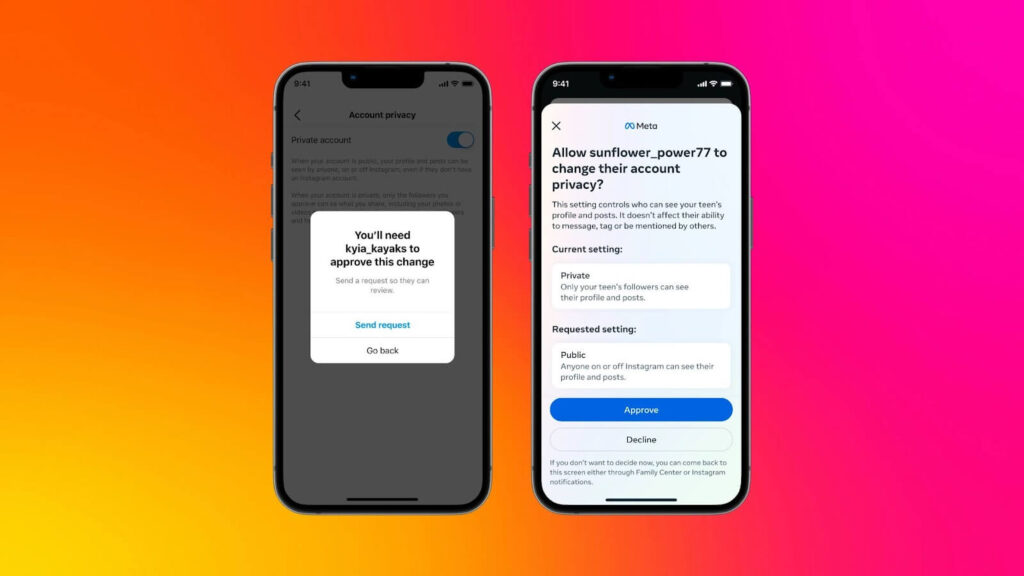
Not exactly a foolproof plan, but it’s definitely worth a try. A private account means only people your child has approved as followers can see their posts and interact with them. To do this:
- Go to their profile.
- Open the settings menu and choose “Privacy”.
- Toggle the “Private Account” option.
This way, only friends and approved followers can view and comment on their posts, keeping strangers and unwanted interactions out.
Report Inappropriate Content
It’s important to keep an eye on what’s going on Instagram to make sure it’s a safe place. If you spot any posts or comments that seem abusive or inappropriate or don’t follow Instagram’s rules, make sure to report them.
- Tap on the post or comment.
- Hit the options menu (usually three dots) and choose “Report”.
- Follow the prompts to explain the issue.
Turn Off Commenting
If there’s a post where you want to limit feedback, you can turn off comments. This is handy for avoiding negative or harmful responses and cutting down on the risk of cyberbullying. To disable comments:
- Go to the post.
- Tap the three dots in the upper right corner.
- Select “Turn Off Commenting”.
Remove Any Unwanted Followers
It’s a good idea to keep track of who’s following your child for their safety. If you spot any followers who seem inappropriate or are causing concern, you can remove them.
- Go to your child’s profile.
- Tap on their followers list.
- Find the follower you want to remove and hit “Remove”.
Enable Sensitive Content Control

You can also manage the content your child sees on Instagram to keep it age-appropriate. Use the Sensitive Content Control to limit exposure to potentially harmful or mature content. To adjust these settings, go to their profile>tap the menu icon>select Settings>Account>Sensitive Content Control. Set it to “Limit Even More” for stricter controls.
Set Up Custom Word Filters
Custom Word Filters can be a great way to block unwanted comments and messages with specific words or phrases. To set these up:
- Open the profile and go to “Settings”.
- Tap “Privacy” and select “Hidden Words”.
- Tap “Manage Custom Word List” and add any words you want to filter out.
- Instagram will automatically hide any messages or comments with those words, helping to create a safer online environment for your child.
Parental Controls on Instagram: “Restrict” Mode
“Restrict mode” is a feature similar to “hide comment” on Facebook, which gives you the right to get rid of unwanted comments or stop receiving direct messages from particular users. To restrict someone, follow the steps:
- Tap the person’s name either in chat or in comments.
- Tap “Restrict” at the bottom.
Instagram Parental Controls: How Can I Monitor My Child?
Instagram is awesome for keeping in touch and sharing cool moments, but it comes with some risks, especially for kids and teens. The app’s setup can really suck you into constant comparison and engagement, which might lead to stuff like anxiety, depression, and body image issues. And let’s not forget the chance of stumbling upon inappropriate content or dealing with online predators. So, it’s pretty important for parents to stay on top of what their kids are doing online.
To help minimize these risks, there are a few things you can do. First off, make sure your kid’s account is private and keep an eye on who they’re interacting with. Instagram’s privacy settings are a must. For a bit more control, parental controls on Instagram, like uMobix, can be super handy. uMobix lets you keep tabs on your child’s Instagram activity – messages, comments, followers, and even manage account settings directly. It’s an extra layer of protection to help keep their online presence safe.
Also, having open conversations with your kid about their online activities and setting clear rules for using social media is crucial. By balancing Instagram with real-life experiences and using tools like uMobix, you can help your child have a safer and healthier relationship with social media.