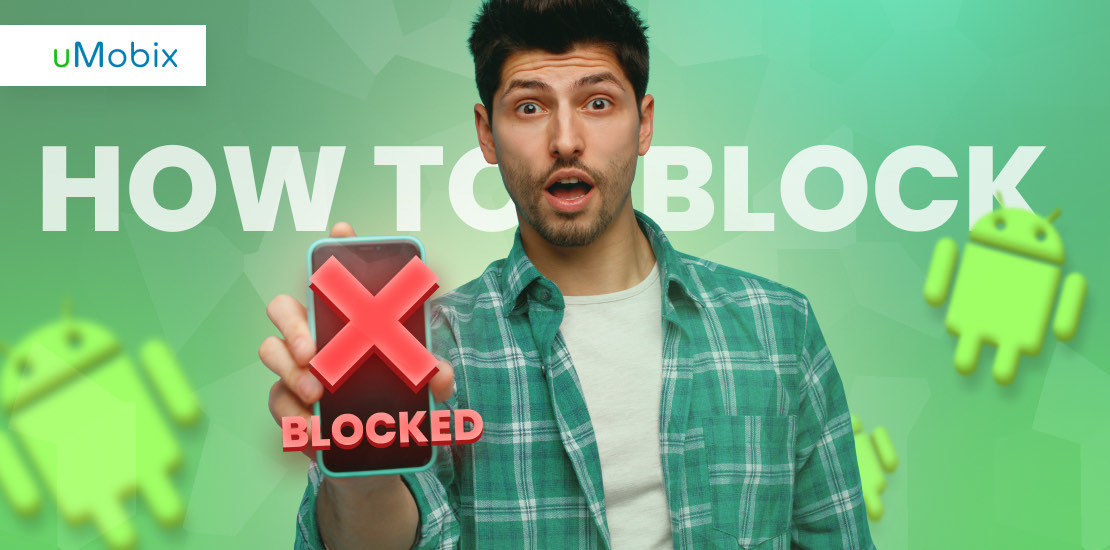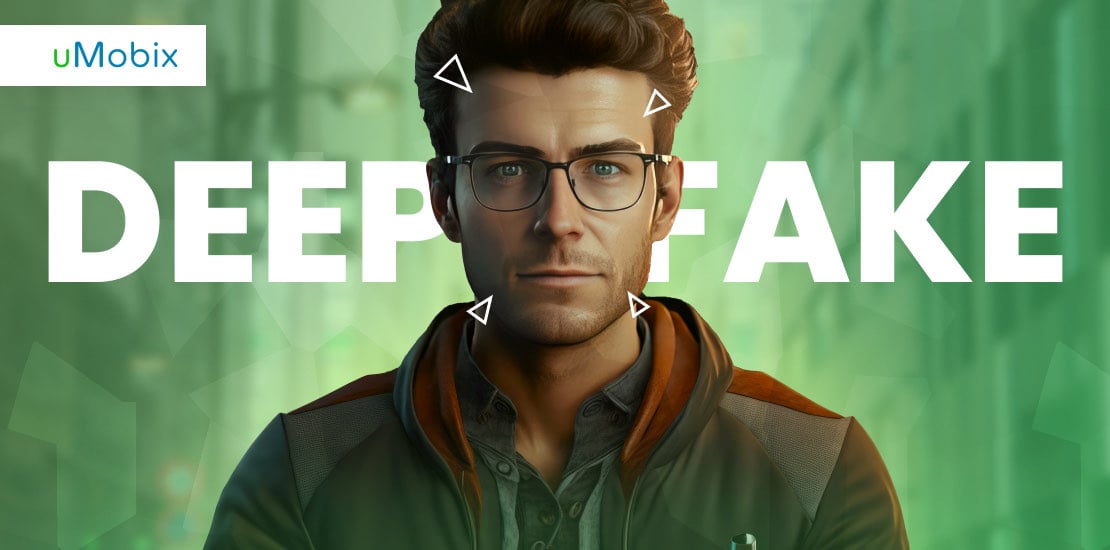In today’s digital age, where access to the internet is ubiquitous, smartphones and tablets have become valuable tools for children to play and learn. However, not all online content is suitable for kids, as many websites are intentionally designed to be addictive. Kids aged 11 to 14 typically spend around nine hours a day on digital devices. Therefore, ensuring a secure and controlled browsing experience is crucial, especially on Android devices. If you’re wondering how to block a website on Android phone, this article will guide you through the process effortlessly. Whether it’s setting up parental controls, utilizing third-party apps, or manually blocking websites, we’ve got you covered.
Why Block Websites on Android? What Content Can You Block?
Blocking websites on Android devices is a crucial practice for various reasons. For parents, it ensures a secure digital environment for their children. It allows them to control and monitor the online content their kids are exposed to, thereby protecting them from potentially harmful or inappropriate websites. Here are some of the most common reasons to block websites on Android:
- Protecting children – Blocking websites on Android helps safeguard children from inappropriate content and can help prevent your child from being a victim of cyberbullying.
- Managing screen time – It aids in managing screen time, reducing the risks of excessive digital device usage.
- Preventing addiction – Many websites are designed to be addictive. Blocking them helps curb addictive online behavior and promotes healthier usage patterns.
- Ensuring privacy – Blocking certain websites helps address privacy concerns, limiting the risk of sharing personal information online.
- Ensuring security – Blocking potentially harmful websites can prevent exposure to malicious content, protecting both personal data and the device from potential threats.
- Enhancing productivity – Blocking certain websites can enhance productivity by preventing access to time-consuming or irrelevant platforms.
- Promoting responsible technology use – It encourages responsible use of technology, fostering a balanced and mindful approach to online activities.
- Preventing unauthorized access – Blocking websites can prevent unauthorized access to sensitive information or adult content and maintain a secure digital environment.
8 Ways How to Block a Website on Android
Securing a controlled online environment on Android involves learning effective methods to block access to specific websites. Read on to discover 8 effective methods on how to block websites on Android. Implement these restrictions and tailor your child’s digital experience to your liking.
Use a Parental Control App to Restrict Websites for Your Child’s Safety
A robust parental control app can go a long way in helping you control and monitor your child’s online activities. For effective website blocking, explore uMobix, a highly-rated parental control app for Android and iOS devices.
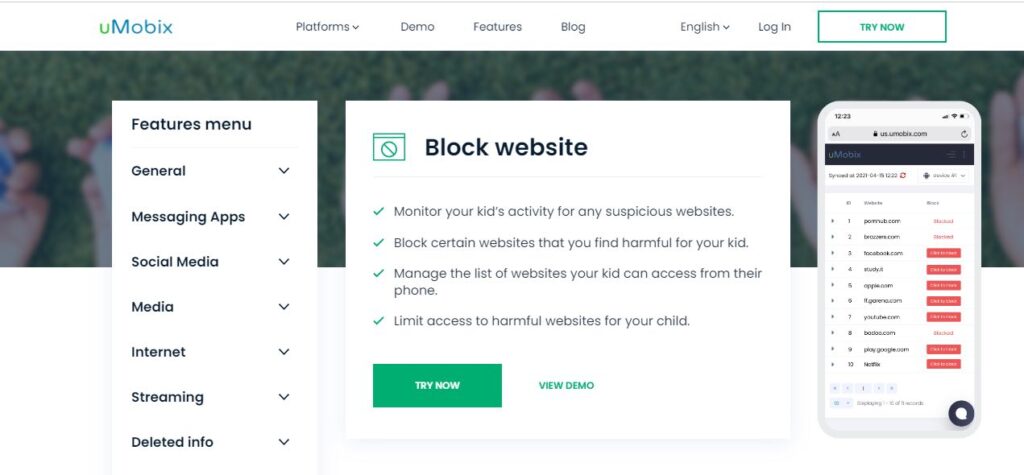
uMobix stands out as a top-tier application for real-time monitoring of all your child’s online activities. It boasts user-friendly functionality, eliminating the need for rooting or jailbreaking. With advanced features like website block, you can effortlessly supervise your child’s online activity for any suspicious websites. This feature can also function as an app to block certain websites on Android, oversee a list of websites your child can access from their phone, and restrict access to potentially harmful online content. Here is a simple setup process on how to block a website on Android 5 using uMobix:
- Visit the uMobix website, register, and purchase a subscription.
- Install uMobix on your kid’s device.
- Go to your account and wait for their data to start streaming in. Here, you will gain access to their entire browsing history and can block sites that you consider harmful to your child with the click of a button on your dashboard.
According to the Pew Research Center, 39% of parents admit to using parental control apps for monitoring, filtering, and blocking their children’s Internet activities. It’s better to be safe than sorry and use a reliable phone tracker in advance. Location tracking, website filtering, screen time, keylogging, calls, messages, and social media monitoring are only some of uMobix’s features.
Set Up a Website Blocker App on Your Android Device
Using a website blocker app to block a website is an effective method to restrict access, block sites on Android, and ensure a safe browsing experience. Whether you want to limit access to specific websites for parental control or enhance productivity by blocking distracting sites, a third-party website blocker app is a viable solution.
Website blocker apps work by enabling users to schedule specific times for accessing particular websites. Typically, users can set daily time limits for website usage, with the option to make a website completely inaccessible by setting the daily limit to zero.
Set Up a Firewall App to Control Website Access

A firewall app is another way to block websites on Android. It puts you in control of outgoing network connections, allowing you to decide which apps access websites on your device. If you have multiple browsers, you can restrict one browser’s activity without affecting the others. The two main categories of firewalls include:
- Rooted firewall apps – are applications designed for Android devices with rooted access, providing control over outgoing network connections.
- Unrooted firewall apps – operate without requiring root access, providing a more limited scope of control over outgoing connections.
To enhance security, many firewall apps recommend rooting your Android device, but this involves additional risks. If you prefer not to root, opt for an unrooted option like the NoRoot Firewall app. Also, keep in mind that firewalls are not a replacement for a web filter and are not as reliable. If a website is blocked that way, it may still be accessible if the site has a dynamic IP address.
Use Antivirus App with Parental Controls to Block Malicious Websites

An antivirus app with parental controls is a security application that not only protects your device from malware and viruses but also includes features for managing and restricting your child’s online activities. With inbuilt parental controls, such an app allows parents to monitor and control their child’s access to specific websites, ensuring a safer and age-appropriate online environment. Consider some of these factors when choosing the right antivirus apps:
- Comprehensive protection: Ensure the antivirus app provides robust protection against malware, viruses, and other online threats.
- Parental control features: Look for parental control features such as website blocking, content filtering, and screen time management, tailored to your child’s age and needs.
- User-friendly interface: Opt for an app with an intuitive and easy-to-use interface, making it simple to navigate and set up parental controls.
- App reputation: Check app reviews and ratings to gauge user satisfaction and the app’s overall performance.
- Compatibility: Verify that the antivirus app is compatible with your Android device’s specifications and operating system version.
- Real-time monitoring: Choose an app that provides real-time monitoring, allowing you to stay updated on your child’s online activities.
Use an Add-On in Your Browser for Blocking Specific Websites
Enhance your online experience by using a website blocker add-on in your browser to prevent access to specific websites. Moreover, if you’re wondering how to block a pop-up website on Android or how to block notifications from a website on Android, browser add-ons are your best bet to enhance control over pop-ups and notifications. This ensures focus by minimizing distractions. They prevent you from using specific websites on any web browser, such as Chrome, Opera, Mozilla Firefox, etc. Wondering how to block Omegle? Some common third-party website blockers that.
- BlockSite: It functions on various browsers, blocking specific sites, including Omegle, based on categories or keywords. It aids in eliminating distractions, limiting adult content, and personalizing your browsing environment.
- LeechBlock: This is a straightforward and free productivity tool designed to block those time-wasting sites that can drain the productivity out of your workday.
Leverage Google Family Link for Family Device Management
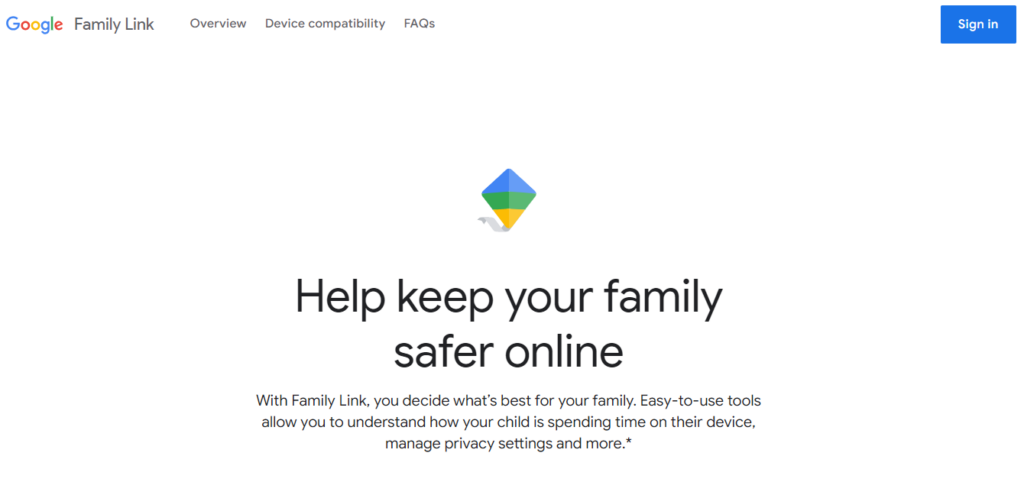
If you want to watch over your child’s online activities and keep them safe from inappropriate websites, consider Google Family Link as one of your primary choices. With the ability to block websites on Chrome, it ensures limited access to specific apps and mature content. To use Google Family Link, download the Family Link app on both your and your child’s devices and create a Google account for your child. Family Link offers 3 fundamental website-blocking settings on Android devices:
- Approve All Sites: This setting allows supervision of your child’s web usage without blocking any websites.
- Try to Block Explicit Sites: Google attempts to filter out explicit or violent web content with this option.
- Manually Whitelist Websites: Restrict access to websites by manually approving specific ones.
In summary, Google Family Link is effective at blocking explicit content, but its effectiveness is dependent on your child remaining signed into their Google account.
Configure SafeSearch Settings to Block Inappropriate Content
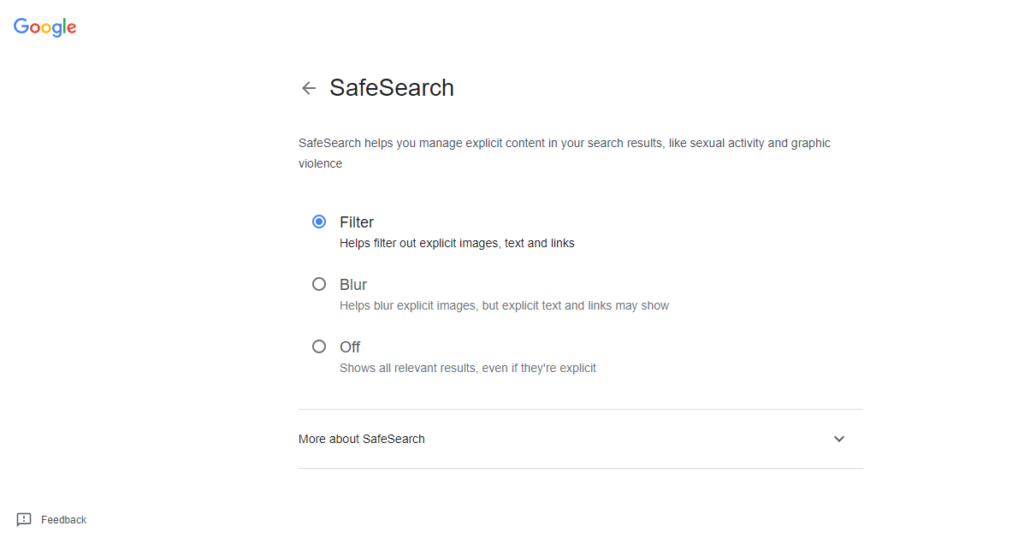
SafeSearch settings act as a digital filter, enhancing your online safety by blocking explicit or inappropriate content from search results. When configured, SafeSearch helps create a more family-friendly browsing environment by filtering out potentially harmful content. It is especially beneficial for parents wanting to ensure a secure online experience for their children.
Use OpenDNS for Enhanced Online Security
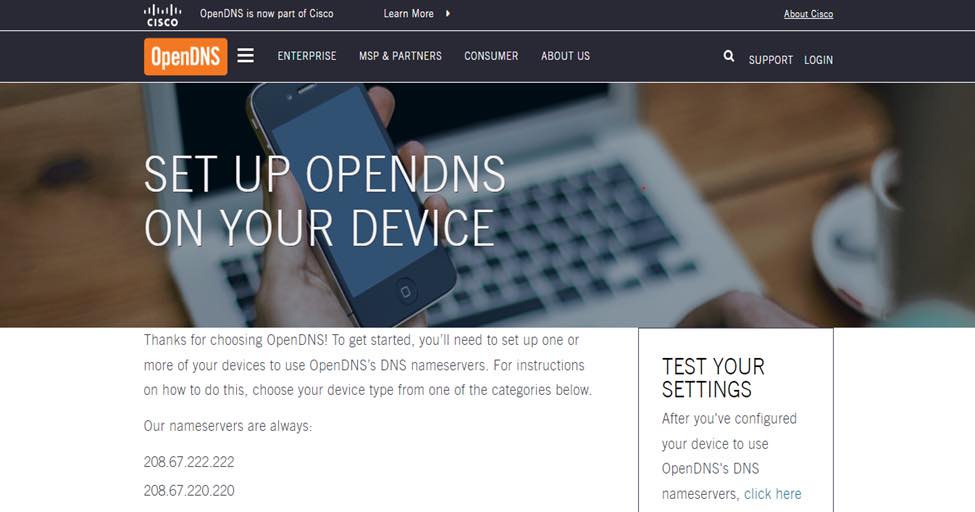
OpenDNS is a powerful Domain Name System (DNS) service that enhances online security by blocking malicious websites, phishing attempts, and other online threats. It acts as a filter between your device and the internet, blocking access to harmful content over a Wi-Fi network. Here’s how to set up OpenDNS on your Android device:
- Open the settings app on your Android device.
- Go to Wi-Fi settings.
- Connect to a Wi-Fi network on which you want to use OpenDNS.
- Modify network settings.
- Select advanced options.
- Tap on Change DNS settings and choose Static or Manual for IP settings.
- Save settings.
- Verify your configuration.
By following these steps, you can effectively use OpenDNS to enhance your online security by filtering content and protecting yourself against various online threats.
What Sites Should You Block for Kids?
In a world where children have access to a vast amount of information, safeguarding them from potentially harmful online content is paramount. A highly effective approach is to block inappropriate websites, but how do you know which sites to restrict? Here are some recommendations:
- Pornographic websites: Websites that host pornographic material and explicit content should be blocked to prevent your child from exposure to sexual material.
- Chat rooms: According to a study conducted by the Center for Cyber Safety and Education, 40% of kids in grades 4-8 admitted to chatting with a stranger. Certain chat rooms pose risks, serving as potential hubs for cyberbullying, hackers, and scammers. Examples include Omegle.com, TalkWithStranger.com, ChatRoulette.com, Teenchat.com, etc.
- Dating websites: It’s unsafe for children to use dating websites, as these platforms can attract predators and expose them to adult content. Examples of such websites include Tinder.com, Bumble.com, Match.com, MeetMe.com, etc.
- Online gambling or betting websites: These platforms involve gambling or betting with real or virtual currency and are unsuitable for children. Examples include BetOnline.ag, FreeSpin.com, PokerStars.com, 888casino.com, etc.
- Violent or graphic content websites: It is advisable to restrict children from accessing websites that showcase violent or graphic content, encompassing gore, explicit violence, or disturbing images. Examples of these websites include LiveLeak.com, BestGo.com, TheNYC.com, Documentingreality.com, orgrish.tv, etc.
FAQ
Utilize the built-in Screen Time feature in iOS settings to set content restrictions, including website blocking. Alternatively, you can use the uMobix parental control app, offering more specific website-blocking features.
Leverage the Screen Time feature on iOS devices to restrict websites within Safari. Another option is to explore Safari's built-in settings to manage website access, including the option to limit adult content. Here's a step-by-step guide on how to block websites on Safari using built-in Screen Time:
1. Launch the Settings app on your iOS device.
2. Scroll down and tap on Screen Time.
3. If not already enabled, tap on Turn on Screen Time.
4. Set Up Content & Privacy Restrictions.
5. Enable Content & Privacy Restrictions.
6. Go to Content Restriction.
7. Choose Limit adult websites.
8. Add specific websites to block.
9. Enter the website URLs of the sites you want to block.
10. Confirm changes.
Install website blocker extensions like BlockSite from the Chrome web store or consider using parental control software or router-level controls for a more comprehensive website blocking solution in Chrome. Alternatively, you can explore Chrome settings for site restrictions.
While achieving complete tamper-proof software is challenging, implementing measures such as password protection, device restrictions, hidden app features, and limiting administrative rights can make it more difficult for your child to uninstall a website blocker. Open communication serves as a vital component of this strategy.