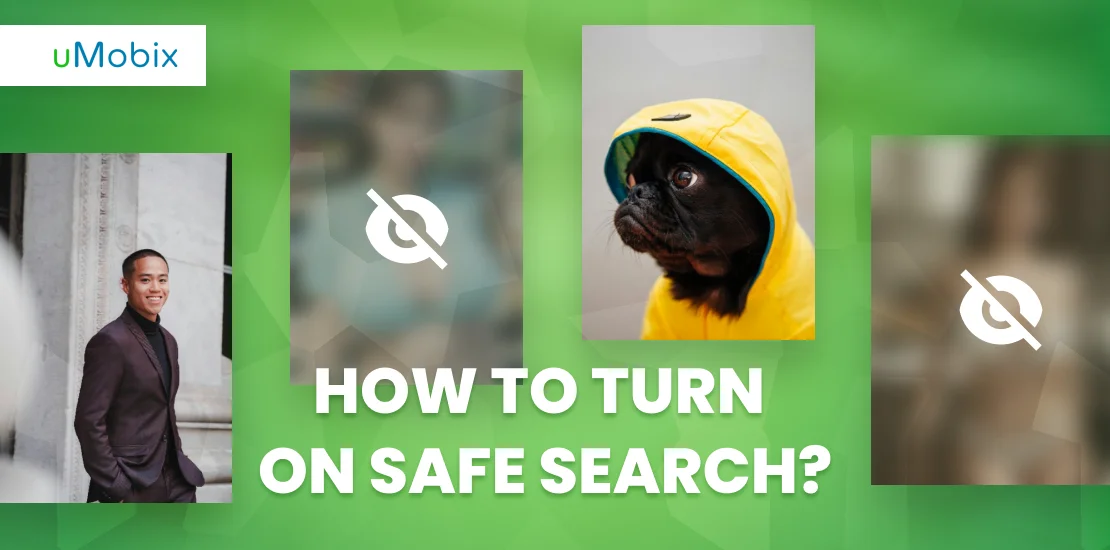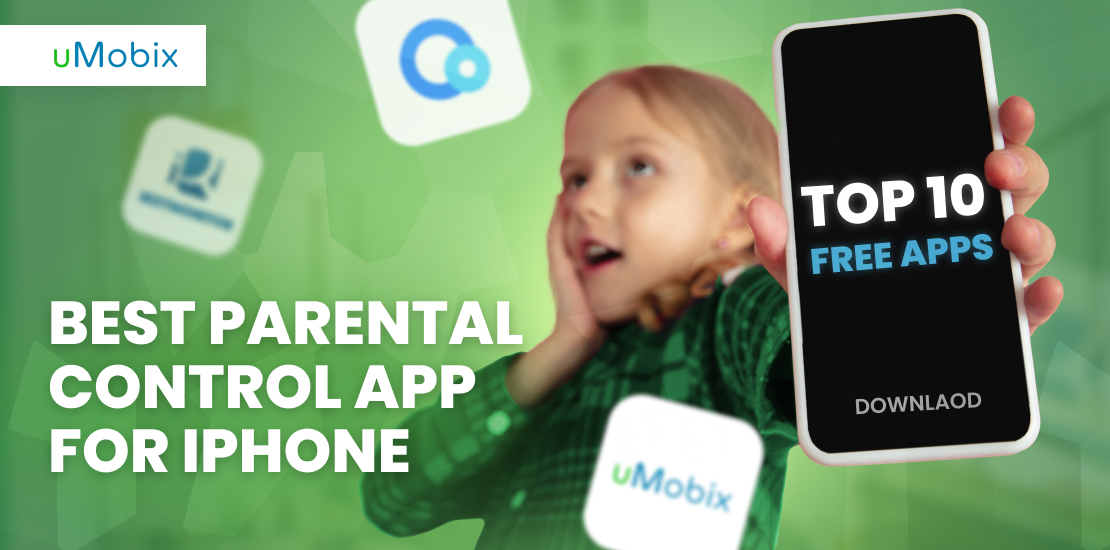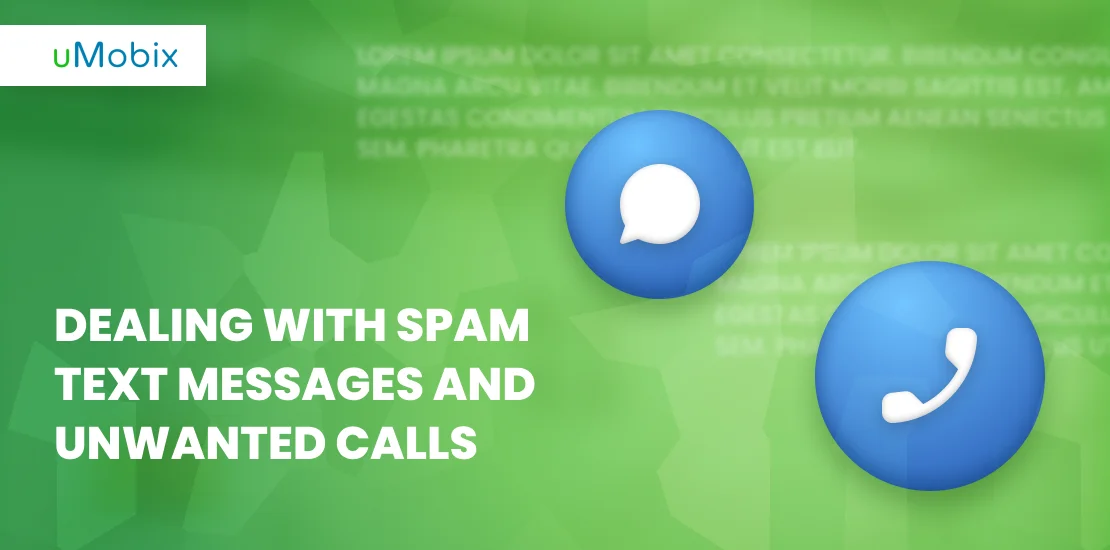In the cyber world, many people are familiar with the moniker Google. It is currently among the most significant search engines in the world, thanks to the developers’ relentless struggle to make it better every day. Both kids and adults are familiar with the Google search engine. Nowadays, most schools promote digital learning, which has increased the necessity for pupils to “Google” their homework. However, parents and teachers now have to guarantee that their kids and students access the internet securely. Google has added the “safe search” alternatives to make the search engine kid-friendly.
This article is going to give an in-depth understanding of Safe Search.
What Is Safe Search from Google?
Most computer geeks describe Safe Search as a search engine for children and teenagers. It was Google’s idea to create Safe Search, which was made to filter out explicit content such as pornographic photos and other corrupting results from your kid’s Google searches. In other words, it is a type of Google parental control function created to prevent children from coming across anything dubious. One of the most intriguing features is that you can configure the Safe Search setting for any browser, tablet, or other mobile device your kids use to access the internet.
Why Is Web Filtering and Safe Search Necessary?
It is no secret that the internet provides kids with a trustworthy learning environment, especially when completing homework and conducting other educational research. But sadly, it has experienced a lot of cyber threats throughout the years. Nowadays, people find ways to manipulate or mislead young people online by sharing obscene material. As a result, parents and teachers are now searching for trustworthy solutions to shield their children from the online world.
Unfortunately, children are most frequently in danger when accessing the internet. Even scarier is that they might not be aware of the risks posed by the internet; this is where web filtering and Safe Search come in. With a web filter and Safe Search, you can answer the questions: Is this website safe for my kids? What kind of website should I block them from accessing? And you can act accordingly to prevent them from internet threats.
When you turn on SafeSearch or kid-friendly web filtering, you can control the following things:
Inappropriate Content
The unfortunate truth is that as soon as a child begins using the internet, parents are confronted with worries about the type of stuff the youngster may be exposed to online. However, you can follow the conventional path by educating them on the possibility that occasionally they may encounter things that you would wish they didn’t see, but this approach is not always successful. For example, you may automatically filter out explicit information from their internet search results before it is displayed on their screen with the help of Safe Search and web filter.
Compliance with the Law
To prevent children from accessing inappropriate and harmful online content, the US Congress passed the Children’s Internet Protection Act (CIPA) in 2000. The act mandates that libraries and K–12 schools utilize reliable internet such as Safe Search and web filters to shield children from inappropriate online material to qualify for federal funding, including e–rate money. This lowers the cost of technology for libraries and schools that are eligible.
Extremism, Violent Images, and Terrorism
Today’s world is full of extremists who will do everything to further their causes. Unfortunately, young kids are open to various dangers, including being introduced to online extremist agendas. Some young people are being introduced to terrorism and violent content, which could inadvertently impact their reasoning and social interactions—web filters and Safe Search aid in removing such content and protecting children from such false agenda.
Malware and Phishing
Cybercriminals like to use deceptive phishing because it is far simpler to deceive someone into clicking a harmful link in a phishing email that appears to be legitimate than it is to get past a computer’s security measures. Children and teenagers are the primary targets of these phishing scams. On the other hand, Safe Search and online filters are made to find malware and phishing schemes and help stop children from falling for such tricks.
Limiting Distractions
Kids may find the internet to be a distracting environment. It is crammed with websites for pleasure like Facebook and YouTube, which may, in some instances, distract youngsters from reading and conducting educational research. With the help of Safe Search for YouTube, you can block access to such websites using the Safe Search setting or web filter, which will help keep your child safe and attentive while using the internet.
How to Turn on Safe Search
Numerous reasons, including those mentioned above, have led parents to turn on Safe Search on their children’s browsers. It has the advantage of being a relatively simple technique. Any browser can use the Safe Search options. The instructions below can be used to enable Safe Search on your child’s browser.
- Navigate to the Google search settings page by entering https://www.google.com/preferences in your URL bar to enable it on any browser.
- Under the “SafeSearch Filters” menu item at the top, select Turn on SafeSearch.
- In the SafeSearch Filter section, select the SafeSearch option you want to use:
- Moderate Filtering: Sexually explicit movies and photos will not appear on your search result if you use moderate filtering. The results that might connect to more explicit content are not filtered. This is the Safe Search default configuration.
- Strict Filtering: Search results that might link to explicit content will be filtered by strict screening to remove any sexually explicit photos and videos.
How to Turn On SafeSearch on iPhones and Android Devices
To activate SafeSearch on your iOS or Android device, follow these steps:
- Start your preferred browser.
- Enter https://www.google.com/preferences into your search bar to access Google Search Settings.
- Look for the section on SafeSearch filters.
- Press the Filter explicit results button.
- At the bottom of the screen, click Save.
How to Turn Off Safe Search
You can take the following actions to turn off the Safe Search filter from Google Search in your browser:
- Visit Google Search.
- Click “Settings” in the lower right corner of the Google site.
- Select “Search Settings” from the “Settings” menu.
- You will be taken to a screen called “Search Settings.” Toggle the “Turn On SafeSearch” option in the “SafeSearch Filters” section.
- By navigating to the bottom of the page, click “Save.”
- The message “Your Preferences Have Been Saved” will show up. Press “OK.”
How to Unlock Safe Search on iPhone or Android
Follow the steps below to unlock Safe Search on an iPhone or Android device:
- Tap “Settings” near the bottom of the Google website.
- Tap “Search Settings” in the menu that appears.
- Turn on the “Show Explicit Results” checkbox on the “Search Settings” page’s “SafeSearch Filters” section.
- At the bottom of the page, click “Save” after scrolling down.
- A prompt saying “Your Preferences Have Been Saved” will appear. Click “OK” when prompted.
How to Use uMobix to Filter Content
The Safe Search filter has proven to be functional within its limitations. However, it may be a bit too stringent as it blocks some educational websites from having even the tiniest inappropriate word on them. Due to these strict customs, which can affect the kids’ online research results, most parents now opt for a third-party parental control app available for usage on all devices. People now choose uMobix because it is one of the best parental control apps available.
A well-known tracking program that has become popular in the espionage community is uMobix. The developers have ensured that the monitoring application keeps its top spot by regularly giving users new features. Along with GPS tracking, it provides complete access to particular social media platforms like Facebook and Instagram. The uMobix software’s compatibility is intriguing.
uMobix was created to be the perfect covert snoop. It makes it possible to watch someone use their phone without appearing shady. The monitoring software has a straightforward user interface and several complex features. Therefore, you may find out the location and activity of the target mobile phone with just a few clicks. You can take advantage of some features using uMobix, such as;
- Call history
- Text messaging
- Real-time location
- Socializing application
Final Words
Google has continued to show dominance as a reliable search engine. The search engine is directed at showing safe kids search results optimized when the Safe Search function is enabled. Google, however, has done a fantastic job on their end, but you can’t just disregard the Safe Search restrictions. Due to this, parents are now compelled to use additional third-party phone tracker apps like uMobix to monitor and limit activity on their children’s devices.
These third-party applications give parents more reliable parental control advantages and enable them to monitor potential dangers their children may encounter when using the internet on different gadgets.
FAQ
You can monitor your kid's Google search using a phone tracking app such as uMobix. The app allows you to monitor and restrict their mobile activity without them knowing.
Depending on your account or network administrator, your SafeSearch setting may be locked.
Tip: to use your saved Safe Search settings when you search on Google, sign in to your Google Account if your Safe Search setting isn't protected.
Turning SafeSearch on Safari is the same process as using other browsers. Follow the steps mentioned above.
No, SafeSearch does not alert parents. If you want to be alerted to your kid's mobile phone activities, you can settle for phone number tracker tools or parental control apps such as uMobix, Hoverwatch, etc.
Yes, SafeSearch works on images. Content flagged as appropriate or inappropriate by the search engine provider includes photos, videos, and websites.