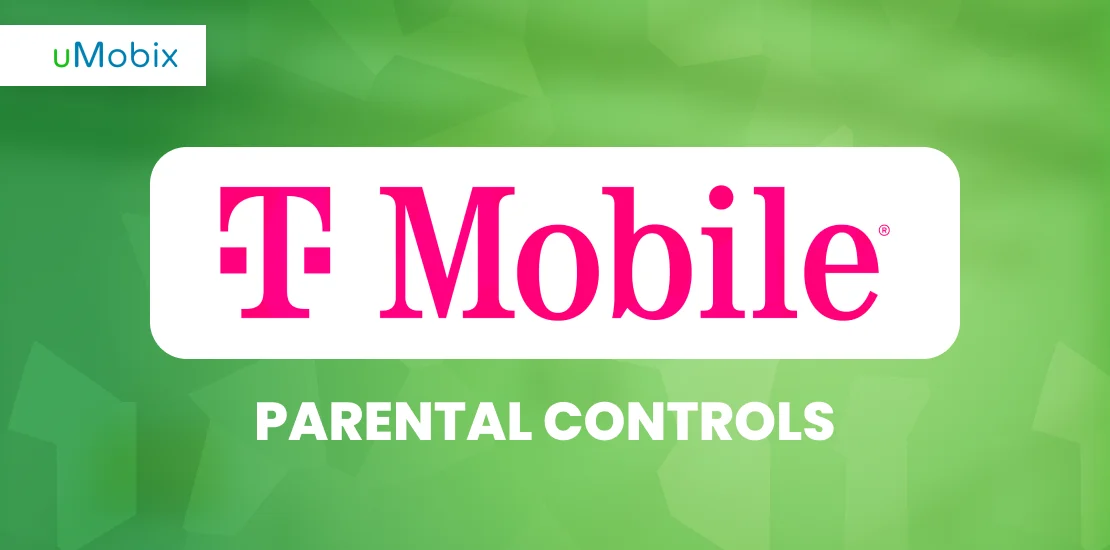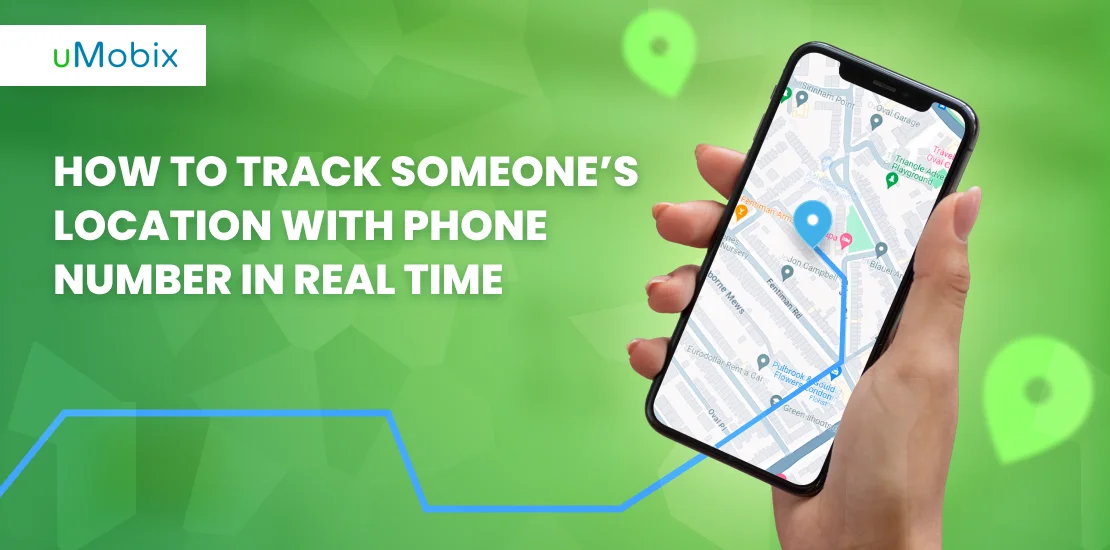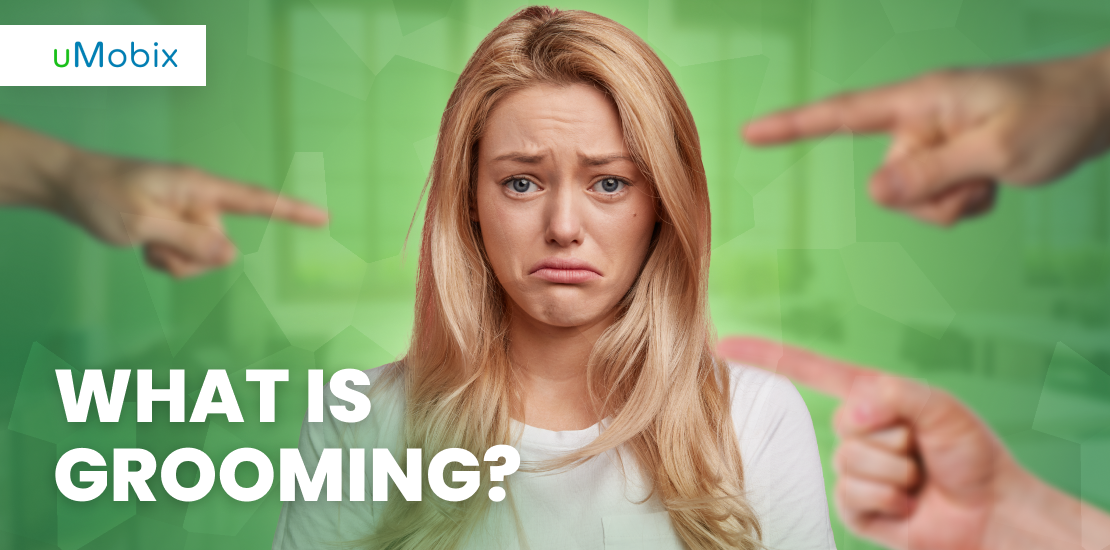Among many wireless services providers in the United States, T-mobile stands as one of the most used services. Both in the offices and homes, there are millions of T-mobile subscribers leveraging the broader 5G network offered by the company. With this level of popularity, many homes have made T mobile web guard their major wireless provider to power their Android and iOS devices.
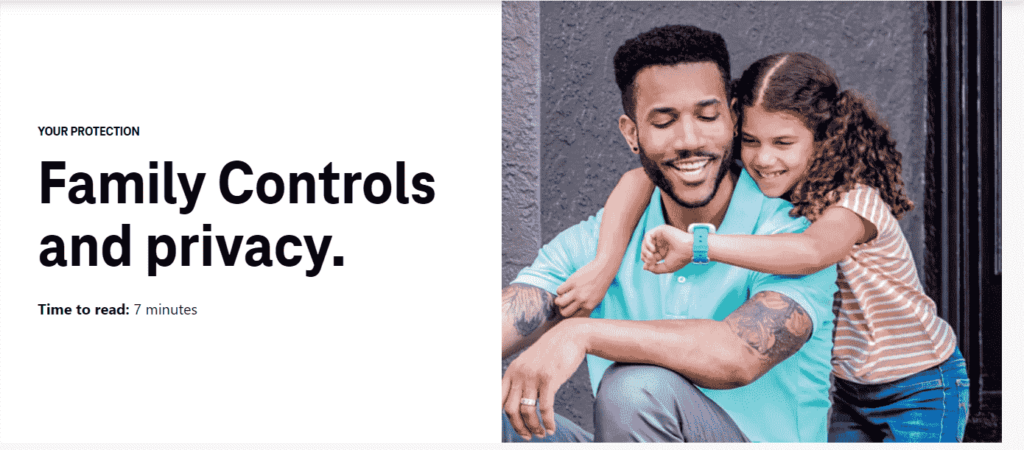
With many families now using the T-mobile wireless service, there is a high chance that children may also have unlimited access to the wireless network. The T-mobile device now features parental control to give parents more freedom over how their children use the network. Depending on the device type and subscription mode, parents can now manage the level of access their children enjoy with the T-mobile app. But the question is, how many parents know how to use these features? Therefore, in this article, you will learn how to set parental controls on T-mobile parental controls. Some relevant questions that may be bothering many T-mobile users across the United States will also be addressed. Today’s world of digital technologies enables a great possibility of controlling the kid’s activity. Don’t waste time and don’t miss any important things. You may get the solution faster than you think. So, let’s dive into T-Mobile’s parental controls review.
How do I set parental controls on T-Mobile?
The T-mobile parental control comes preloaded with many crucial features that every parent can use to exercise control over how the children use the wireless network. Let’s check out each of these parental control features and see how you can use each.
Family Allowances
As a T-mobile parental control user, you may be allowed to use two or more lines. However, to have access to the family allowances settings, you must be the primary account holder on the T-mobile device. It’s from the Family Allowances that you can navigate to other features.
Getting started with the Family Allowances is not too difficult to do. All you need to get going with this setting is:
- Login on your T-mobile App
- Navigate to Profile
- Family Controls
- Family Allowances
- Manage
You can now select the user whose settings you want to adjust when you get to this point. As the main account holder, there are vital user privileges the T-mobile device allows you to change. Let’s check them out below.
- Messages: This setting allows you to limit the number of messages that can be exchanged.
- View: This setting allows to view the amount of time spent on calls, number of calls, the amount a user spent on downloads, and the number of all the sent and received messages on each device.
- Whenever Minutes: This is a setting that permits you to limit the amount of time allowed for phone calls on the device.
- Downloads: From here, you can set the number of downloads you choose to permit on the device.
- Schedule: This allows you to manage the time your children are allowed to spend on their phones.
- Always Allowed Numbers: With this feature, you can set a list of the contacts you want your children to contact. This means that your children can not make phone calls to any other contact outside the contact list you have created.
Family Mode
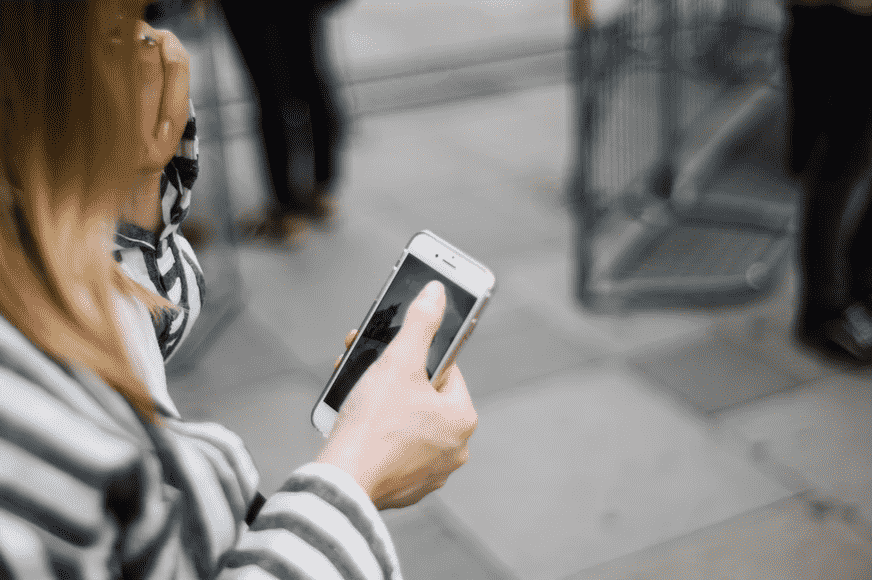
With just $10 a month, you can have access to this crucial T-mobile parental controls feature on your device. To get T-Mobile’s FamilyMode app on your device, visit the App Store or Google Play store. Some of the settings you unlock under the family mode include:
- The family mode allows you to set a time limit for apps and internet access. Hence, a user cannot access the internet and some apps beyond the time you permit.
- With this feature, you can also control when your children’s phones should be offline to ensure they have quality bedtime.
- You can also use this feature to map out time when your children can’t access the internet. This could be during study hours or time for home chores or any other time you deem necessary.
- You can also use this feature to monitor their apps, online and other cell phone activities.
- Another crucial component of the Family Mode is that it allows you to track your children’s phone’s location in real-time.
- The T-mobile Family Mode also permits you to adjust app-specific content filters for your kids.
Control Screen Time
Another important T-mobile device feature is the “control screen time”. With the way children easily get carried away by social media, there is no better way to control that than the “control screen time” feature. With this feature, the primary account holder can easily set the screen time for each child or family member. Doing this limits the amount of time they spend on their device.
Location Tracking
The T-mobile device can also serve as a cell phone tracker and save you the stress of going through uMobix. With the T-mobile FamilyWhere application, parents can easily track their kids’ whereabouts in real-time. To make use of this feature, simply do the following:
- Download the FamilyWhere app from the store
- Navigate to my Account
- Click on Profile
- Go to Family Controls
- Click on FamilyWhere and select the name of the user you wish to track.
Do T-Mobile parental controls have a smart family app?
Yes, T-mobile has a new feature called the family mode. This app allows you to track your children, filter websites and contents, and view device general usage. It’s like an all-in-one package that helps you in proper parenting.
Can I turn off data on my child’s phone T-Mobile?
Yes, you can turn off data on your child’s T-mobile phone using the Set an OffTime on the family mode app. The Offtime feature makes it possible for you to schedule some times in the week when you deny your kids access to the internet. This setting can be found at the base of the profile settings. To use this feature, take the following steps:
- Tap the OffTime to start
- Click on Add OffTime
- Set the name of the user, the number of hours or days you want to set the OffTime
- Tap on done when all parameters are set.
Can T-mobile parental controls see deleted history?
No, T-mobile does not see your deleted history. They can only view the particular device used to access the internet and the amount of data used to do so. But they do not see your browsing history when it’s deleted.
What are T-mobile mobile parental controls restricted access?
The T-mobile restricted access is a feature called the Web Guard. It is a feature that allows the primary account holder to select lines and sites on the T-mobile account that can be blocked when connected to the T-mobile network. This feature does not restrict access to content when you browse over Wifi. The T-mobile restricted access does not also block Instant Messaging, text messages, and email.
T-Mobile’s Web Guard censorship tool may be blocking sites without adult content.
Yes, this is possible. The T-mobile Web Guard comes as an add-on that customers can activate out of their own volition. It is meant to restrict access to websites that host adult content on the web.
While the Web Guard may be an essential feature for parental control, it may end up blocking sites without adult content. Many T-mobile users have noticed that they were blocked from visiting random sites. Some of the websites found to be censored include some Chinese Sports news sites, some Japanese websites, gaming portal Newgrounds and some other internet archives.
This experience points to the fact that the Web Guard feature is not yet perfect and still has to be worked on. But the good news is that as long as you are a T-mobile primary account holder, you can easily deactivate this feature whenever you wish.
FAQ
To set up the T-mobile FamilyMode feature, first, add a T-mobile account by going to the app store, phoning customer service, or going to T-Mobile.com. Then, on your smartphone or tablet, install the T-Mobile FamilyMode app (Android or iOS) depending on your device's operating system. Next, create a profile for the children you want to control using your T-Mobile ID, then install the app on your children's smartphones or tablets. After this, link them to the kid profiles on your device. Finally, customize your feature settings to your liking, and you're ready to go!
The software is available for download on the App Store and Google Play Store. To make use of the T-mobile FamilyMode features, go to a T-Mobile store, contact 1-800-T-MOBILE (existing customers call 611 from their mobile device), or go to T-Mobile.com.
T-Mobile FamilyMode solely keeps track of app and Internet usage. You may get free Family Allowances when you add T-Mobile FamilyMode to your account. Family Allowances allows you to track how much time you spend talking and texting.