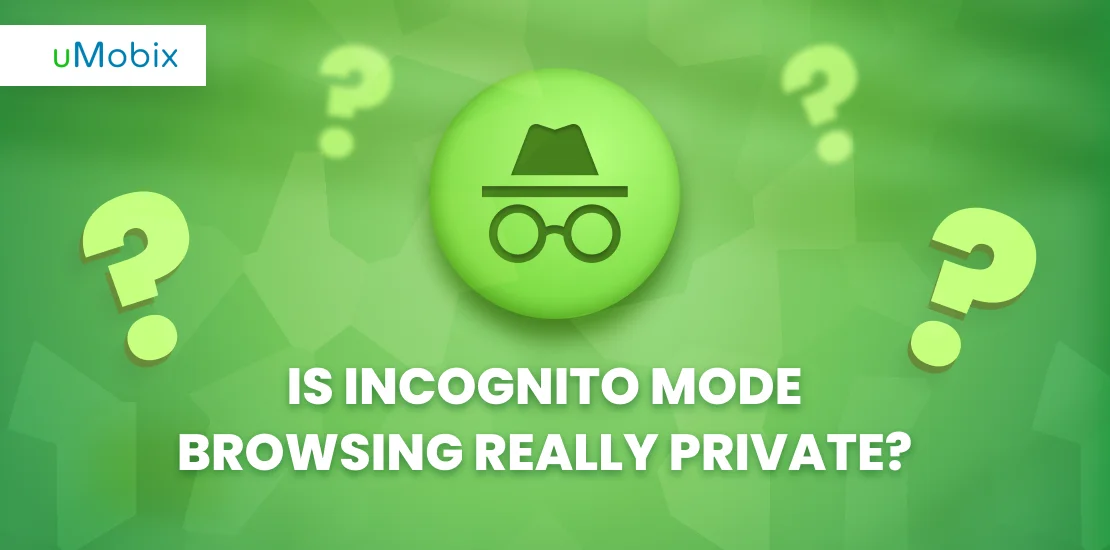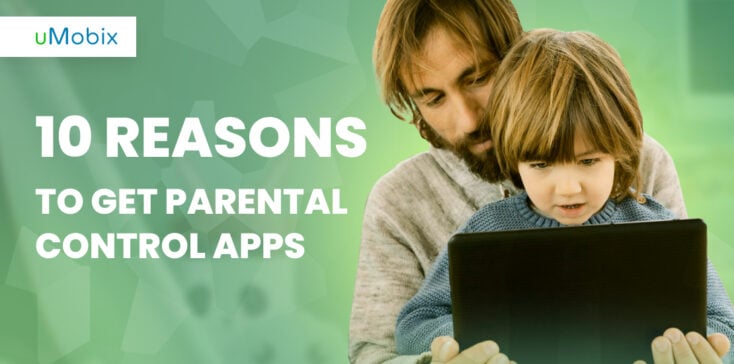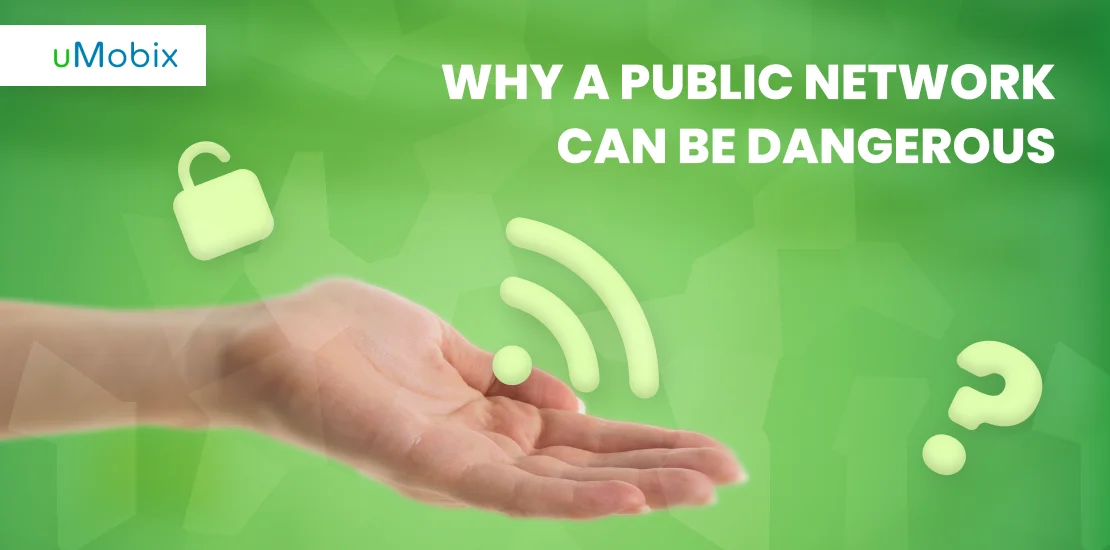You may have seen something called “incognito mode”, “private browsing”, or “privacy mode” on your Internet browser or another app. When seeing it, most people make a huge mistake by deciding that incognito search keeps their browsing habits private. They think that when this option is enabled on their web browsers, they can be certain that their web history and cookies won’t be saved. The fact is, it is far from the truth.
While web browsers might not be saving anything, it does not mean that search engines, servers, or websites you visit won’t do it either. So, is incognito mode really safe, and what does incognito mode do? Is incognito really incognito?
This review will explain incognito mode, how to use it, and what data is visible when enabled. We will also answer the main question: Is private browsing really private? We’ll explain its strengths and weaknesses, discuss the potential dangers if your child uses it, and provide solutions for you as a parent to ensure your kids’ safety. So, regardless of whether you are a business owner, an employee at a famous company, a student, a schoolteacher, a concerned parent, or just an ordinary user – this article is a must-read for you. Well, let’s start.
What Is Incognito Mode?

Let’s first explain the incognito mode meaning to better explain what this web browser feature does and how it works.
Incognito Mode Meaning
So, what is incognito mode? Incognito mode is a special setting on your web browser (Google Chrome) that allows you to browse the internet without leaving a sign-in search browsing session. While Google Chrome coined the term “incognito mode”, other web browsers might refer to it differently. For example, Firefox calls it “private mode”, while Safari uses “private browsing”.
Incognito search means that no browsing is recorded in your local search history, and all the cookies a website tries to upload to your computer are automatically deleted or blocked.
How Does Incognito Work?
Every day when you search for information online, every search you perform is stored by your web browsers. So, all links you visit, and all the information you look for online are stored even after browsing. Why is it done? It is specially designed to help you find the same pages later in case you need it again. The browser will also store cookies, which are small text files that save your login details, track the pages you visit, and show you customized web pages and ads based on what you do online. Here, the main question arises: How does private browsing work? And what information does it hide when enabled? That is what we will tell you in the next section of this review.
What Does Incognito Mode Do and Hide?
When you enable the incognito mode, the following sort of information will be blocked or deleted:
- All the web browsing history will be private, meaning it will not be recorded in your search history.
- All cookies will be deleted, which helps keep your personal preferences private.
- Extensions are usually disabled, ensuring they don’t track your activity.
- New passwords are not recorded.
- Log into multiple accounts simultaneously without them interfering with each other.
- You are less likely to see ads related to the websites you visited (however, this probability is too small, as your IP is still tracked).
What Data Is Still Visible While Browsing in Incognito Mode?
Although the incognito mode offers some level of privacy, you must understand that it does not provide absolute confidentiality of your private data. The information will still be visible even with the incognito mode feature turned on.
- Your IP address will be visible to other users. So, your employee, school teacher, parent, the owner of the WiFi point in the cafe, ISP (internet service provider), government agencies, and everyone who knows your IP can easily find out what websites you have visited. To prevent it, most people use VPNs.
- Private mode does not protect you from viruses, phishing attacks, or malware. Mozilla also has a helpful page that clears up some common myths about private browsing.
- Any cookies that were present before entering incognito mode are still accessible.
- Any bookmarks you create, or files you download during an incognito session are saved, just like they would be in a regular browsing session.
- Even if you’re using incognito mode when you are logged into a website or search engine like Google, that site can still track what you do. Your activity is linked to your account, not the incognito window.
What Is Incognito Mode Good for?
People use private settings for different reasons, many of them innocuous. For example, incognito mode lets you view websites with a fresh start, which can work well if you’re logged into an account or have cookies tracking you. People also go incognito when they don’t want someone else to see their search history. Children, especially teenagers, also frequently use the incognito mode. However, there are both pros and cons of using the incognito mode:
- Pros: It helps protect personal data and makes it harder for malicious sites to track their online activities or steal personal information.
- Cons: As for parents, it makes it harder to monitor what websites they visit. It’s because kids can hide inappropriate 18+ content from their parents, meaning they can easily access the websites they shouldn’t visit without leaving a trace on the device.
Well, who can also benefit from using the incognito search? The incognito mode is suitable for:
- Signing into multiple emails or accounts. Since each tab gives you a clean slate, you don’t have to worry about your browser being logged into one at all times.
- You are purchasing a gift for someone. No search history means you won’t ruin the surprise for your loved one.
- It can work great as a guest browser, so guests won’t leave unwanted data behind.
- Incognito mode works well if you want to see your website as an outsider.
- Some use anonymous settings because they don’t want cookies and wish to be as secure as possible with each browser session.
- Such settings may also be used on e-commerce sites, changing the algorithm or prices based on your data. This way, you can ensure you’re getting the best deal.
- Finally, some people use anonymity for nefarious reasons, such as cheating, as they believe that incognito mode means they won’t get caught.
In addition, some apps and websites have their private configurations. Does incognito really work effectively in this case? In the list below, we’ll tell you about the most popular examples:
- YouTube. What is incognito mode on YouTube? Simply put, it lets you view the content on this platform without leaving behind any search history and enables you to view the website through a fresh pair of digital eyes. As you browse YouTube, the algorithm recommends different videos. Online anonymity lets you have a clean slate.
- Social media platforms like Instagram and Facebook also have incognito mode. Although it prevents you from storing your device’s search history, it does not prevent these platforms from tracking your activity while logged in.
- Large online shopping sites like Amazon or eBay will not store your browsing history when you enable incognito mode. However, any purchases or logins you make during your session will still be associated with your account.
What Is Incognito Mode Not Good for?
Despite offering many benefits for a more secure browsing experience, does incognito work for all users? Unfortunately, no, it doesn’t. Here are the cases when using incognito mode won’t help:
- For truly private browsing: Unfortunately, some people make the mistake of believing that turning on incognito mode will protect them against ISPs, government spying, school networks, and people using tracking apps.
- Sharing a computer with a tech-savvy user: When sharing a computer with an average person, it is possible to clear search history or learn how to delete it securely, and they won’t be able to see it. It won’t fly with someone tech-savvy.
- Saving all your information: You’ll have to log into all your accounts manually. That said, there may be a reason why you wish to stay logged off, such as privacy.
How to Use Incognito Mode?
Once you learn about incognito mode and want to enable it on your device, you will be interested in how to use incognito mode. It all depends on your web browser: Google Chrome, Safari, Firefox, Opera, and Microsoft Edge.
Google Chrome
How does incognito work on Google Chrome?
- Open Google Chrome.
- Click on the Tools menu in the upper right corner of your computer.
- Select “Net Incognito Window” or simply commit a command by pressing “Ctrl+Shift+N”. Once done, your browser history, cookies, site, and form data will not be saved after the session.
Safari
To enable incognito mode on Safari, follow the next steps:
- Open the Safari browser on your Mac.
- Select the menu bar.
- Choose “File”.
- Click “Private Window”. Alternatively, you can use the “Shift+Command+N” combination to switch to incognito mode on the Safari browser.
Firefox
If you need to turn on incognito mode on Firefox, do the following:
- Open the browser.
- Click on the menu bar and choose “New Private Window”. Alternatively, you can use a keyboard shortcut.
- For MAC: Command+Shift+N
- For Windows: Control+Shift+N
Opera
How does incognito work on Opera?
- Open the browser.
- Choose the menu button at the top left corner and click “New Private Window”.
Microsoft Edge
To access private browsing when using the Microsoft Edge browser, follow the instructions below:
- Open Microsoft Edge.
- In the taskbar, click the Microsoft Edge logo.
- Choose “New InPrivate window”. The other method uses the “Ctrl+Shift+N” command for Windows and “Command+Shift+N” for MAC.
- A new browser window will open on the dark screen, which indicates that you are browsing InPrivate.
Is Incognito Really Incognito? Spoiler: No
While this mode offers some privacy, it’s not a substitute if you want total privacy. So, is private mode really private or is incognito really incognito? No. You can still be watched via private configurations. This fact is especially true if you browse via a school network, someone else’s ISP, or you’re in a public network. The server owner can look at what you’re doing, collect your data, and even stop you from visiting some websites.
If you are a concerned parent worrying about their kid’s safety and suspecting they might hide something from you because of the private mode enabled on their phones, don’t worry. You can even check the data they view even when the incognito mode is enabled on their phone, and what is even more important, without physical access to it. It is possible when one of the most reliable monitoring tools is installed on their devices (such as, uMobix), which can monitor them at all times – track browser history, log keystrokes, take screenshots, etc.
Is Incognito Safe?
A private browser provides some safety, whether it’s Safari private browsing, Chrome incognito mode, or Android incognito mode. However, it could be more foolproof.
It is still possible for ill-wishers or hackers to see your data, particularly when you are logged into your account. In addition, you are still susceptible to malware, phishing, and other attacks against your privacy.
So, is incognito safe? Think of incognito browsing as one tool in the toolbox. Of course, you wouldn’t use only one tool to fix everything, just as you wouldn’t rely on Google’s incognito mode to solve all your privacy needs.
Incognito Mode Alternatives to Stay Private
Are there any alternatives to incognito mode? Well, we are here to answer. The section below will tell you about the most popular and effective ways to do so.
Change Your Default Search Engine
If you want to remain anonymous, one tip is to change your search engine. Big-name search engines, such as Google and Bing, can use your data, and they may even use your data in a so-called incognito mode.
Instead, use search engines designed for privacy. The first one that comes to mind is DuckDuckGo, which allows private browsing. Other search engines are Qwant and StartPage. Again, these aren’t perfect, especially if you have a parental control app or phone tracker installed on your phone, but they can be a good start.
Use VPN: Difference Between a Private Browser and a Secure Browser
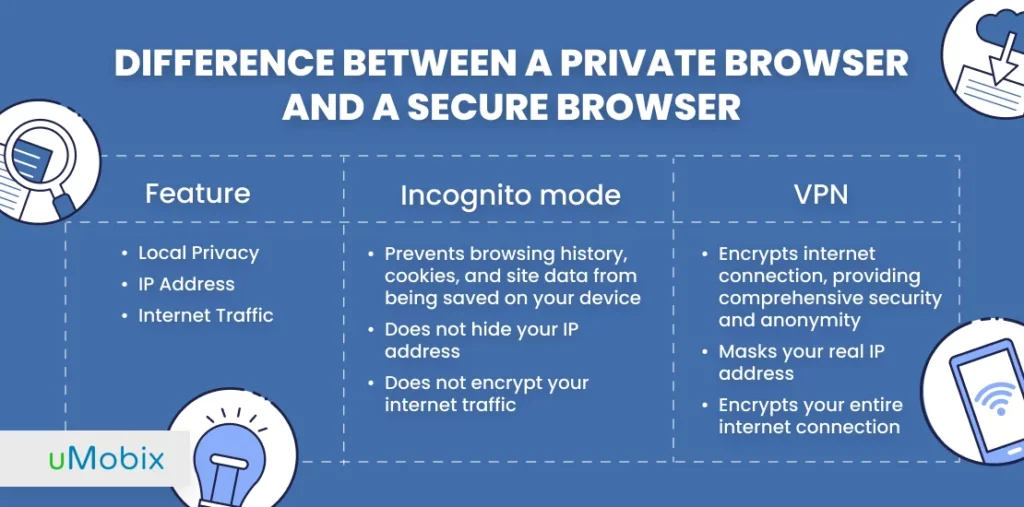
Although both VPN services and private browser modes enhance a user’s online privacy, they differ in purposes and offer distinct benefits. Here is a short but detailed explanation:
| Feature | Incognito mode | VPN |
| Local Privacy | Prevents browsing history, cookies, and site data from being saved on your device | Encrypts internet connection, providing comprehensive security and anonymity |
| IP Address | Does not hide your IP address | Masks your real IP address |
| Internet Traffic | Does not encrypt your internet traffic | Encrypts your entire internet connection |
See? Both protect your data, but each one offers distinctive features.
While many will use private browser and secure browser terms interchangeably, others may see a private browser as something that doesn’t keep your data and gives you a new session each time. For example, incognito on a phone or computer can be a good example. However, these browsers do not offer total protection online, meaning some people can still see what you’re doing.
Meanwhile, some will see a secure browser as a browser with built-in security features to keep each session protected from watchful eyes. For example, Brave and Tor are browsers with VPNs that protect your information against those who may be watching you. Tor is also a web browser that can access secure pages on the Internet that ordinary browsers cannot.
Why Do People Use Incognito?
Many people do not want websites to track them or for someone else to see their search histories. There are plenty of reasons to answer the question, Why do people use incognito?
- Reason 1: If you have a shared computer, you may want to open a separate tab to prevent another user from seeing what you are up to.
- Reason 2: Some websites, especially travel, can gauge the prices if you browse with previous data. Incognito mode can help you catch those websites in the act and get a better deal.
- Reason 3: Kids can use the incognito mode to browse age-inappropriate content forbidden by their parents. This makes them believe no one will know what they browse online.
- Reason 4: Teenagers can visit suspicious forums, dating websites, or online chat rooms, where they meet new acquaintances. Frequently, because of their naivety, online predators make them victims of theirs.
- Reason 5: Adults can chat with others online or visit the websites their partner should not know about. Incognito mode can help them hide their online activity data.
What to Do If Your Child Uses Incognito Mode? uMobix Can Help!
Well, if you have found that your kid uses incognito mode, what should you do? Firstly, you can check it by following the instructions we’ve provided above ‒ it will back up whether they use this mode on their device. You can turn it off, but be ready for your kid to learn about it and change it again. What is more important is that the information they hide with this mode won’t be disclosed once you disable it. So, what will you get? Nothing, but only proof that they use private browsing to hide their online activities.
So, what should you do? Install uMobix on their device. Right after the app installation on your kid’s device, you will be able to:
- Monitor every website your kid visits when using Opera, Internet Explorer, Firefox, Safari, or Google Chrome.
- Track their search history in any browser.
- Monitor what they search for the most often.
- Check time and frequency of access.
- View what links they visit most often and the time of access.
- Retrieve bookmarks and find out whether there is no suspicious website among them.
- In case of necessity, you can block their access to any website that looks suspicious, harmful, or age-inapporiate.
How about getting started with uMobix?
- Visit the uMobix website and create a free account there.
- Choose the operating system of your kid’s cell phone.
- Select a subscription plan you would be the most comfortable to get started.
- Check your email for a detailed installation guide.
- Access your kid’s phone and set up the app on it by following the instructions.
- Once done, clear the internet history on the target device.
- Log into your user space using your smartphone, tablet, or PC.
- Using the user-friendly dashboard, navigate to the necessary section you want to check (Browser History or Browser Bookmarks) and view the data. That’s it.
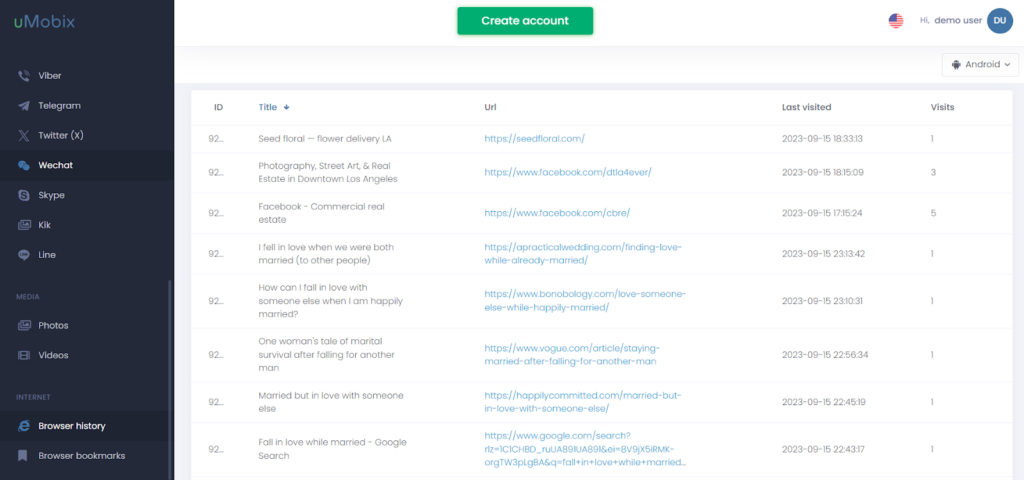
Safety, Privacy, or Both?
You can be both safe online and keep your privacy. When you go online, use a browser that can protect you against would-be watchers. It especially applies if you use a computer or a public network. Alternatively, have as many protections as possible to stay discreet.
In conclusion, you can never be too careful online. Incognito mode is a good start, but if you wish to be truly private, you must look into secure browsers, VPNs, and other tools to protect yourself.
If you suspect your kid uses it to hide something from you, you can easily reveal the truth with uMobix installed on their smartphone. It will secretly track the data, which is a win-win: your child won’t notice anything, while you can be sure they are safe online.