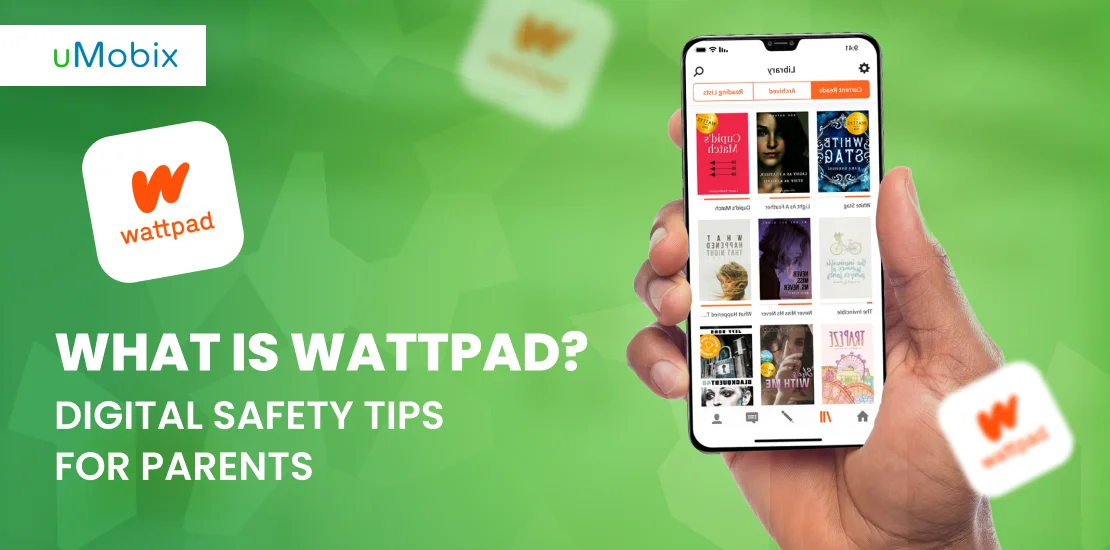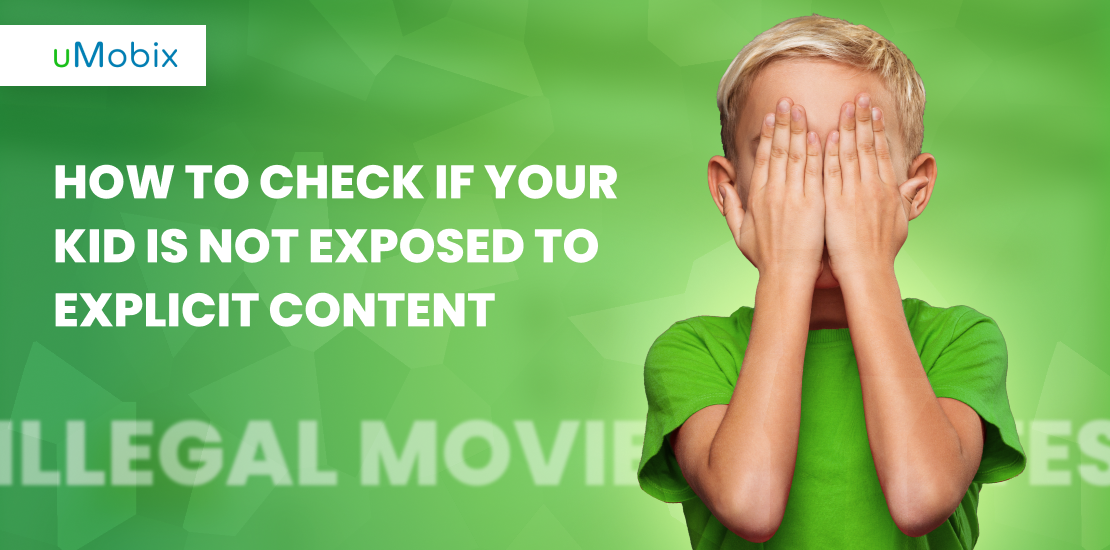AT&T parental controls is a mobile app for Android and iPhone designed to facilitate location tracking of children and family members, set up automatic alerts, block inappropriate content, and receive text messages. AT&T’s shift from the old AT&T Smart Limits plan to the new AT&T Family Secure app on November 26th, 2018, consolidates Smart Limits’ advantages and delivers a user-friendly parental experience.
Delve further into this review to discover essential insights, enabling you to unlock the full potential of these features, strengthen family bonds, and ensure top-notch online safety.
How Does AT&T Secure Family Work?
What role does AT&T Secure Family play as a digital guardian angel for families? Once installed on your Android or iPhone, it grants access to many useful features:
- You can easily monitor your loved ones’ real-time locations, keeping tabs on their whereabouts. It’s possible to set up automatic alerts for arrivals and departures to stay informed instantly.
- With this app, you are able to receive text messages from your family, fostering seamless communication and staying connected.
- Customize filters and content restrictions to create a safe digital haven for your loved ones.
- This all-in-one tool allows you to guide, protect, and strengthen family ties, ensuring a secure and harmonious online experience.
- For blocking numbers and limiting phone activity during certain times, the free AT&T Call Protect app can be used, which is free to use.
- The service boasts a “panic alert” functionality that instantly notifies emergency contacts whenever your child or relative is in a hazardous situation, swiftly providing them with the individual’s exact location.
- The AT&T family tracking app also lets you notify your family member about their excessive speed using the speed alert feature.
Difference Between AT&T Wireless and AT&T Prepaid
AT&T Wireless offers a postpaid wireless service, where customers pay a monthly plan charge covering calls, texts, and data usage. If your plan has data limits, exceeding them can lead to overage charges or data restrictions for the billing cycle. However, with an unlimited talk, text, and data plan, you pay a fixed rate monthly, regardless of usage. Additional charges may apply for extras like phone insurance or international packages.
What about AT&T Parental Controls prepaid plans? They offer the flexibility of paying for service charges upfront every month or every few months. With prepaid service, you commit only to the amount of benefits you purchase in advance.
As you go, you pay, and missing a payment results in the temporary unavailability of phone service. However, your account remains, allowing you to resume service when your funds permit. If you anticipate not using your phone for an extended period, you’re not bound to pay a monthly bill.
Another key distinction lies in the installation requirements between AT&T Wireless and AT&T prepaid services. AT&T Wireless works even without pairing so that you can access your family member’s AT&T network-based location, set a location alert zone, and view a seven-day location history. To monitor a device with AT&T Parental Controls, install the companion app on each one and pair it with your device.
What Does AT&T Secure Family App Allow One to Monitor?
The AT&T Secure Family app provides a comprehensive set of features for one flat fee, allowing you to monitor various aspects of your family’s digital activities. This app lets you view the phone’s location on a map, receive location alerts for designated places, and check family locator history. Additionally, you are able to pause internet access, apply content filters, set time limits, and prevent accidental in-app purchases, ensuring a safe and controlled online experience for your family members.
Locate Family Members and View Location History
AT&T Secure Family empowers you to locate your family members through their mobile phones, providing peace of mind and enhanced safety. Setting up individual profiles allows you to monitor their locations on demand or at regular intervals. In emergencies or to keep tabs on their activities, the app offers real-time location updates, ensuring you stay connected and informed. Compatible with iOS and Android devices, AT&T Parental Controls utilizes various signals to determine their whereabouts.
The “Location History” feature offers a seven-day overview of their movements, presenting detailed information and addresses of visited places, giving parents valuable insights into their children’s activities and ensuring their well-being.
You may access your child’s location with just a few simple steps:
- Download the app for free from Apple’s App Store or Google Play.
- Enter your AT&T login information (email and password) and tap “Create Account.”
- Select an age group: 10-12 years old, 13-15 years old, 16-18 years old (or Adult).
- The chosen age group determines the level of protection for your child.
Note! For teenagers uncomfortable sharing their location on iPhones or Androids, choose the 13-15 group. Opt for the “Adult” group if your child shares a device with an adult relative.
Receive Geofencing Alerts
AT&T Secure Family App offers a valuable geofencing feature, allowing users to receive alerts when their loved ones enter or leave specific designated areas. With geofencing, you can set virtual boundaries around places like home, school, or any location of significance. When your family members cross these boundaries, you instantly receive notifications on your device, providing peace of mind and ensuring their safety.
To start using Geofencing with AT&T Parental Controls, follow the guide below:
- Open the AT&T Secure Family App on your device.
- Navigate to the “Geofencing” section in the app settings.
- Choose the location you wish to create a virtual boundary around.
- Adjust the boundary radius to your preference.
- Save the location settings to activate geofencing alerts and receive notifications when your family members enter or leave the specified area.
Keep Tabs on Your Child’s Screen Time
With the AT&T Secure Family service, parents can take the reins and “call the shots” on their child’s mobile devices. Whether blocking mobile data and Wi-Fi on demand or setting up a schedule, parents control how their child spends time on their devices. The app enables preventing overage charges by limiting app and internet usage, blocking specific apps or web pages, and even setting time-based internet access. It’s perfect for parents aiming to manage screen time effectively, and the user-friendly interface, complete with pre-set profiles, ensures ease of use for everyone, regardless of tech-savviness.
Free of charge, you may continue data blocking on lines under your wireless account (excluding AT&T Prepaid) with these methods:
- Data blocking
Temporary data block:
- Sign in to myATT mobile app.
- Select the line to manage.
- Tap “Usage,” “View more usage details and options,” and “Manage data.”
- Toggle data “ON” to unblock or “OFF” to block data until the billing cycle ends.
Permanent data block:
Call 611 from your mobile phone and request to block or unblock data on a specific line.
2. Pause and resume internet access
- Select your child from the parent’s device and choose “Pause Internet” or “Resume Internet.”
- Pausing internet access blocks Wi-Fi and cellular data; there’s no time limit until you resume it.
3. Restrict time for internet access
- Select your kid from the parent’s device and click “Time Limits.”
- Choose from “School hours” or “Night hours” and adjust recommended time limits or set custom time limits.
- Save the settings to enforce time restrictions on internet access.
Block Inappropriate Content
AT&T Secure Family is a powerful ally in blocking inappropriate content. Users can easily customize settings with its versatile content filters to ensure a safe online environment. Parents can block specific website content based on age ranges, such as ages 3-5, providing tailored protection for their children.
The app offers valuable safety tips and resources to promote online well-being. You can take control of your family’s digital experience and create a secure online space with AT&T Secure Family’s content-blocking features.
How to block inappropriate content?
- Take your kid’s phone.
- Scroll down on the dashboard screen and choose “Content Filters.”
- Choose the content category you want to block and tap on it.
- Select “All Media” to block all apps within that content category.
If you want to block any website you think is harmful to your kid, the guide below will be useful to follow:
- On your kid’s device, scroll down on the dashboard screen.
- Choose “Content Filters.”
- Scroll to the bottom of the screen.
- You will see the “Add a website” button.
- Tap on it.
- Choose “Blocked.”
- Enter the website URL you want to block.
- Confirm your actions by tapping the “Block a website” button.
Limit Purchases at Google Play
With AT&T Secure Family, it’s possible to limit family members from purchasing at Google Play Store, ensuring financial security and preventing accidental expenses. This feature grants parents peace of mind, knowing their children won’t incur unexpected charges while exploring apps and games. By managing purchases, AT&T Secure Family empowers parents to control their family’s spending habits, fostering a safe and financially responsible digital experience for everyone.
How to do it?
- Select your child’s device from the list of family members from the parent app.
- Choose “Content Filters.”
- Tap on “Downloads” and toggle “ON” to block Google Play Store.
- To confirm your actions, tap “Save.”
Now you can take charge of in-app purchases and protect your family’s budget with this valuable feature.
Limit Internet Use
AT&T Secure Family equips parents with robust tools to limit Internet use for their family members effectively. With this app, parents can set up schedules to control access to the internet during specific hours, such as bedtime or study time. They can also pause and resume Internet access on-demand, temporarily eliminating online distractions. This feature encourages balanced screen time and fosters a healthier digital lifestyle. Parents can ensure their children balance online and offline activities by setting time limits and promoting better focus, sleep patterns, and family interactions.
So, how to limit Internet use?
- Take your phone, open the app, and choose your child from the list of family members.
- Select “Content Filters.”
- Tap “Add” a website.
- Select “Blocked” or “Trusted.”
- Tap “Block” or “Trust”.
- Add an URL to the website.
- Tap “Save.”
Do I Need to Use AT&T Secure Family Parental Controls, or Does uMobix Cover It All?
When deciding between AT&T Parental Controls and uMobix, it’s essential to consider your specific needs. uMobix is a comprehensive solution with GPS tracking, website blocking, app restrictions, call and message tracking, and more. While both tools have free trial offers (30 days for AT&T Secure Family and a 7-day trial for uMobix), they each boast unique features that set them apart.
uMobix boasts an extensive range of features surpassing AT&T Secure Family Parental Controls, but it lacks the geofencing capability that the latter provides. Additionally, AT&T Parental Controls comes with an AT&T family tracker, monitoring up to 5 family members per subscription, while uMobix permits tracking only one phone number per subscription.
Nevertheless, both apps have unique strengths, making them valuable choices depending on your specific requirements. Therefore, choosing between AT&T Parental Controls and uMobix depends on your unique preferences and needs.
The Verdict
Choose AT&T Parental Controls for peace of mind with your children’s phone use. It offers comprehensive monitoring and features like geofencing and content filtering. This excellent tool allows users to view the phone’s activity even when family members are not around. AT&T Parental Controls is a good solution to create a safe digital environment for your relatives.
FAQ
To pair your AT&T Secure Family app with your kid's device, follow the guide below.
1. Go to "Settings " on your device," and tap "My family."
2. Select the child's name.
3. Choose "Secure Family Companion" and follow the instructions.
4. Check your child's phone for a link to download the app.
5. Install the companion app on your child's device and follow the pairing instructions.
6. Wait for a message confirming your devices are paired.
7. Go to "Settings" under "My family" "Secure Family Companion" should appear as active.
The AT&T Secure Family app is compatible with popular AT&T prepaid accounts and works across different carriers: Verizon, T-Mobile, and Sprint devices. It allows users to monitor and manage their family's digital activities effectively, providing a comprehensive and versatile solution for parental control.
AT&T Secure Family offers a free trial exclusively for new subscribers for the first 30 days. The subscription fee will be $7.99 per month after the trial period.