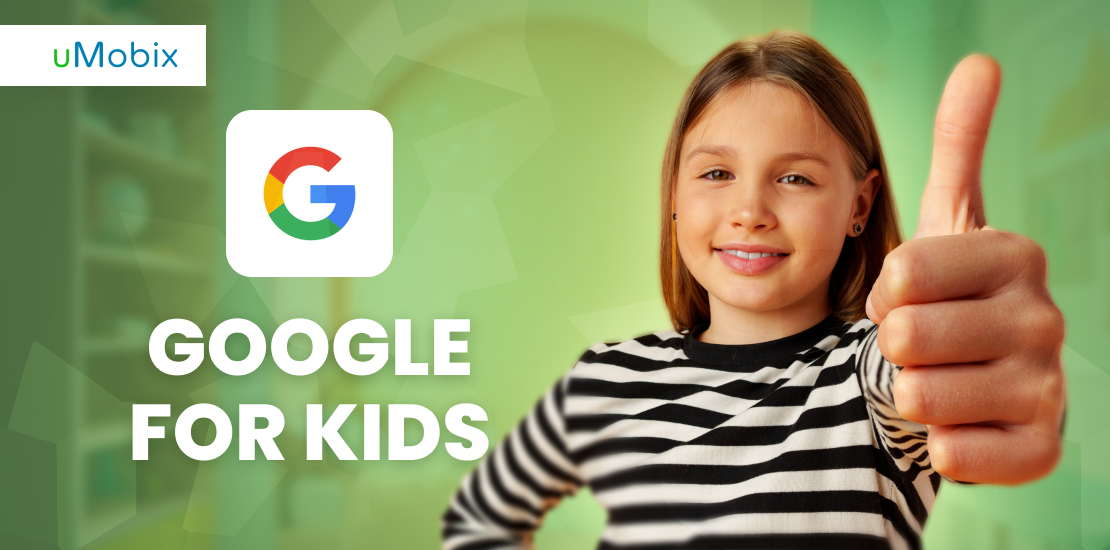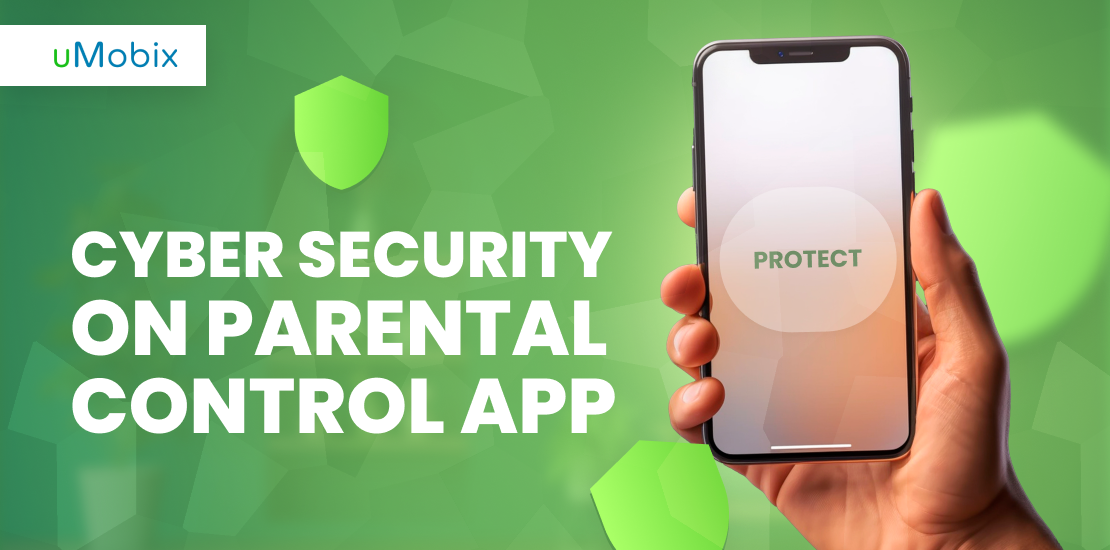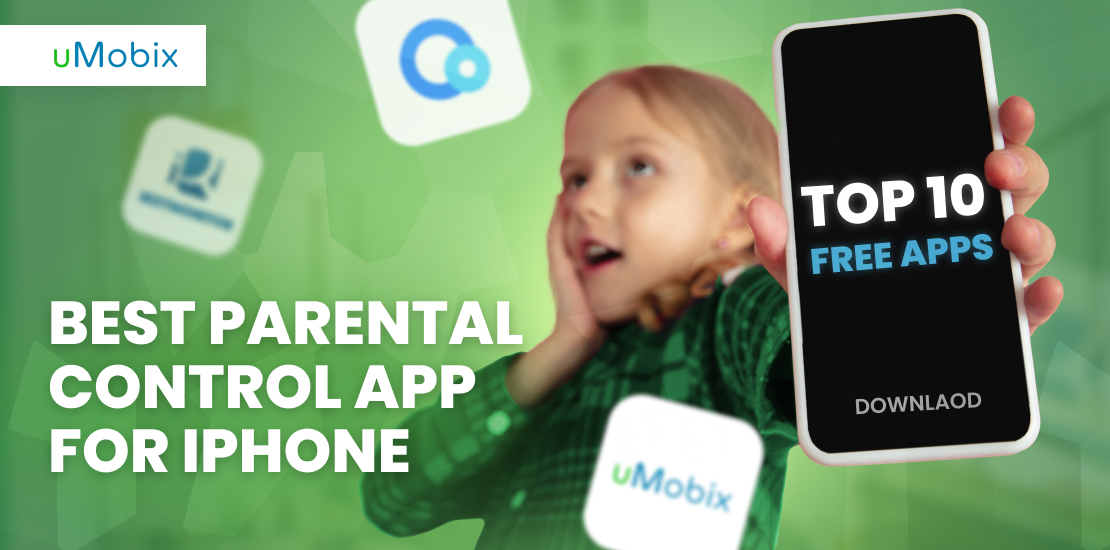Every activity in the world today is increasingly becoming an internet-based activity. Some schools and learning processes are more effective when conducted online – this was more evident during the COVID-19 pandemic. However, due to this development, many children focus more on their internet experience, forcing Google to create safe and age-appropriate search spaces for kids. Google for Kids search engines are outfitted with safeguards that help filter the types of content available to children when they use the internet. This post will go over some of the Google for Kids search engines.
Kiddle
Kiddle is a well-known safe search engine that can easily substitute and act as a Google for Kids platform that was created to address a common concern among concerned parents: how children can safely surf the web without being exposed to inappropriate content. The Kiddle platform ranks among the safe search engines for some of the security benefits it provides to young tech users.
Teachers and parents prefer that their children and students use Kiddle for search-related activities due to its high internet security level. In addition, the platform is heavily filtered to ensure that no mature, violent, obscene, or inappropriate content appears in search results. This is accomplished by providing that the majority of search results are image-based. As a result, they will have a visual understanding of the subject they are looking for – thanks to the inclusion of pertinent images or other visual content from the original web page.
The most intriguing aspect of Google for Kids invention is its simple search interface. Simple fonts and appealing graphics distinguish the layout of the search engine.
Wacky Safe
Wacky Safe has recently risen to prominence as a trustworthy Kids Safe Search Engine. Microsoft created the search engine to help children surf the internet while providing them with a high level of internet safety. Wacky Safe is suitable for all ages.
The platform is an app-based platform explicitly designed for Android OS and PCs. Wacky Safe is the go-to app for parents who want to ensure their children’s safety from the plethora of inappropriate content that has taken over the internet. It does not restrict access to research information but filters out age-appropriate content.
Wacky Safe boasts that it offers an “Ultra-safe” browsing environment by using a Google for children framework to block objectionable videos, images, and websites successfully. Furthermore, it restricts adult social media sites such as dating websites. Wacky Safe includes a text-to-speech feature that helps convert search results to speech, allowing children who are not yet proficient in reading to access information that will help them grow.
KidRex
KidRex is a popular safe search engine that parents like to install on kids’ tablet devices. The search engine providers have managed to combine learning and entertainment in one location. KidRex is powered by Google Custom Search and works by providing age-appropriate content from across the web using Google SafeSearch technology.
Over the years, Google has developed and modified the technology to ensure that it automatically filters phrases, keywords, and URLs. As a result, children will not be exposed to sexually suggestive content and will only be able to access their age-rated search results.
On the other hand, adult content providers want to make money from the number of visitors to their website, so they devise new ways to circumvent these safe search engines. For example, KidRex employs a one-of-a-kind database that contains some identified inappropriate words and websites, reducing the possibility of displaying wrong search results as children use the search engine. When a child attempts to search the internet using a word or phrase flagged as unacceptable by the KidRex database, an ‘Oops, try again’ message appears.
SafeSearch
SafeSearch is a popular and dependable Google-powered search engine on the market today. It is a popular option among parents for regulating their kids’ internet use because of its safety and effectiveness. SafeSearch is a Google for Kids platform that concerned parents have adopted to ensure their children receive the best internet safety from threats and advertisements from malicious sites. The platform is powered by advanced Google technology that activates Google Safe Search when children are present. This way, parents can rest assured that their children are in a secure domain and are protected by one of Google’s safest browsers.
How to Enable Google SafeSearch
Google SafeSearch has made the interface extremely user-friendly. To activate the Google SafeSearch search engine, follow the steps below.
- Open your Google account and go to the Google homepage.
- In the bottom-right corner, click Settings.
- In the pop-up window, select Search settings.
- Check the box next to Enable SafeSearch.
- Click Save at the bottom of the page.
It is as simple as that. When the box next to Turn on SafeSearch is checked, search results are filtered, but if the package doesn’t get checked, you’ll receive unfiltered search results as you browse. So, if that is cleared, the Google search for kid feature will cover your kid’s internet activity.
Enable SafeSearch on Mobile Devices
The best part about using this Google for Kids search engine – SafeSearch, is that it works effectively on Android phones as it will on PCs. You can use the following steps to activate the Safe Search features on Android phones.
In the Google for Android app:
- Launch Google on your Android device.
- Tap the More icon (an ellipsis) in the bottom-right corner.
- Next, choose Settings and General.
- Toggle the SafeSearch feature on or off by moving the toggle switch next to it to the left or right.
Browsers for Android phones, such as Google Chrome:
- Navigate to the Google homepage and sign in to your account.
- In the top-left corner, tap the Menu icon, which looks like three horizontal lines.
- From the pop-up menu, choose Settings.
- Check the box to the right of Hiding direct results to enable SafeSearch.
Google Kids at School
Unfortunately, no matter how secure the providers try to make the search engine, all search engines have a defined coverage limitation. For example, the Google for Kids search engine works by filtering the keywords or phrases that children enter into the Google interface. However, it does not restrict access to the internet, so a child may be able to access explicit content if they choose to do so outside the safe confines of these search engines. As a result, many parents have turned to parental control apps and phone tracker tools to restrict and limit their kids’ internet access and activities.
But inside the boundaries of their educational institutions, children are given access to a search engine that enables entire classes to browse the web without being able to install, modify, or alter any browser settings. And the most critical contribution some schools make to ensuring that their students have reliable internet safety is having complete control over what they can access on the internet. They accomplish this by utilizing the services of parental control apps such as uMobix.
Google for Education
Like most technology companies, Google has been dedicated to delivering advanced tools and resources to influence schools and create a conducive learning environment for children. Google has made a suite of apps available for students and teachers to use as part of their education support scheme – Google Workspace for Education (formerly known as G-Suite). By remotely connecting everyone involved in the educational process, the suite has made it simple for teachers and students to carry out their classroom or online at-home activities. The most intriguing aspect of working with this suite is the ability to connect multiple devices to a single workspace.
Google’s primary goal is to provide administrators, teachers, and students with better communication and interaction tools. The Google Workspace for Education is a dependable tool for designing a stimulating educational environment inside and outside the classroom.
Google Search for Fun and Learning
Learning without enjoyment hurts both the learning process and productivity. So Google has taken a bold step by injecting some levity into its software and search engines. Friends can now compete and play games using the Google search engine.
Giving Minors More Control over Their Digital Footprint
While Google has made significant investments in attempting to provide a variety of removal options for people using Google Search, children are particularly vulnerable when controlling their imagery on the internet. This compelled Google to implement a new policy that allows children under the age of 18, as well as their legal guardian or parent, to ask for the removal of these images from their search results after using Google. However, while this may not be effective in preventing children from accessing explicit content as they could do that if they want to, Google providers are optimistic that it will serve as a stepping stone in giving children the power to control the images they see online.
How to Make Google Safer for Your Kids
Google has been one of the most popular internet tools among users since its inception. It is revered as the all-knowing search engine and the invention of the internet. Unfortunately, while this tool has been very useful in education and entertainment, it exposes children to inappropriate content on the internet. There have been numerous reports over the years of children learning new bad habits and languages from the content they access on the internet. As a result, the Google community has introduced some Google-based parental control features that parents can use to help reduce the inappropriate content in their kid’s search results.
Google SafeSearch and Google Family Link are two parental control tools provided by Google. You can use Google Family Link to establish digital ground rules to protect your children from internet threats as they play, read, and explore the internet. However, Google-based parental controls are unreliable and cannot effectively control the online activities of some children. This has forced many parents to consider using reliable third-party phone number tracker tools and parental control apps such as uMobix.
The Bottom Line
We must applaud the efforts made by Google providers in developing a “Google for Kids” interface. Google’s advancements have made it simple for parents and schools to control the types of content their children are exposed to when using the internet. However, as children grow older, they become more curious and try to devise new ways to circumvent Google’s security measures. Therefore, parents concerned that their children may be vulnerable and exposed to online threats that could harm them should use a dedicated parental control app.
Parental control apps give parents complete control and access to their children’s mobile devices remotely. This keeps you one step ahead of any online or offline threats your child may encounter. The following are some of the advantages of parental control apps:
- Access to call log
- Access to text messages
- Access to social media platforms
- Access to internet activities
- Access to the kid’s location in real-time
FAQ
It is straightforward to set up a Google account for children. You can accomplish this by following the steps below:
- launch the Family Link app;
- choose your child;
- click Manage settings on the "Settings" card;
- tap Edit in the upper right corner;
- change the settings on your child's account;
- tap Save in the upper right corner.
You can control Google search for your child by using the in-built Google parental control features. However, if you feel this might not build a reliable wall for their Google search, you may opt for a parental control app such as uMobix.
Google SafeSearch is probably the most kid-friendly search engine. The search engine has some advanced features and provides reliable search results to help them learn. On the other hand, the text-to-speech feature of Wacky Safe may be why most parents will go for it. This feature can aid a child's learning and help them become more fluent in spoken English.
You can see and monitor your kids' online activities for free using the many available free mobile phone trackers. This will not only help make their online activities visible but also help you detect and protect them from fiddle individuals.