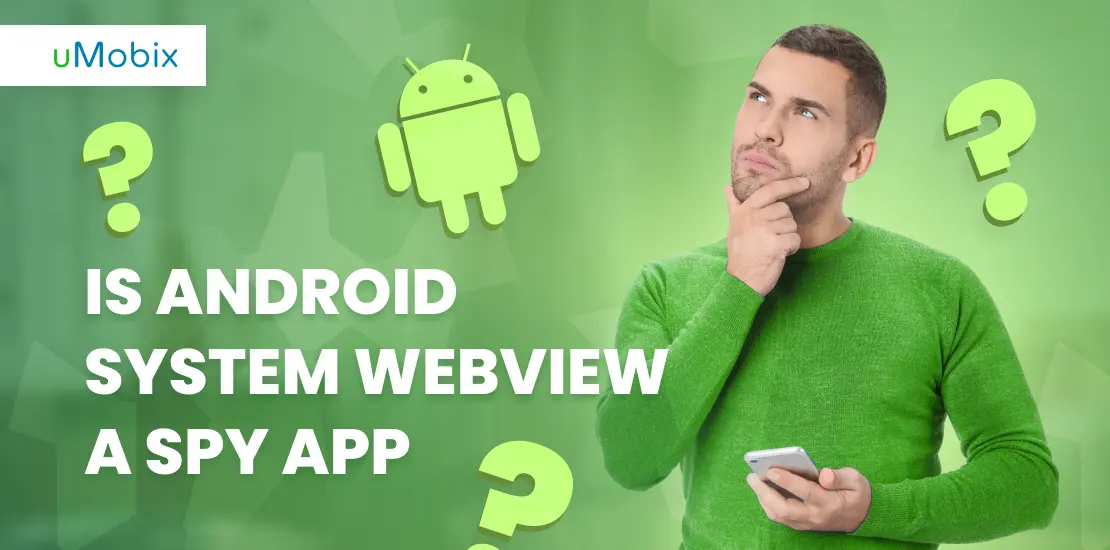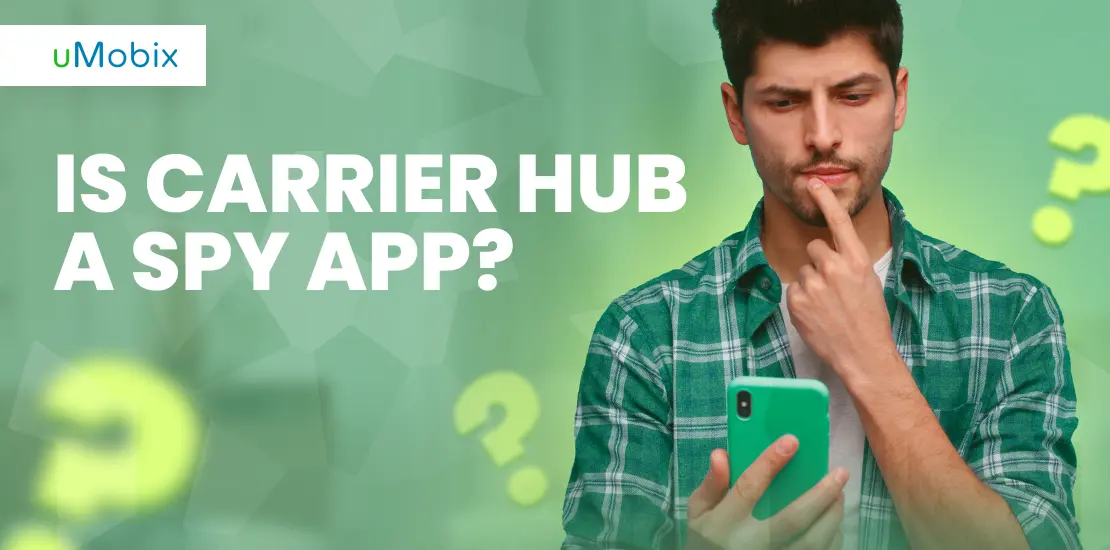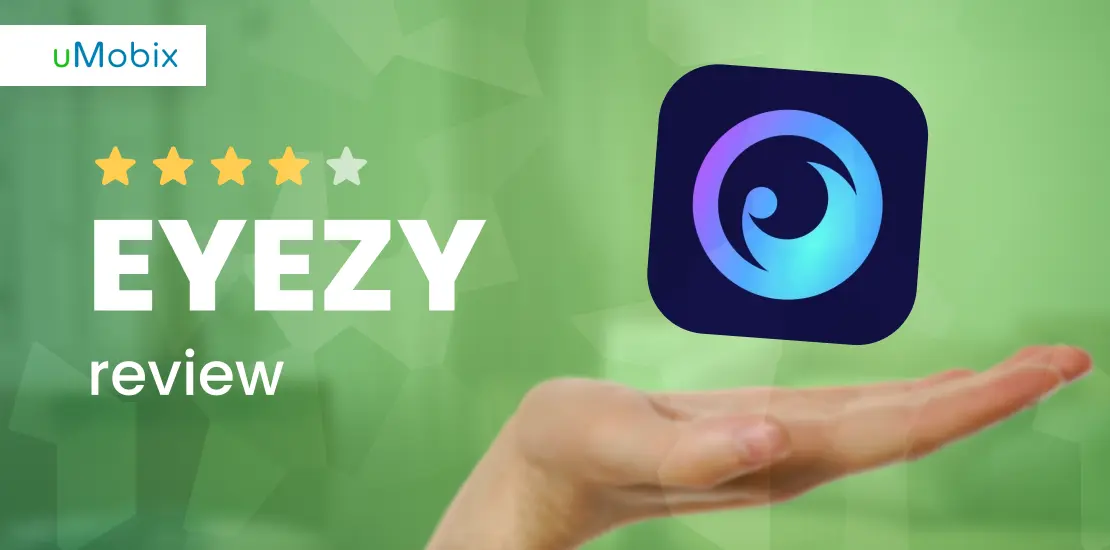Many people wonder if Android System WebView is a spy app. Rumors and confusion can make us worry about our privacy on our phones. Here’s the truth: Android System WebView is not a spy app.
It’s a part of your phone that helps apps show web content.
Android System WebView lets you see web pages inside apps without opening a separate browser. This piece will guide you through what it does, why it matters, and how it keeps your browsing safe within apps.
Ready to clear up the confusion? Keep reading to find out more.
Understanding Android System WebView
Android System WebView is a core part of the Android operating system. It lets apps show web content inside them without opening a separate web browser. This component is pre-installed on Android devices and plays a key role in how mobile applications display online content, from social media posts to news articles.
It uses the same technology that powers Google Chrome, allowing for efficient and consistent rendering of web pages. Developers integrate it into their apps so users can view web-based information seamlessly, enhancing the overall user experience on Android devices.
The Functionality of Android System WebView
Android System WebView plays a critical role in how mobile applications display web content directly within the app. This component uses web technologies like HTML, JavaScript, and CSS to show online content without leaving an app to open a browser.
It acts as an internal browser, enabling apps such as Facebook, Twitter, and Instagram to load articles and web pages seamlessly. Users get a smooth experience as they interact with web elements.
This functionality is essential for hybrid apps that combine native app experiences with web-based features.
This system component enhances user interaction by allowing apps to show content directly instead of redirecting to external browsers like Google Chrome or Mozilla Firefox. For developers, it simplifies creating engaging applications that need web content integration without compromising performance or security.
Important updates through the Play Store ensure Android System WebView remains up-to-date with the latest security patches and bug fixes, protecting users from potential vulnerabilities while browsing within apps.
Debunking the Myth: Is Android System WebView a Spy App?
Some people worry that Android System WebView might be a spy app. This fear is not based on facts. Experts confirm that this component of the Android OS is here to help apps show web content right within them, without needing to open a separate browser like Google Chrome or Safari.
It plays a crucial role in how Android applications run and interact with the web, making browsing inside apps smooth and straightforward.
The idea of it being used for spying or malicious purposes lacks evidence. Instead, think of it as a bridge between native apps and the internet, allowing features like viewing webpages, online shopping, and social sign-ins without leaving the app you’re using.
Security measures are in place to protect users from potential threats while they surf the net through Android applications. These protections ensure that while you enjoy seamless web content integration, your private data stays safe.
The Safety of Android System WebView
Android System WebView is secure and follows Google’s strict guidelines. Google regularly updates it to protect users from threats.
Steps to disable or uninstall Android System WebView
Users sometimes want to manage their device’s resources or troubleshoot issues by disabling or uninstalling Android System WebView. This component lets apps show web content inside them, which is crucial for a lot of applications. Here are the steps to do this:
- Open your device’s Settings app. This is where you control many aspects of your smartphone.
- Scroll down and tap on “Apps” or “Application Manager” depending on your device model. This section lists all the applications installed on your phone.
- Find and select “Android System WebView” from the list of applications. If you can’t see it, there might be an option to show system processes or apps.
- Once you have opened the app’s information page, look for buttons labeled either “Disable” or “Uninstall Updates.” These options will either turn off the WebView functionality temporarily or remove recent updates that might be causing problems.
- If you choose to “Disable,” confirm your action in the pop-up window that appears. Your device will then turn off Android System WebView until you decide to re-enable it.
- For uninstalling updates, tapping “Uninstall Updates” will revert Android System WebView to its original version that came with your phone. Confirm this action when prompted.
- After completing these steps, restart your device to ensure changes take effect properly.
- To re – enable Android System WebView or update it again, simply reverse these actions by finding the app in your settings and selecting “Enable” or updating it through Google Play Store.
Disabling or uninstalling updates for Android System WebView may impact how certain apps display web content, so perform these actions only if necessary and with understanding of potential effects on app performance.
Misconceptions about Android System WebView
Many people think Android System WebView spies on users, but that’s not true. Read more to find out how it really works.
Distinguishing spy apps from legitimate apps
Spy apps and legitimate apps have different goals. Spy apps often work silently, gathering your personal information without permission. They might track your location, read your messages, or even listen to calls.
On the other hand, legitimate apps ask for your consent before accessing any part of your phone. They explain why they need the access and how they will use it. For example, a map app needs to know your location to give directions.
You can spot spy apps by looking at their permissions. If an app asks for more access than it needs to function, be cautious. Check reviews and download only from trusted sources like the Google Play Store.
Remember that Android System WebView is a key part of Android that helps you see web content in apps; it’s not spying on you. Always update your software to protect against malware and keep cyber security risks low.
Conclusion
Android System WebView is not a spy app but a crucial part of Android that makes web content in apps smooth. It keeps your favorite apps running perfectly by showing web stuff without opening a browser.
You can keep using your apps with peace of mind, knowing they’re safe and sound. For those worried about safety or performance, managing WebView is simple and won’t mess up your device’s main functions.
Let this knowledge empower you to enjoy the digital world fearlessly, exploring new sites and apps confidently.
FAQ
Android System WebView is a system component powered by Chrome that allows Android apps to display web content as part of an application.
Some believe it's a spy app because it works in the background to show web content, but it's not designed for spying or collecting data maliciously.
No, it cannot access personal information unless permission is given through an app using WebView for displaying online content within the app.
It makes surfing the net smoother and faster within apps like Flipboard or LinkedIn by efficiently loading web pages without opening your internet browser separately.
Yes, with regular automatic updates from Google Play Store, security vulnerabilities are addressed making it safe for viewing websites through apps on your device.
No! On devices running android 7.0 nougat and above, updates happen automatically ensuring you have the latest version for optimal performance and security.