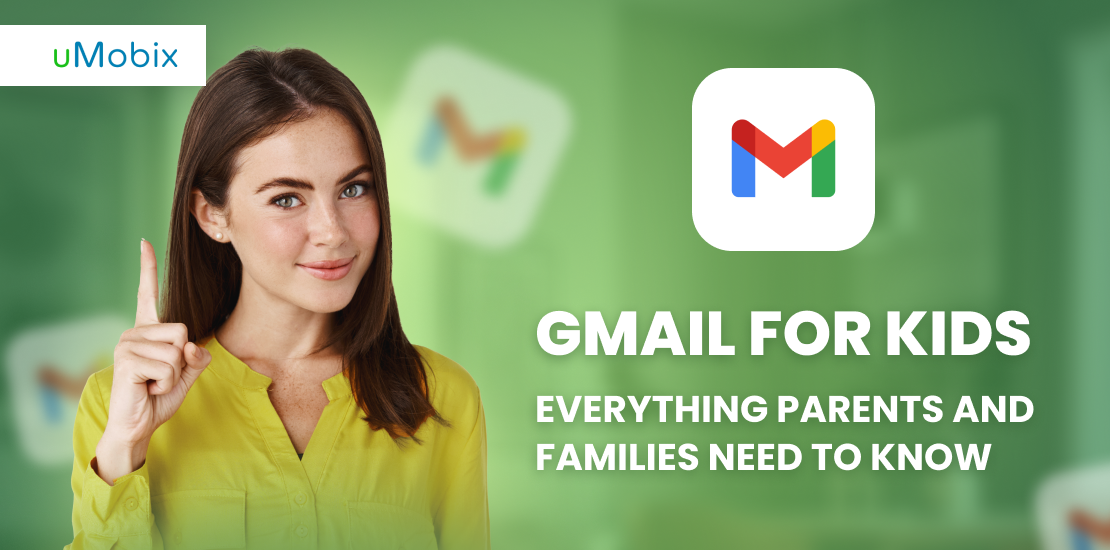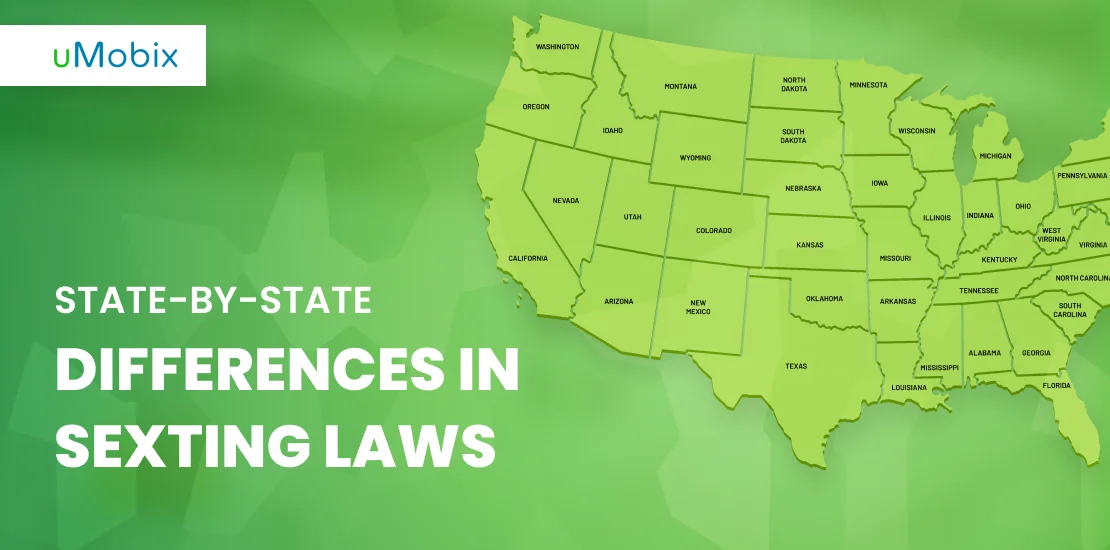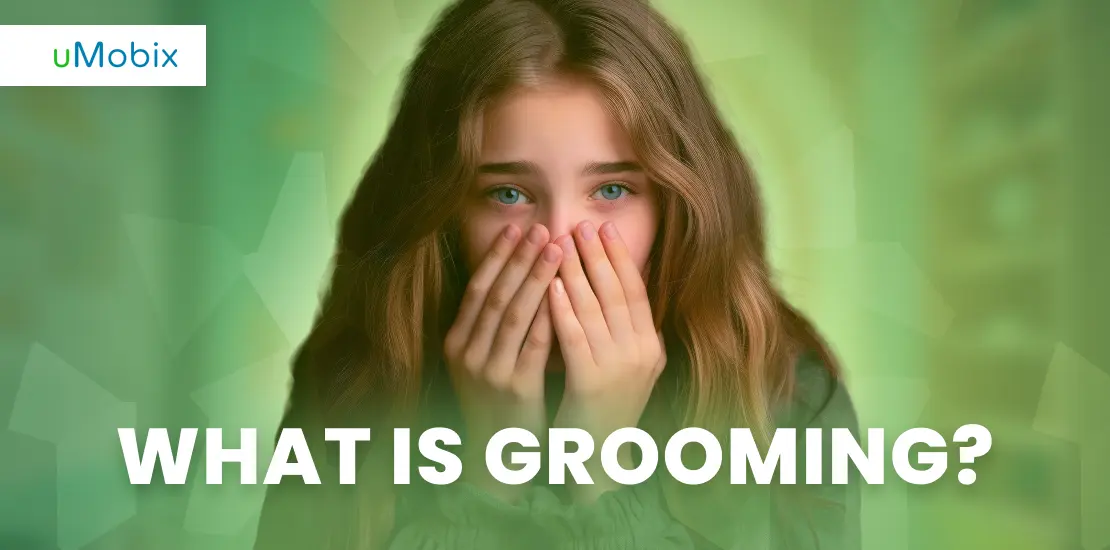In the past, Yahoo and Hotmail were the main platforms for email communication. However, now Gmail is the leading service because of the multiple safety and privacy benefits. It is also more convenient to use and compatible with all devices.
As a parent, it is your responsibility to keep your kid safe from online dangers such as scams. This is why you should set up Gmail for kids to control their communication. Here’s an informative guide if you want to know more about creating a Google account for a child.
What Does a Gmail Account Include?
When you create a Gmail account for a child, you will also be performing a Google login. This is why you will benefit from the multiple services of the program. For instance, Gmail will provide you and your child access to Google Drive, Duo, Photos, and other services.
YouTube also comes under Google’s ownership. So an account for your kid will be made on the platform with the same username and password. This is helpful as your child can use the app for school learning sources and watching cartoons in their free time.
Gmail for kids also offers three instant communication methods. They can use the Chat option to talk to you, friends, or relay a message to a teacher. Meanwhile, the Meet platform is for video calling and has a similar interface as Zoom. You will also get access to Rooms which is a project management tool.
Setting Up Gmail for Kids Under 13
Google offers parents a safe option for creating a Gmail account for kids under 13 using the Family Link app. This is parental control app that helps you monitor your child’s activities. It also allows you to keep your young one safe from online risks such as scams and phishing.
The parental control app also lets you manage your child’s screen time and restrict it. Besides that, a Google kids account enables free emailing for kids and offers other benefits. So here is how you can create a Google account for your young one.
How to Create a Gmail Account for Children Under 13?
- Download the Family Link app.
- Visit the setup page to get started.
- Click the “Create” or “+” button on the top right of your screen.
- Follow the instructions and complete the prompts such as choosing a username, adding a birthday, and much more.
- Choose the security question and sync options.
- Finally, a confirmation tab will appear to complete the creation process of Gmail for kids.
If you want to use the multiple features of Family Link to track your child, you must download the free namesake app on your kid’s device. Then, you must set up the same program on your own device. The entire process will not take more than 15 minutes, and you will receive the features access on completion.
How Are Gmail Accounts Different for Kids Under 13?
Gmail for kids offers the same free emailing benefits to your kids as the adult. However, some features are not provided to children under 13 for safety and usage reasons. For instance, the Google kids account will not display ads to your kid.
Your kid won’t be able to automatically forward the emails to another account for safety reasons. Gmail for kids is also unavailable without an internet connection. So your child must have Wi-Fi to send, receive, and search emails on their device.
Gmail also provides experimental features to adults for testing and surveying reasons. The good news is that your child will not have access to such features. This will prevent them from getting confused and becoming a target of fake emails asking permission for the service.
Mail delegation is also disabled on email addresses for kids to keep the messages secure. Your child cannot give access to someone else for deleting, reading, or sending messages. Lastly, the spam mail will not be delivered to your kid’s emails to keep the child safe.
Helpful Safety Tips for Teenagers with Gmail
You must remember that your child can disable the parental control features after turning 13. So you cannot manage the account anymore without permission. Of course, you can still use other safety tips to keep your teenage child’s Gmail account safe.
How to Block an Email Address from Contacting Your Child?
If an unknown person is spamming your child’s Gmail, you can block the sender in a few seconds. This can happen if you accidentally send the email address to a stranger.
Unknown messages can also come if the teenager’s account ID is visible on social platforms. So here are some steps that will help you block an unreliable sender:
- Open your kid’s Gmail account.
- View a past email of the unknown sender.
- Click the three dots on the top right of the screen.
- Now you should choose the block sender option.
If you accidentally block a reliable sender, you can use the same steps to remove the person from the list. This time the last step will have the “Unblock sender” tagline.
How to Create Filters?
The filter settings also help you control who contacts your kid through email. You can restrict the messages because filter mails will be automatically deleted from the account instead of going into the spam section. This will ensure that your child does not see the unsafe message.
- Open your kid’s Gmail account.
- Click on the gear symbol on the top right of the screen.
- Press the settings button.
- Click on the Blocked Addresses or Filters tab.
- Press on create a new filter option.
- Complete the prompts to customize the settings.
- Now choose “Delete it” to ensure the filter emails do not enter the spam section.
You can also redirect the mails using filters because these rules allow you to automate the handling process of incoming Gmail messages.
Potential Dangers to Watch Out for
The online world provides many benefits such as making communication, offering learning resources, and much more. However, technology also makes you susceptible to many dangers. You can easily become a target of cyberbullying.
These things also apply to your kid’s Gmail and social media accounts. In fact, you must be more alert because of your child. This is because young people are easy targets and may offer data access to strangers due to a lack of knowledge. So here are some dangers to watch out for.
Communication with Strangers
This is the leading danger that you should always be wary of. Nowadays, it is easy for strangers to contact your young one due to multiple platforms. Gmail also offers texting, video calling, and email options to kids. Your child may also add someone to their account after talking in online games.
The worst part is that the stranger may ask your child to talk to them on a different platform for ease of use. This is a prevalent technique to lure kids into unsafe programs and breach data. So make sure to put a no talking to strangers on online platforms policy for your child.
Phishing/Scams
Google has an exemplary system for keeping phishing and scam emails away from your kid’s primary inbox. However, some messages can still slip through the protective methods. This is why you must teach your child about such emails to help them avoid giving information to unauthorized people.
For instance, you should teach that scammers may use your name and ask your kid to send essential information. Typically, this happens in high-end cases, and many children send details thinking they are mailing the message to their parents. You should also show them how people scam by sending free offer messages on Gmail.
Security
If you made an under 13 Gmail for kids, you don’t have to worry much about security issues. This is because you can keep the password and not share it with your child. Instead, you can add the account on their phone beforehand. However, the kid may change the password after turning older.
So you must inform your child about the importance of setting a secure password. It is advisable to avoid keeping birthdays and the names of loved ones as the key. The kid should use a combination of letters, numbers, and symbols for high security. It is also best to turn on the two-factor authentication to keep your kid safe from hackers.
Privacy
Finally, maintaining privacy is highly essential for keeping your kid safe from data breaches. For instance, you should explain to your teenager that they shouldn’t use their real name as their username. This can allows hackers to easily identify and gain information through the name.
You must recommend your kid use a non-personal term as the username. Avoid revealing the school mascot, birth year, and other sensitive details in the ID name. Of course, you can try some app for parental control, for instance uMobix has good reputation on the market.
FAQ
Google does not offer a kid-friendly version for your young child, but you can download an extension on Chrome. The Kiddoware is a kid's safe search engine that protects your child when they use Google on a desktop.
Gmail is the leading email platform for a child because of its multiple safety features. The under 13 option for kids is also suitable for helping your school kid use multiple services without experiencing online risks.
You can add Google kids account to your parent’s phone by downloading the Family Link app. Then, you must set up the app and log into your account through the program.
Family Link is a parental control app designed by Google to help you make Gmail for kids under 13. The application allows you to restrict phone usage, filter mails, and monitor your kid's Gmail messages. All these things will help you keep your family safe from hacking, scamming, and other dangers.