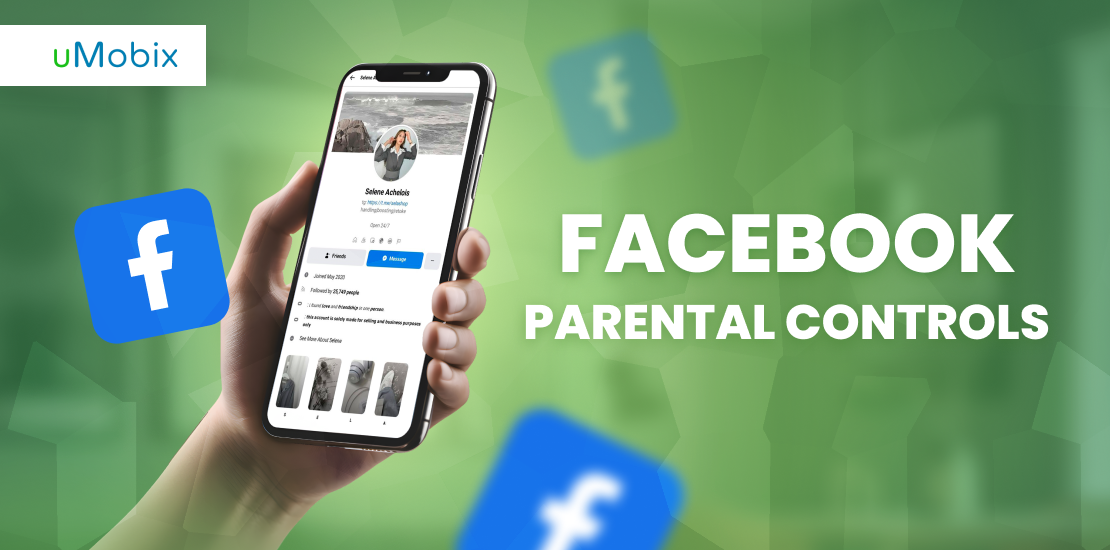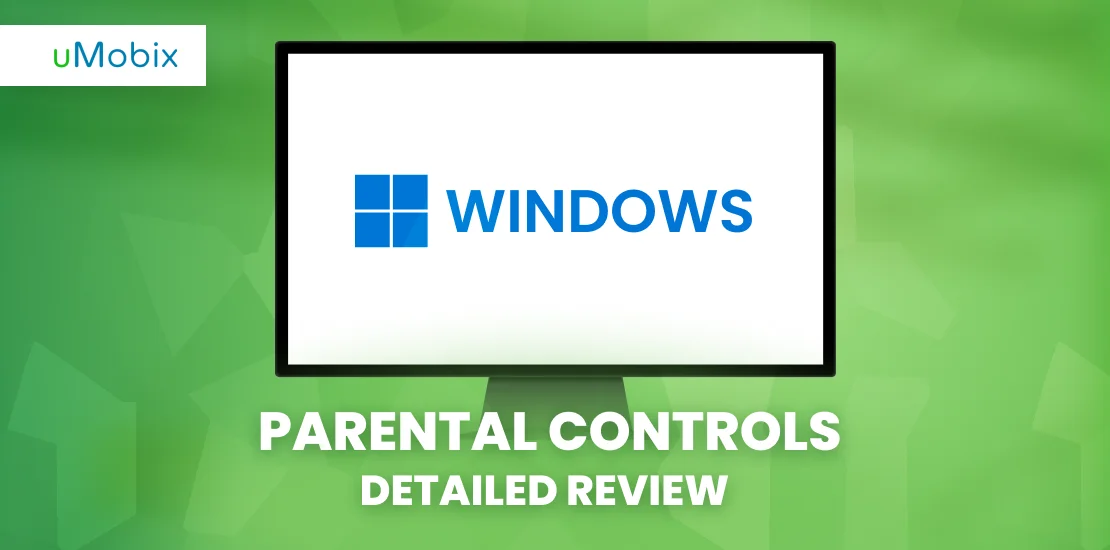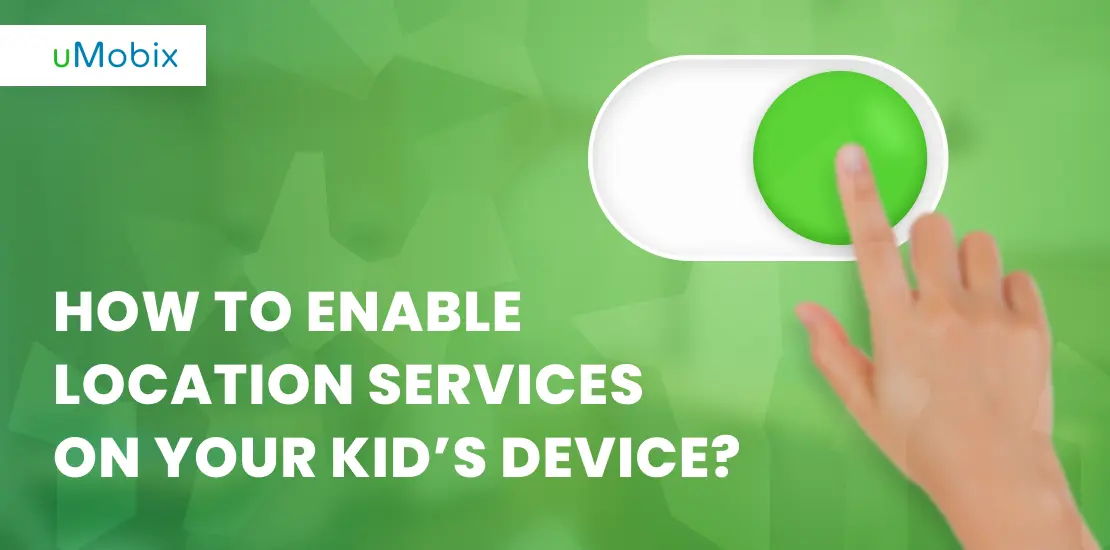How to set parental controls on Facebook is an important thing to know if you want to ensure your child’s safety Even though Facebook was initially created for adults only, and you are not allowed to have your own account before 13 years old, more and more kids lie about their age and register on Facebook. But why are there such age restrictions? Before they reach a certain age, children cannot take full responsibility for their actions and estimate what is good or bad for them.
Social media can become a real threat to your kid’s safety. Exchange of excessive amounts of information, contact with strangers, affection of unwanted content, fake news, cyberbullying, sexual harassment, personal data theft, and data harvesting – this is all that can wait for your kid on social media. Experts advise introducing your kids to social media as late as possible. When you feel your child is ready to face all the danger, it is the right time.
In 2017, Facebook launched a dedicated kid’s app called Messenger Kids. This program was aimed at solving the uprising problem of younger kids using Facebook and giving their parents more control over social media. The kid’s version provides parental controls and allows one to manage key activities.
So, if you are a parent whose child spends a lot of time on Facebook and you do not know what to do with that and how to control it, this article is for you. We will show how to put parental controls on Facebook, recommend the tools, and explain how to use them.
What Are the Risks for Kids Without Parental Controls on Facebook?
Facebook is a social network where millions of people spend their time, and you should understand that so many people, so many dangers. Parental controls on Facebook allow you to do 2 important things:
- control how much time your kid spends online;
- protect them from online scammers and internet predators.
Unfortunately, many parents just leave their children alone with the internet without any control and then wonder what has happened and why they have so many problems. We are sure you do not want to be such a parent, and that is why you are here. So, let’s review the main dangers and issues Facebook has and how to block inappropriate content on Facebook app.
Facebook Age Requirement
Many people do not even care how to restrict content on Facebook as they think the platform would do it for them. Well, there is a restriction for people who are 13 years old to register there, with the exception of some countries where local laws require people to be older for this. However, children find lots of ways to bypass this rule:
- lie about their age;
- use their older friend’s page;
- hack their parents’ pages;
- use a fake ID for registration.
Thus, this age limitation does not really help to protect children from inappropriate content and attention from the side of different Internet shadowy personalities, and parents are still required to take it under their personal control.
Inappropriate Content Is Everywhere
The overall concept of the Internet as a huge network of information available to everyone is great, but people always twist the nature of everything they touch. Facebook is not an exception. There are a lot of interesting posts and valuable information, but at the same time, you can still bump into porn among the videos suggested to you. Facebook algorithms ban such things, but it may take time, and it can be enough for your child to watch it and get shocked.
We haven’t mentioned yet that people can upload their videos on the platform, and as there is no way to identify who is doing that, criminals and perverts can share what they did online. As a parent, you obviously do not want your children to see such videos, which is why Facebook parental controls are important.
Cyberbullying Is a New Curse of Social Networks
Children, especially teenagers, are cruel, and they often do not see limits to their cruelty. Moreover, they copy the behavior that is popular in their environment and pop culture. Bullying happens often at schools due to these reasons, but it is even more popular on online platforms like Facebook. There are several reasons for this:
- if you bully someone remotely, no one can stop you or punch you in this moment;
- the internet is full of trolls who are ready to support any trash talk, making the bullying effect even more severe;
- kids often look for support and recognition online, so they are more vulnerable there.
Cyberbullying, as it is called, requires careful attention from parents, who are the main source of support for their children. If you know that your kid is being cyberbullied, talk to them, tell them they are great, explain that it is not worth paying attention to what fools online say, etc. However, if you do not have Facebook parental controls, how would you know about this issue?
Predators, Even on the Internet
Online predators are people who seek vulnerable or not experienced individuals on the internet to blackmail them, get their pictures, and hatch many other awful things. Teenagers are both vulnerable and inexperienced, so they are in an even more critical situation. They may not identify that their new online friend is a predator as the child often seeks recognition and support, and the predator is ready to provide it in the chat. Parental controls on Facebook allow parents to notice this problem on time and block the dangerous pages.
Risk of Identity Theft
Everyone who registers on any online platform risks compromising their identity and personal data. Adults are aware of this problem, and they change their passwords frequently and use additional protection methods to overcome this problem. Children, on the other hand, are careless, and this may lead to identity theft.
How to Put Parental Controls on Facebook: Security and Privacy Settings
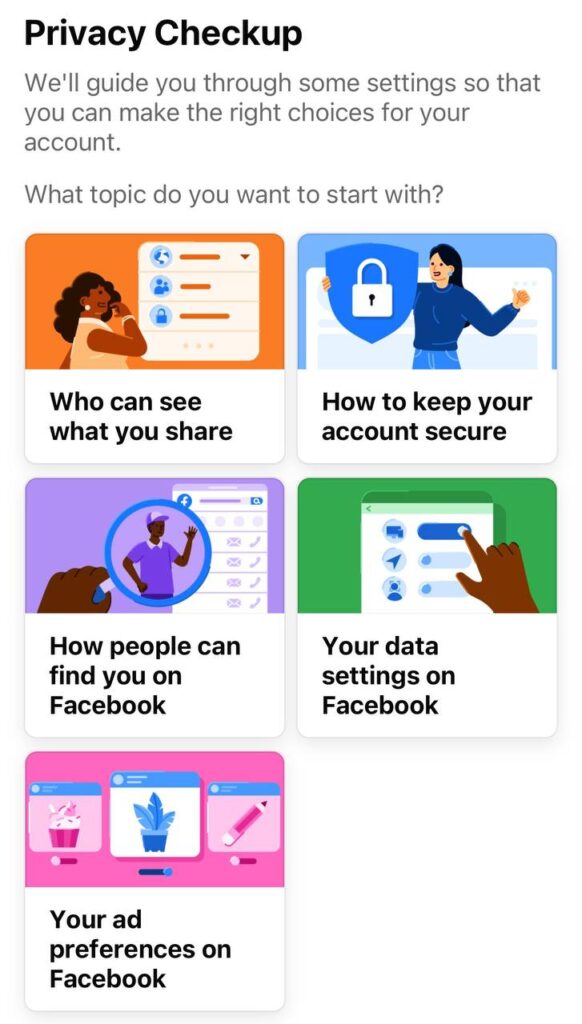
Facebook allows you to apply a certain amount of restriction on your child’s account. Yes, they cover the key activities and help you prevent any bad situations, but it is still not enough for complete safety. Out of the possible restrictions provided by Facebook, you can:
- Restrict chatting functions
- Block inappropriate content
- Prevent identity theft
- Limit social interaction
Use a Strong Password
A strong password is the first line of defense when it comes to the Facebook page. There are certain requirements for passwords, such as length, capitalization, special characters, and digits. If you follow all of them and create a strong combination, your account will be more protected than others, and the chances that it gets hacked rather later than sooner will go up.
Do Not Forget About Two-Factor Authentication
If the Facebook password gets compromised, someone may try to access the page from another device, and that is when two-factor authentication comes into play. It is not a parental control for Facebook; it is more like a safety measure that requires users to confirm login by entering a password sent to them via SMS or e-mail. If they are unable to do that, the login attempt will be interrupted. Always turn on the two-factor authentication if there is such an opportunity.
Use Login Alerts Feature
Many (almost all) modern social networks send an e-mail notification to the page owner when the page is accessed from a new device. If the owner is unaware of this, they can block access to the page and change the password. It is highly recommended that this feature always be active if it is available and that you monitor the devices and locations used to log in to your page.
Information Request
Pay attention to all the cases whenever someone requests your personal information on Facebook. The point is that the Facebook administration will only send such requests with an explanation and legislative base under it. If there is none, and someone just requests personal info – most probably, it is a fraudster. Never share your data in such cases, and strictly monitor your children’s not doing that as well. Facebook parental controls can help with this.
Secure Browsing Mode
Many modern browsers encrypt the user’s information, which is called secure browsing. If you activate this mode in your browser, it significantly increases the chances that no one will steal your data. Check whether your browser has this mode, and if not, we recommend that you and all your family members switch to the one that does. Activate this mode and never turn it off.
How to Set Up Facebook Parental Controls?
Finally, we get to the main topic: how to restrict content on Facebook and set up parental controls for it. There are many things you, as a parent, should do to ensure that you and your child are safe on this platform.
Turn Off Location Services
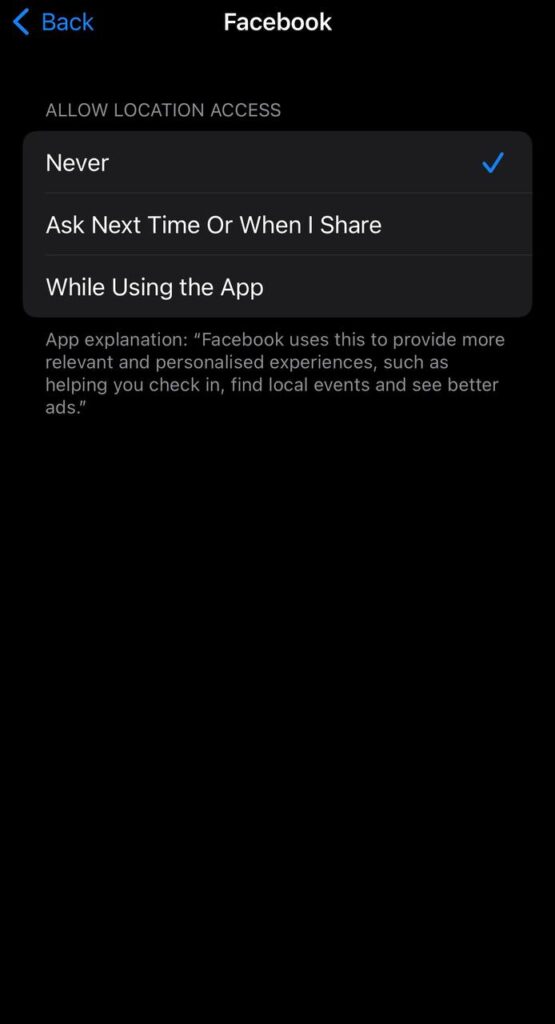
Most social networks have location sharing active by default. This allows the network to provide localized content that actually makes sense for the area where you are now. However, it is still sharing your personal data, and you never know how else it can be used.
Thus, we recommend that everyone turn off the Facebook location tracking feature just to be on the safe side. It can be done very easily in your device settings.
iPhone:
- find the Privacy and Security tab in the settings menu;
- tap Location Services;
- find Facebook on the list;
- you should choose “Never” for “Allow Location Access”.
Android:
- find Apps in Settings;
- choose Facebook from the list;
- proceed with Permissions, and then Location;
- choose the option you need, we recommend “Don’t Allow”.
In such a way, less information will be leaking from your device and potentially be available to the plotters.
A Strong Password Is a Must
A password is your first rim to protect your account. Use capital letters, special symbols, and numbers. We also recommend you change your password at least every 3 months to ensure it is not compromised in any way. To do so, you need to access the Meta Account Center:
- Get to the settings and privacy menu (click on your profile picture in the top right for PCs and bottom right for mobile devices).
- Click Settings.
- Proceed to the Meta Accounts Center by clicking “See More”.
- Click Password and Security.
- Change the password and set up two-factor authentication or login alerts here.
Set Who Can View the Page
When a child wants to create an account on Facebook, they should get parental permission and register it with the help of their mom or dad. We recommend that you set up who can view your kid’s page and its content (posts, stories, etc.) right after that. In such a way, you can protect your child’s page and life from different types of online perverts and predators. It can also be done via settings:
- Get to the settings and privacy menu (click on your profile picture in the top right for PCs and bottom right for mobile devices).
- Proceed to the Settings & Privacy section and choose Settings here.
- Choose Default Audience Settings to customize the list of viewers or use one of the default presets: Public (everyone can view the page) or Friends (only people on the friend list can view the page).
Restrict Friend Requests
One of the most essential parental controls on Facebook is the restriction on friend requests. You never know who wants to add your child to their friend list. Thus, it is better to take this opportunity, at least from the complete strangers:
- Get to the settings and privacy menu (click on your profile picture in the top right for PCs and bottom right for mobile devices).
- Scroll down to the Audience and Visibility section.
- Open “How people can find and contact you”, and here you can choose either “Everyone” or “Friends of Friends”. It is always better to choose the second option.
Control Screen Time
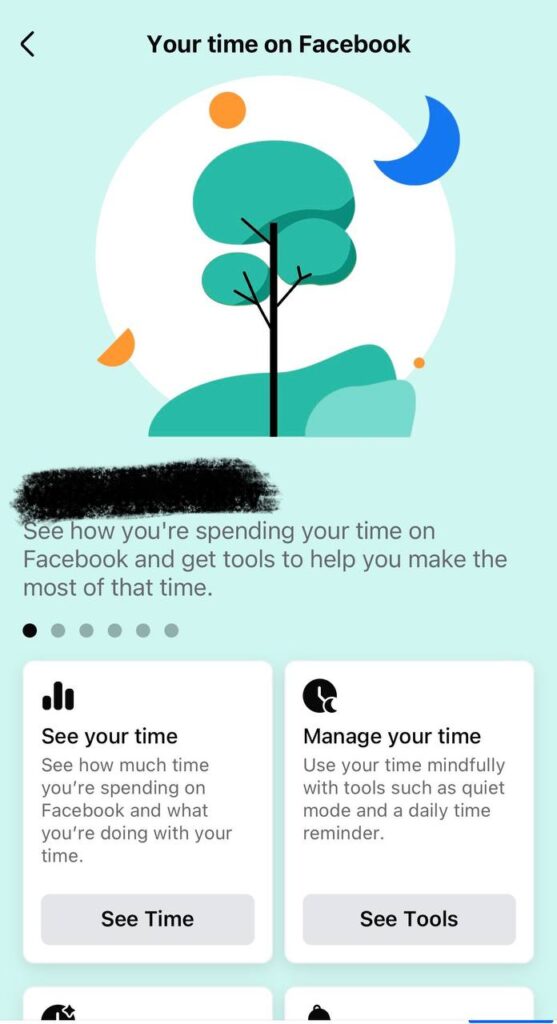
Facebook parental controls also help you manage the time your child spends on the network. It does not allow you to set a time limit, unfortunately, but you can get detailed reports on time spent on the platform by following this guide:
- Get to the settings and privacy menu (click on your profile picture in the top right for PCs and bottom right for mobile devices).
- Proceed to Settings and Privacy.
- Choose “Your time on Facebook”.
You will see detailed reports on how much time your kid spends on the social network during the day and week. Based on this information, you can start controlling your kid’s screen time personally.
Report Inappropriate Users
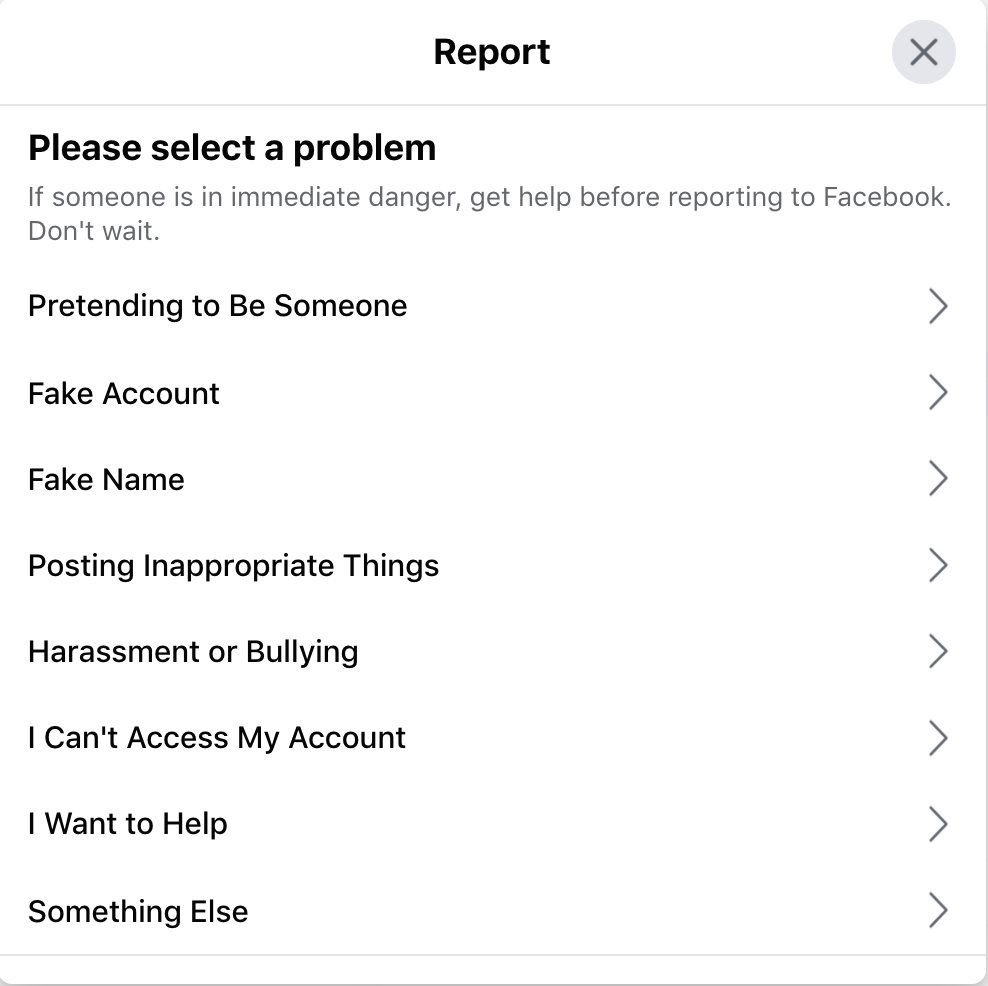
You may need to report a user on Facebook if you find their behavior inappropriate or if you think they are suspicious. Of course, the final decision about blocking them or not is the Facebook moderators, but you can at least restrict them from contacting your child if you do so: reported users are not allowed to access the page that initiated the complaint. The reporting procedure is slightly different from everything we explained above:
- Open the profile you want to report.
- Click on the three-dot menu to the right.
- Click Report, and choose the reasons or provide your own explanation.
Why Do You Need Facebook Parental Controls?
Digital safety is an inevitable part of child guidance, so knowing how to set parental controls on Facebook is essential. Online life is an essential part of life for most kids these days. You, as a parent, should understand that it is your task to help your kids be safe while using their gadgets. What is important is to tell your kids that you have parental control over what they are doing online. Explain to them the risks of using social media and why you are limiting certain activities. Your kids need to know every danger hidden behind innocent actions. This will help you develop a trustworthy relationship with your children.
Before your kids get their first accounts on social media, try to explain how to protect themselves online. First of all, they should know that they should talk online only to people they know. Also, be aware that sometimes, the social media world can be cruel and rude. No matter how much you control your kids online, it will never allow you to prevent any evil thing from happening 100%. So let us now talk about the key reasons you need to use parental control for your kids’ social media accounts of your kids?
Protecting from Potential Harm
For the time when your kid is too young, you are the one who protects your child from potential harm. It is vital to teach your kids how to defend themselves online since you will always be here to guard them. Of course, as you start introducing your kid to the online world, you will teach all these things gradually. The first thing you can do is explain to your kid what can happen to them online: cyberbullying, sexting, abuse, personal data theft, Facebook scams and much more.
Once your child is aware of social media and knows how to use it correctly, you can move to the next step – implement parental controls. You should apply this step if your child is too young to be responsible for their actions. Parental control is a tool that helps parents manage their kid’s activities online and prevent negative things from happening to them. With the help of Facebook parental controls, you can track online activity, restrict unwanted content, and filter communication with others. With special tracking software, you can access much more data than only social media and protect your kid from online threats and suspicious people.
Informational Security
The risk of personal data leaks with parental controls active is shallow. The reason for this is that an adult account mostly protects a child’s account and has family membership features. But at the same time, it is quite easy for online predators to get all the needed information from your child. Since children don’t have the necessary experience in standing up against the invasion of privacy, they often become victims. Frauds are hunting kids online and can easily manipulate them. Teach your kid about basic methods for protecting their personal information and that they should not share it with anyone. What can you do to teach your kid some informational security basics?
- Start as soon as possible. Once your kid is capable of using a computer or any other device, it’s time to talk about how to use them safely.
- Be aware of your kid’s activities online. Try to use one area at home where every member of your family uses devices. This will allow you to monitor what your kid is doing.
- Limit their private information. When setting up their social media accounts, take care of your kid’s privacy. Explain how to limit the information available online. Show it only to close friends.
- Explain to your child who cyberbullies, online predators, scammers, and hackers are. Explain what kind of threat they can be and how they can react properly if they face it online.
Develop Healthy Digital Habits
Many people wonder how to put parental controls on Facebook, but there is also one more important thing: health digital habits. Most of our habits are shaped in our childhood. Modern parents now need to pay attention to the way their children use gadgets and social media. The overuse of technology today has become a real problem. IT can evolve into some kind of addiction. To prevent this, parents should help their kids to develop healthy relationships with technology. The consequences of overusing gadgets are well-known: lack of sleep, anxiety, obesity, bad physical shape, inattention, hyperactivity, etc. The list can go on and on.
Indeed, certain things can help parents educate their children and foster healthy habits in digital life. One of the methods is to implement parental controls on all kids’ devices. This method will allow you to manage screen time and monitor most of the kid’s online and offline activities. Use it for the time, while your child cannot control their actions, and help to keep the right online-offline life balance. For this, you can use parental control software or enable this feature on some platforms. For example, Windows parental controls can be used to manage kids’ activities on a PC or their Xbox console. Consider using other limitations, and find out more about how they work in the Netflix parental control guide.
Parental Control for Facebook: Checklist for Parents
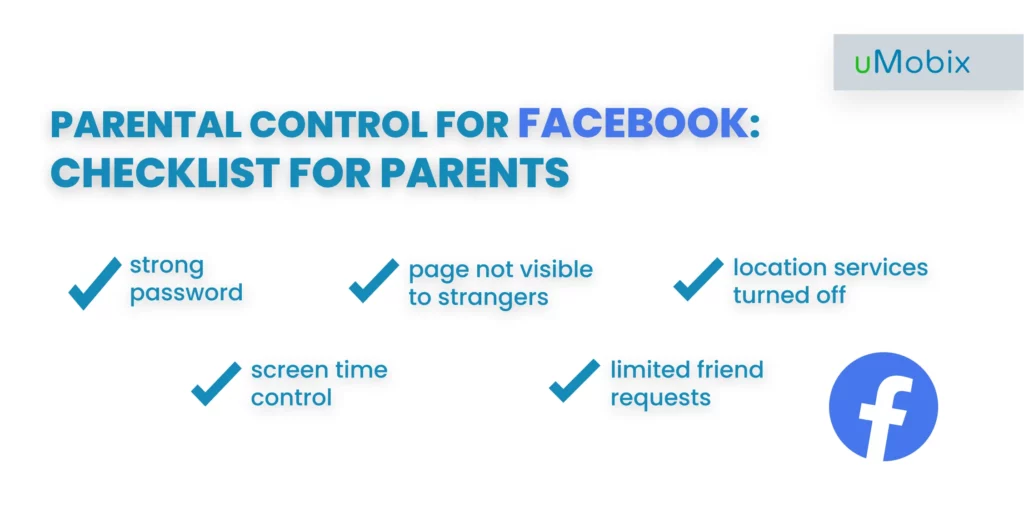
Facebook is a network with a lot of active users and a huge information flow. But how do you protect your children from any malicious content or people? Here is a brief checklist of what you can do.
- Periodically check your kid’s profile to make sure they don’t pass any personal data such as phone number, address, or private photos to any strangers.
- Check the privacy settings on Facebook and make sure they are set only for friends.
- Show them how to block someone on Messenger and how to communicate about inappropriate content.
- Talk about cyberbullying and how to prevent it.
- Explain how to detect fake news and stay away from fraud.
- The main thing is to explain to your child that you, as a parent, are their friend and helper, not an enemy they have to hide from. Tell them that you are the first person they should come to if they feel lonely, sad, or have any problems. Try to persuade them that you are better than the internet.
- Set up uMobix parental controls on Android (screenshot reporting, remote control, etc.) or iOS (full access to their FB page to block users, write DMs, and more) for enhanced safety via stealthy monitoring.
Facebook parental controls and privacy settings can help you protect your kid online. If you want even more protection, don’t hesitate to use dedicated parental control software.
What Is the Facebook Restricted List?
Privacy settings on any Facebook account are customizable. You have a vast variety of options that allow you to regulate all kinds of interactions. If you don’t know how to block someone on Messenger – the Facebook restricted list is right for you. You can add those people you want to this restricted list but remain friends. What happens is that your restricted friends will not see your posts as long as it is not set to public. If you tag this restricted friend in a new post – then they can see this post.
Once you find any suspicious friends in the list on your kid’s Facebook account, you can easily add them to the restricted list and limit the possible interactions, such as seeing posts or messaging. If you feel that your child is being threatened by someone online, you can block this person. Once someone is blocked, they won’t be able to find your kid’s profile or message them. Use parental control software to monitor your kid’s safety.
How to Use the Facebook Restricted List to Protect Your Child’s Life
You are free to decide who goes to the Facebook restricted list. When you want to restrict someone on Facebook, you need to go to their profile. Under their profile picture, you need to click the friend’s icon. Then, under the edit friends list, replace this profile with the restricted list. If you want to change it back, repeat the same steps and put this person on another list.
Make sure you remember that restricting someone on Facebook cannot 100% keep your kid safe. This person can still send messages to your child and see public posts. Once you know that someone is suspicious – the best solution is to block this person. When someone is blocked, they cannot find your profile or message you. In terms of kids’ safety, it seems to be the most effective way to protect your child. Most likely, you will allow your kid to add only people they know to the friends list. And using Facebook privacy settings will allow you to manage all the account’s data visibility and much more.
How Can uMobix Facebook Tracker Help?
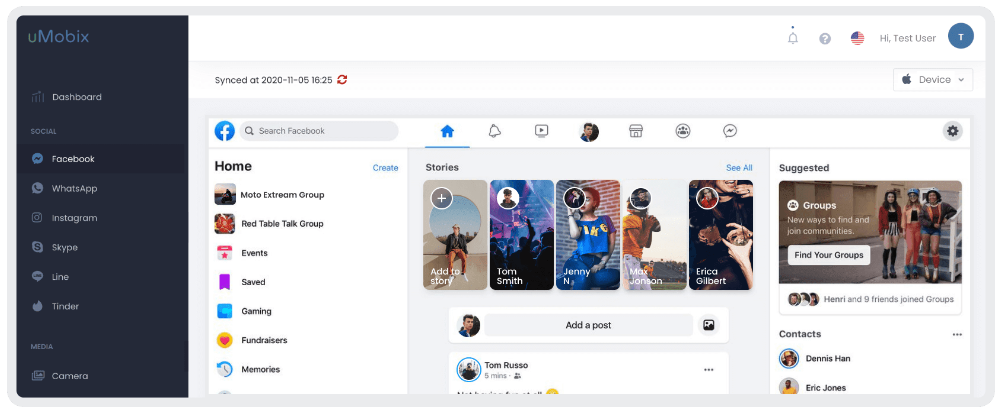
How to block inappropriate content on Facebook with a third-party tool? uMobix is a parental control software that was created for safe parenting. With the help of the Facebook tracker by uMobix, you can easily monitor and manage all your kid’s activities. So, what can you do with this app installed on your kid’s phone?
- Monitor their Facebook activity. If your child uses an Android device, you will be sent screenshots of every page on Facebook they visit, and if they have an iPhone, you can literally surf and manage their page as if it were your own (block friends, unfollow, restrict content).
- Check their DMs, but remember about ethical monitoring. If you see your son chatting with his girlfriend, it is better not to read that chat. However, if you see new profiles or suspicious users texting your children, or Facebook secret conversations it is always a good idea to check what is going on there. How to see someone messenger chat? You can use our Messenger Tracker for this reason.
- Restrict unwanted content. By default, it is a good idea to restrict all porn and gore, but each particular case is individual. You may also decide to ban all the LGBTQ+ unfriendly posts just not to upset your child if they are non-binary or refer themselves to a different gender.
- Get updates from Facebook every 10 seconds, so you can be sure that you won’t miss anything.
Moreover, uMobix has other useful features you will find extremely useful as a parent. Facebook is not the whole life, and there are other things and activities your child can be involved in, as well as other ways to get into a dangerous situation or face hazardous individuals. Luckily, with uMobix, you also can:
- See everything they do on social media. With whom they chat, what they like, and which photos they share.
- Track their GPS location in real time. Get daily reports of visited places during the day.
- Monitor their calls and messages, even deleted ones.
- Regulate screen time and how long they can use each app.
- Detect if any malware or a secret app appears on your kid’s phone.
Of course, this is just a small number of parental control features, but even this is enough to provide your child with safe and pleasant online experiences. Take advantage of this parental control app on your journey to a safe digital life for your kids. Of course, all the methods mentioned in this article have proven effective, but the use of such software multiplies your kid’s safety.
Conclusion
As a parent, you and only you are the first person responsible for your kids. That is why Facebook parental controls are so important. Do not disregard your children’s online activity and take it under your control. It does not mean you must track every word they text their friends. But if you see suspicious pages and profiles that try to communicate with your kid – it is when your responsibilities begin: ban them, restrict harmful content, and monitor the friend list. uMobix will help you protect your loved ones without bothering them. Better safe than sorry.