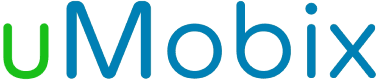Browser History Viewer
- Get the list of web pages a user has visited.
- Track your kid's search history in any available browser.
- See everything your child sees while using a browser.
- Check time and frequency of access.
What Is Browser History Viewer?
Browser History Viewer is an essential feature that lets parents protect their children from deceptive or violent content. uMobix captures, analyzes, and reports Internet history from the main browsers: Google Chrome, Firefox, Internet Explorer, Safari, and Opera. It allows monitoring of web history even if it was deleted from the user beforehand.
uMobix reliably indicates which URL was accessed and at which time. To start monitoring, go to the menu bar on the left of your userspace. Tap "Browser history," where all the entries are written when the user performs the actions of browsing sites. For every run, we calculate the number of entries and then identify sites that are used most frequently. This information is available in your dashboard.
How Does Browser History Viewer Work?
The browser history viewer from uMobix integrates with the web browsers installed on your kid's device. It accesses the browser's history file, where all visited URLs and related data are stored. The tool records each visited link along with timestamps, indicating when each website was accessed. This helps in creating a detailed timeline of browsing activities. This is how the process of using browser history viewer looks alike:
- On the uMobix website, enter a valid email address to create an account.
- Choose the device's OS and which browser history data you want to access.
- Take the target cell phone and install the app.
- Open the dashboard and tap "browser history".
To ensure privacy and security, the recorded data is usually encrypted, protecting it from unauthorized access. So, no one but only you will have access to the data retrieved from the target smartphone.
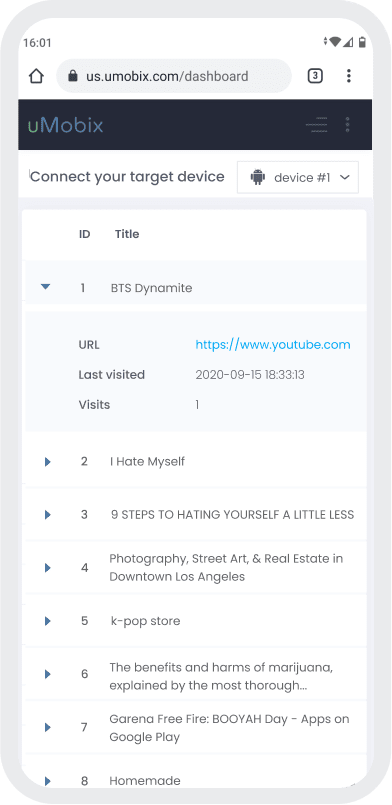
3 easy steps to start tracking
-
Register
Choose your subscription plan. Complete the purchase and receive the email with your login & password. -
Install & Set up
Install uMobix on a target Android device. -
Monitor
Go to your account and wait until we start sending data. Enjoy your tracking!
Frequently Asked Questions
How to track internet history on a cell phone?
uMobix helps you see the user's general web activity and accessed content. To start tracking, log in to your account, tap "Browser History" in the navigation menu, and view the listings. The dashboard can provide a high-level overview of internet activity, particularly the list of most visited websites.
How to track browsing history secretly for free?
There are no free browsing history trackers. Any software takes time and costs money to develop. That's why if you've been offered to use a cell phone locator for free – be sure it's a scam.
Is there an app to track Internet history?
Many apps on the market allow you to track Web history. However, uMobix boasts an intuitive interface and fast data updating. Get an overview of the websites a user has been visiting, with data refreshed every 10 seconds, and view which websites have been visited most frequently. Our browsing tracker is your partner who investigates browser history activities.
Can I see what sites are visited on my WiFi?
You can use our browsing history tracker to see texts on another phone in stealth mode. If the person you want to track owns an Android, you must take the phone and install uMobix on it.
Can you recover deleted history?
Yes, uMobix browsing history viewer records even deleted entries. So, you can track all the online activities on the target cell phone. Thanks to a regular 10-second screenshot reporting, no important data will go unnoticed.
Can you spy on someone through WiFi?
Yes, but the target phone must be connected to the Internet (WiFi or mobile data) to be monitored. Otherwise, it won't work, as the monitoring software requires an active internet connection to transmit data to the user's dashboard.
How to get started with the browser history viewer tool?
To start using the browser history viewer and monitor your kid's phone browsing activities, you will need to sign up for a uMobix account, choose a suitable subscription plan, and install the uMobix app on your child's device. After the successful app installation, all the data regarding your kid's browser history will be displayed in your user account.