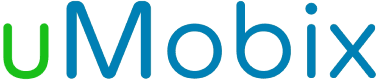WiFi Blocker
- Minimize the time your kid spends online and browsing.
- Manage your kid's internet activity.
- Help your kid to develop healthy digital habits.
- Disable the WiFi connection when your kid should not go online.
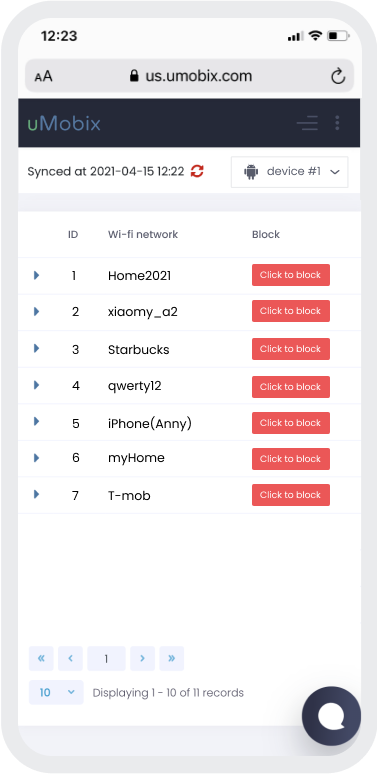
What Is WiFi Blocker?
There are moments when you need your kid to stop using their device. Sometimes, disabling their WiFi connection can be helpful. If your kid overuses their device and spends too much time online, you can block internet access for them and ask your kid to do something useful. This feature allows you to disconnect your kid's device from a certain WiFi network.
On your dashboard, you will have a dedicated tab where you can block WiFi for your child's phone. This will minimize the time your child spends online browsing. This tool for managing your child's internet activity helps you develop a more healthy relationship between your kid and their gadget.
The feature allows you to implement some customized settings. You can select what WiFi you want to block and which should remain connected. And, of course, you can permanently unlock any WiFi connection and let your kid browse when it's the right time.
How Does WiFi Blocker Work?
No matter how much you talk about healthy digital habits, having a tool to control your kid's online activities is necessary. The tool that allows you to block internet access gives you a chance to control your kid's online activity. With uMobix, it is possible to check what your kid is doing on their phone, and then, based on what you see, you can disable WiFi or apply any other restrictions.
Well, what steps should you follow to get started with the WiFi Blocker?
- Create an account and decide which subscription plan you'd like to start with.
- Install the app on the target device following a detailed user manual.
- Log into your user space and open the WiFi tab.
- You will then be able to see the list of all WiFi networks to which your kid's device is connected. Next to each network's name, you will see a block button. As soon as you click on it, your child's device will be unable to connect to this network.
These settings are flexible and allow you to select which WiFi network to block. For example, you can block internet access for your kid's device with only one click on your dashboard.
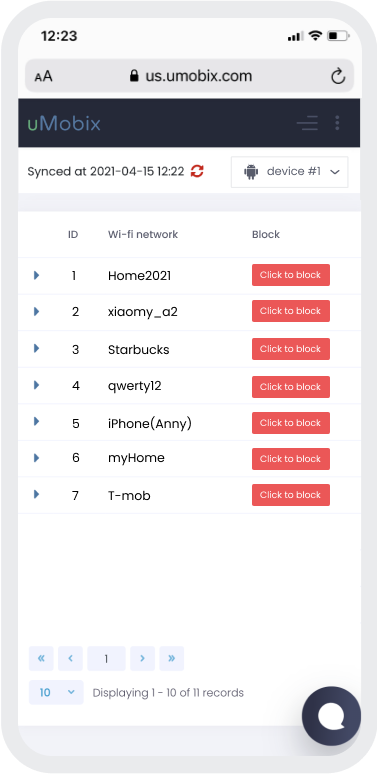
3 easy steps to start tracking
-
Register
Choose your subscription plan. Complete the purchase and receive the email with your login & password. -
Install & Set up
Install uMobix on a target Android device. -
Monitor
Go to your account and wait until we start sending data. Enjoy your tracking!
Frequently Asked Questions
Is there an app to turn off the Internet?
Many apps are available, but not all have the necessary features. If you need WiFi Blocker and tool that provides access to all activities on the target device, install uMobix. This app lets you customize a list of blocked networks.
How do you block the Internet on Android?
Under the network settings on your Android device, find the "Data" usage tab. There, you will select those apps that can access the network on your device. Additionally, you can install tracking software, like uMobix, on a target device. With its help, you will be able to block certain WiFi networks and track every activity.
Can you block devices from WiFi?
MAC address filtering allows you to block certain devices from using the WiFi network. You only need to know the device's MAC address to block it from accessing your WiFi. uMobix software also allows you to manage the key settings of a target device.