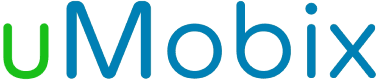Remote Control Settings
- Change your child's phone settings remotely from your own dashboard.
- Manage any Android device remotely and apply the needed restrictions.
- Block or delete certain apps without accessing your child's phone.
- Set screen time and block certain apps without accessing your child’s phone.
What Are Remote Control Settings?
Here at uMobix, we want to make your user experience as pleasant as possible. We enabled the Android remote control settings feature, which allows you to access your kid's cell phone remotely.
Most of the time, you, as a parent, cannot reach your kid's device when you need to change any restrictions or manage other settings (for example, when they are at school or playing with their friends outside). To ensure they study at school instead of playing online games during lessons or chatting with strangers instead of sleeping in their beds at night, you might wonder what tool can help you manage your child's device remotely.
For this reason, we developed the Android remote control settings feature. With this feature, you can change any settings or permissions on your child's device without them knowing, for example:
- Restrict harmful websites and turn off WiFi connection remotely.
- Block the device with just one click.
- Disable messages and restrict calls if you suspect they communicate with strangers or those who may harm them.
- Manage your kid's Android phone settings from anywhere in the world.
Let's say you want your child to use social media apps two hours a day, but you cannot access their phone physically. Right after the app is installed on your child's device, you can manage these restrictions from your phone or PC remotely, regardless of the distance, cell phone carrier, or network they use. Having this tool in your arsenal, you will be more efficient regarding your parental control routine, so you can be certain your kid is safe and sound when using their cell phone.
How Do Remote Control Settings Work?
To use the Android remote control feature, you must ensure the software is installed on your kid's device. The installation process is quick and easy, so you won't experience any difficulties during the download or setup. Once installed, you can access your kid's phone and control its usage without having physical access to it.
- The first step will be to open your dashboard and check what is going on on your child’s phone. Whenever you need to manage any settings, you can do it remotely - open the required tab, change, and apply desired restrictions. It is possible to change them back at any time needed.
- You will get an immediate reaction, and your child’s phone will now be functioning properly. When uMobix has a software update, it will be installed remotely without your intervention.
So, to launch your remote parental control, you only need to take your kid’s device in your hands during the initial setup. You don’t need to stress yourself about getting it for any software configuration you need from now on. uMobix team made your user experience free of stress and disturbance for your child’s online safety.
3 easy steps to start tracking
-
Register
Choose your subscription plan. Complete the purchase and receive the email with your login & password. -
Install & Set up
Install uMobix on a target Android device. -
Monitor
Go to your account and wait until we start sending data. Enjoy your tracking!
Frequently Asked Questions
Can I remotely control an Android phone?
Yes, you can use uMobix software to control an Android phone remotely. It only takes five minutes to install, with further monitoring and restrictions on the target device being performed discreetly. All the settings and all the collected data, including calls, messages, keyloggers, social media usage, and browsing history, are available for remote control through your userspace.
How can I remotely access another phone?
When accessing another phone, the best way is to use dedicated software. uMobix is a tool that allows you to track Android devices remotely and manage their usage. Limit app access, control screen time, and see how social media are used – all possible with uMobix.
Can I change the settings on my phone remotely?
Using uMobix software allows you to change your phone's key settings remotely. WiFi connection, calling and messaging functions, and screen time are only a few of the remote controls you get with the help of uMobix. Installing the software takes only a few minutes, and you can start managing the target device remotely.
How to access an Android phone from another Android phone?
The first thing you need to do is create an account on uMobix. After, follow the instructions and go through a quick installation process on the Android device you want to access. Once you are all done, you will access all the principal activities on your target device: track calls, messages, social media, browsing history, and more.
What can you do with the uMobix remote control settings feature?
Using the uMobix remote control settings feature, you can remotely change settings on your kid's phone, manage their device and apply restrictions, block certain apps and websites, block WiFi or restrict calls, and even block their device to develop healthy screen time habits.
How to use the uMobix remote control settings feature?
Right after the app is installed on the target phone, log into your user account using any web browser on your PC, phone, or tablet. Using the easy-to-navigate dashboard, go to the Remote Control section and choose what you want to restrict or block on the monitored device.